Do you keep seeing a playback error on your Amazon Music app on Android or iPhone? Is your music streaming app not working, won’t open, or keeps on stopping? You may be looking at playback error exception 180, 119, or 200. If this happens to you, it means that there may be something wrong with your music streaming app, your Android or iOS device, or an ongoing Amazon Music server outage.
When you encounter the Amazon Music playback error exception #180, it shows that Amazon Music cannot play the song you want to listen to. If it is saying playback error exception #119, it is pointing out to an issue in playing a downloaded song for offline listening on your mobile app. As for playback error exception #200, it indicates that Amazon Music cannot download the songs that you selected.
How to Fix Amazon Music App Playback Error Exception #180, #119 or 200 on Mobile
Fortunately, there are ways you can do to troubleshoot and resolve the playback error exception to make your Amazon Music mobile app working again. These general troubleshooting tips can help you fix any of the three playback error exceptions on Android phone or iPhone device.
#1 – Check Amazon Music Server Status
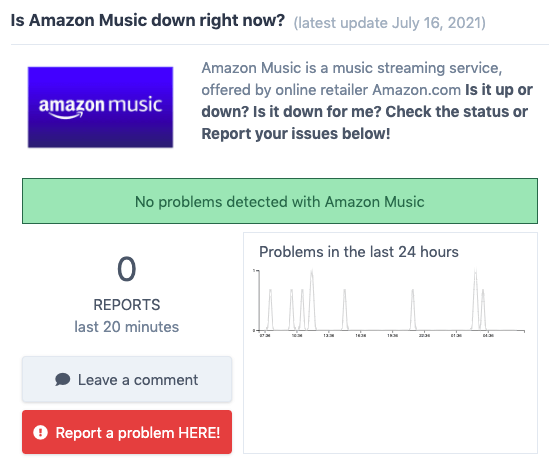
One of the reasons why you see a playback error exception on your Amazon Music app is an issue with the music streaming server. If the Amazon Music server is down, it also affects the performance of your app. You may try to fix the error yourself, but if the problem is with the server, you cannot do anything about it but wait.
Use services like Down Detector or Services Down to check on the Amazon Music server status and if other users are experiencing similar service outages.
#2 – Sign Out and Sign Back In to Amazon Music App
Signing out and signing back in to your Amazon Music account also helps fix bugs that may be triggering the playback error exceptions on the mobile app. To sign out of your Amazon Music account, navigate to Menu and go to Settings. Tap the Not NAME? option and select Sign out.
To sign in to your account, relaunch the Amazon Music app and sign in to your account with your login credentials.
#3 – Update your Amazon Music App
If you are running the old version of the Amazon Music app, it may be the reason why the error keeps on popping up. Previous versions may still perform well but not all the time, especially if you are using a new device. It is better to install the latest release to ensure smooth performance on your Amazon Music app.
- To update your Amazon Music app, go to the App Store or the Google Play Store.
- Search for Amazon Music.
- Tap Update when available.
#4 – Clear the Amazon Music App Cache
Corrupted cache data may also cause the error. To resolve this issue, you will need to clear the cache on your Amazon Music app for Android or iOS device.
- On your Android device, go to Settings.
- Select Apps.
- Tap Amazon Music.
- Choose Storage.
- Tap Clear Cache.
- Tap Clear Data.
- For iOS devices, you will need to reinstall the app to clear the cache.
#5 – Reinstall Amazon Music App
Now, if none of the solutions above work, you may try to uninstall the app and reinstall it back. Go directly to the app listings of Amazon Music on the app stores.
Still, if nothing happens, you will have to opt for the waiting game until Amazon Music gets the error resolved.
What else did you do you resolve these Amazon Music playback error exception issues? You can share your solutions with us below to help other users fix the errors on their Amazon Music app too.


