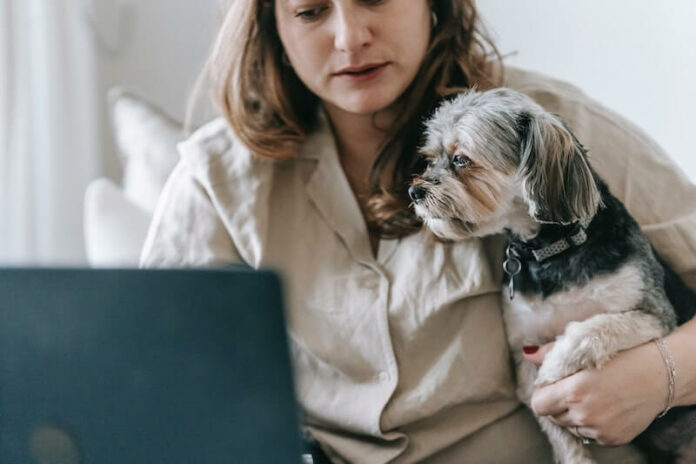Streaming on Netflix requires a reliable Internet network signal. Otherwise, you cannot play any video. Downloading your favorite TV series episodes and movies will let you continue watching the show even when you do not have a WiFi Internet connection or mobile data. By downloading content ahead of time, you can watch them offline, anywhere on supported devices.
Netflix allows users to download and use different devices depending on their account subscription plan. Users can use one, two, or four devices for offline watching. That means you can use up to four devices when downloading offline content on Netflix. It gives you more flexibility, especially when you travel all the time.
There are times when you want to replace an existing device with a new one. You may have a new smartphone or tablet where you want to stream your Netflix shows. If you have used up all the slots available on your streaming plan, Netflix will show you an error saying you have downloads on too many devices. To add a new downloading device to your account, you need to remove an existing one.
Read our guide below to learn how to manage your download devices on Netflix.
DON’S MISS: Amazing discounts & deals on the latest Smart TV devices at Amazon & Walmart!
How to Manage your Download Devices on your Netflix Streaming Subscription Account
Removing a download device on your Netflix account only takes a few steps. You can delete a single device on the Netflix mobile app or via the Netflix website. You can access your Netflix account through the website if you use your desktop or laptop computer.
Here are a few ways to manage and delete a certain download device from your Netflix account.
Deleting a Download Device on Netflix via Netflix Website
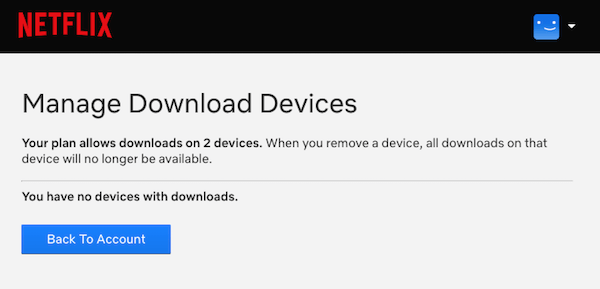
- First, launch any browser on your device.
- Sign in to your account.
- Select your profile.
- In the upper right corner, select your profile picture.
- Click Account.
- Navigate to the Settings option.
- Select Manage download devices.
- Look for the device that you want to remove.
- Click the Remove device button below it.
How to Remove a Download Device on Netflix using the Netflix App on Mobile
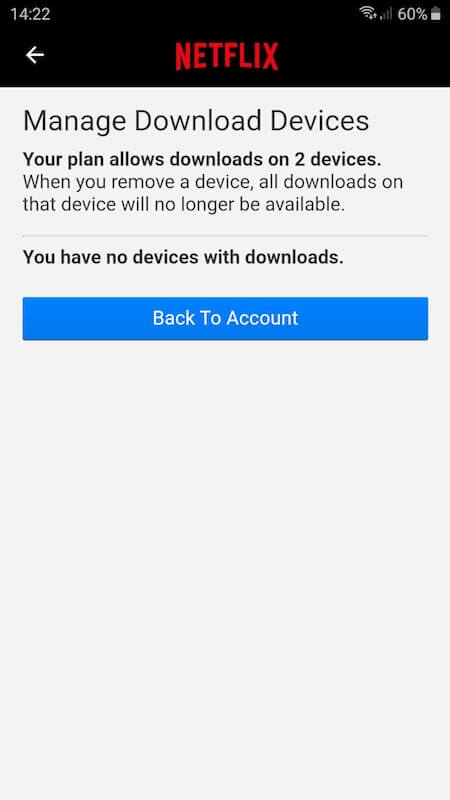
- Launch the Netflix mobile app on your device.
- Select your profile.
- On the top right corner, tap your profile picture.
- Select Account.
- Scroll down and choose Manage Download Devices.
- Look for the device that you want to remove.
- Tap Remove Device.
What are your reasons for removing an existing download device associated with your Netflix account? You can share your story with us in the comment section below.
TODAY’S DEALS: Check out these offers on the latest Android mobile devices at Amazon & Walmart!