There are different reasons why you want to cancel your Amazon Music subscription. First, you may have signed up for the free trial account, and you don’t want to continue with the paid subscription. It is good to enjoy listening to your playlist for free. But, having to pay for it monthly is not ideal for some people.
Second, you may have found another music subscription service like Spotify, Apple Music or Youtube Music, that you want to use or has a better deal. Transferring to another subscription is better than having to pay for two services with almost similar features. Lastly, you may not have a good experience with the service, and you want out as soon as possible.
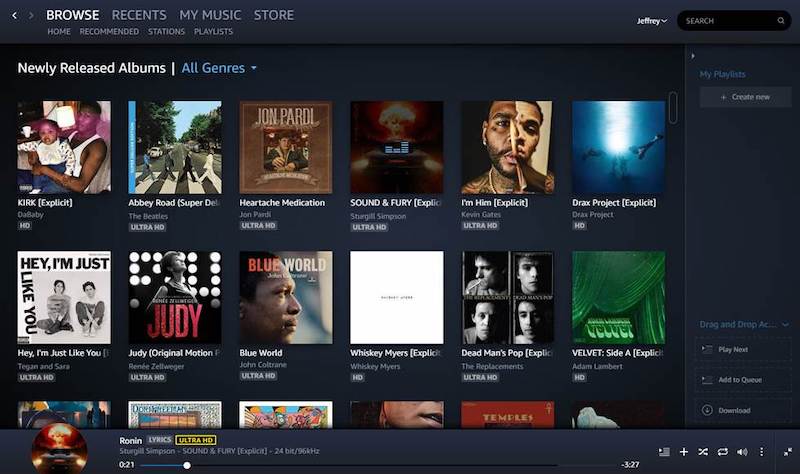
Whatever is your reason for canceling your Amazon Music subscription, the process is easy. All you have to do is follow the steps below on how you can do it.
How to Cancel Amazon Music Subscription Music HD Only
Amazon Music subscriptions comes with Amazon Music Unlimited and Music HD. Users have the option to cancel only the Music HD and still subscribe to Amazon Music Unlimited. New subscribers get a 3-month free trial for Amazon Music HD Individual Plan. After the trial, subscribers will pay a monthly price of $14.99 or $12.99 for Prime members.
- On your browser, go to Amazon.com.
- Sign in to your account.
- On the top right corner, click Settings.
- Scroll down to see the plans you are currently subscribed to.
- Go to the Subscription Renewal section.
- Click Cancel Subscription.
- A new window will appear.
- To cancel your Amazon Music HD, click Cancel HD only.
- Another window will appear asking your reason for the cancellation. Select an answer.
- Click Submit and continue to cancel.
- Click Cancel my subscription.
- Now, select Confirm cancellation.
Cancel or End your Amazon Music Unlimited Subscription
The Amazon Music Unlimited comes with four subscription plans – Individual, Family, Single Device, and Student. You can cancel any one of your subscriptions, or you can cancel all of them.
- Simply visit Amazon.com on your browser and sign in to your Amazon account.
- Go to Settings.
- Select Amazon Music Unlimited.
- Under the Subscription Renewal option, click Cancel Subscription.
- Click Cancel all Amazon Music subscriptions.
- Select the reason why you are canceling.
- Continue to confirm your cancellation.


