Error codes on streaming platforms are common no matter how big and top-rated the brand or service you are using. No streaming app is exempted from encountering issues, such as problems with downloading content. When you stream or download a movie or TV show episode on Amazon Prime Video for offline viewing, you may experience downloading issues with error codes 4091, 4919, 4921, and 4905.
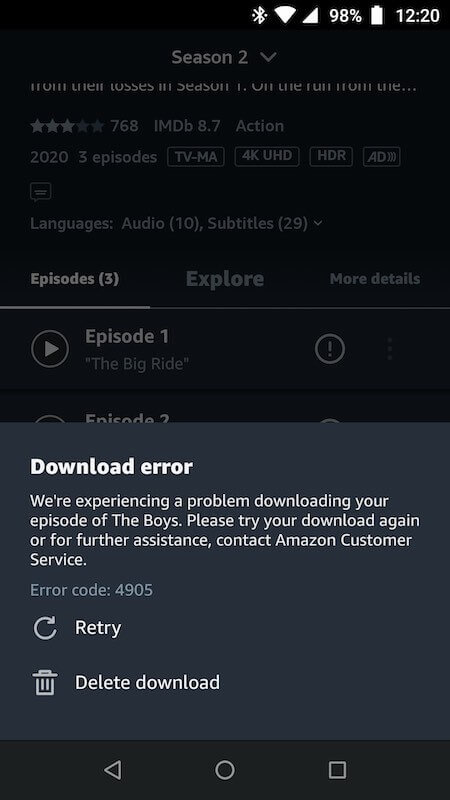
While each error code points out different situations, they all boil down to the same problem. You cannot download any video you purchased or rented on your Amazon Prime Video app on your mobile phone. There may be an issue with your WiFi Internet network connection. Your app may also experience glitches, or it can be a problem with Amazon Prime Video servers or your Amazon account.
How to Troubleshoot & Fix Amazon Prime Video Error Code 4091, 4919, 4921, or 4905 Downloading Issues
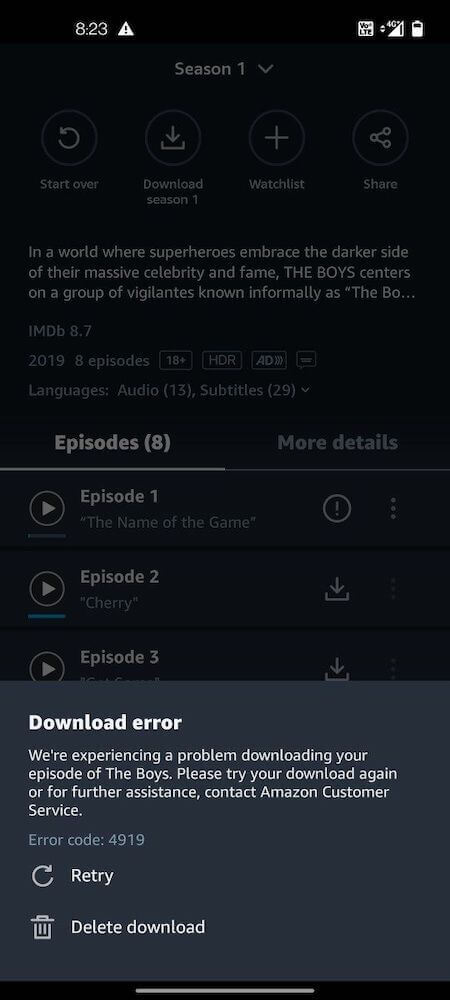
If you are stuck with the error code 4091, 4919, 4921 or 4905 after you rent or buy a new movie or TV series episode and cannot go through with downloading or watching the content you wanted on Amazon Prime Video, you can restart the app. Exit the Amazon Prime Video app on your phone or tablet and wait for a few seconds before relaunching it. After loading your Amazon Prime Video app, try to resume offline download. If the issue continues, try these workarounds:
Power Cycle your Devices
As indicated above, it can be an issue with your WiFi Internet network connection. Try to check the speed of your WiFi Internet. To watch SD content on Amazon Prime Video, you need 1 Mbps while 5 Mbps for HD content. You can improve your network connection by elevating your router or bypassing it to connect directly to your modem.
Power cycling your devices also helps in refreshing your Internet connection. To power cycle your devices, turn off your streaming device and unplug your router and modem. Wait for at least 1 minute before plugging them back in and turning on your streaming device. Relaunch Amazon Prime Video and retry the download.
Disable VPN or Proxy Server
VPNs are a reliable tool when you want to bypass geo-restricted content or if you wanted to keep your privacy online. However, your VPN or proxy server may also be the cause of errors on your streaming apps like Amazon Prime Video. You can temporarily turn off your VPN or proxy server and try to resume offline download on your mobile device if it works.
If you need to get a new VPN service that’s proven not to interfere with your streaming platform’s processes, check out any of these providers:
Update your Amazon Prime Video App
Have you installed the latest version of your Amazon Prime Video app on your Android phone or iPhone? If not, it is time you download the updates to keep your Amazon Prime Video app running smoothly and efficiently.
- To update your Amazon Prime Video app, go to the Store or Apps section of your streaming device.
- Look for the Amazon Prime Video app.
- If you see an update button, click or tap it to download the latest version.
- In some streaming devices, you will need to update its latest software to install app updates.
Disable Hardware Acceleration
- Launch your Amazon Prime Video App.
- Select My Stuff.
- Navigate to the Settings menu.
- Choose Stream & Download.
- Look for Use Hardware Acceleration and toggle it to Off.
Try to follow each of the solutions above and check if it enables you to download titles on Amazon Prime Video. If none works, you may uninstall and reinstall the app. Still, when all else fails, you can try contacting the Amazon customer service support team. They can try to sort the issue out for you. Click here to initiate the reporting process.
Did any of the methods above help you fix the Amazon Prime Video error? Which one did? You can let us know by writing in the comments section below.


