One of the things that can make you hot under the collar is when you encounter an issue on your Amazon Prime Video account. Problems regarding your Amazon Prime subscription or add-on payments can lead to disrupting your streaming on Prime Video. You need to see the issue through to continue enjoying the benefits of your subscription plan.
There are several types of payment failed issues that you can encounter on the Amazon Prime Video streaming platform such as the error code 3565, 2063, or 3553. These error messages typically point out problems with your payment details when you try to purchase or rent a movie title on Amazon Prime Video.
Your purchase cannot go through due to any of these reasons; no account information, no payment method setup, or invalid payment. It may be an issue with your credit card on file or other payment methods you have set up in your Amazon account.
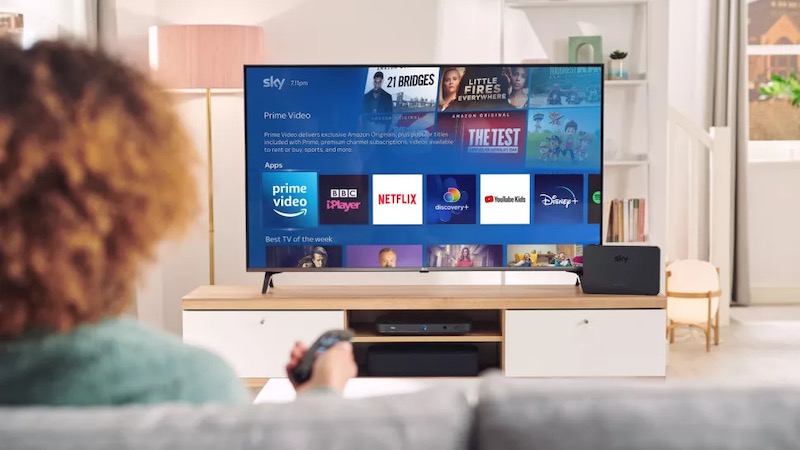
How to Fix Amazon Prime Video App Error Code 3565, 2063, or 3553 Movie Purchase Payment Problems
Fortunately, there are ways you can do to resolve and fix these types of issues and go back to purchasing or renting the movies you want in no time. Try to do each of the solutions below one at a time and see if it works for you.
Check your Payment Details on your Amazon Prime Account
- Go to your Amazon Prime account.
- Navigate to Payment options.
- Now, check and verify the accuracy of your payment methods.
Enable 1-Click Settings on your Amazon Account
- Open your Amazon Prime account.
- Then, clear the purchases off your cart. You can add them later when you fixed the payment issue.
- Select Payment options.
- Look for 1-Click Settings and enable it.
- Verify your payment method.
Try and Set up Another Payment Method
If you have a different payment option, you can try to add a new method to your account. You can use another credit card or online payment options like Paypal. Use your newly added payment details and check if you can make a purchase.
- Navigate to the Payment options on your Amazon Prime account.
- Click Add a card.
- Enter your payment details.
Disable VPN Service, If Applicable

Some VPN servers may interfere with your online transactions, especially during payments. If you are currently using a VPN service, try to disable it first and check if you can make a successful purchase on Amazon.
If you really need to use a VPN while using Amazon Prime Video, you can try any of these premium options. Sometimes, free versions come with a lot of limitations. So, you might just need to get a reliable premium service to continue using a VPN on your online transactions and streaming.
Contact Amazon Support
If you continue to experience the error message 3565, 2063, or 3553 payment problem, you can contact Amazon customer support to know what may be causing the payment issue on your account. Go to your Amazon account. And then, click the Browse Help Topics option and select Need More Help? or simply go directly to their contact page.
What else did you do to resolve the Amazon Prime Video payment issue? You can share your methods with us below.



I can’t rent videos since changing my name card and phone with Samsung wallet pay.
I changed my card on prime shopping, and on video purchases it already has my new card details listed but declining purchase code 3565