Amazon Prime Video goes beyond your typical streaming experience. If there are box office titles that you want to watch but cannot do so because it is still on the top trend in the recent movie charts, Amazon Prime Video lets you buy or rent them. There are selected content available for both purchase or rent, which are not accessible on your typical streaming platform like Netflix or Disney Plus.
What is the Difference Between Buying and Renting Video Titles on Amazon Prime Video
What’s the difference between buying or renting video titles on Amazon Prime Video platform? Just like how they did it in the past, buying a movie title gives you ownership, which in the case of Amazon Prime Video, you can download and stream your purchased videos anytime you want.
As for renting it, Amazon Prime Video gives you a 30-day rental period for every rented title. However, you have at least 48 hours to stream it when you press play, depending on the video you rented.
RECOMMENDED: Check out the most recent titles on Prime Member Deals you can rent or buy right now!
Unfortunately, buying video titles are prone to unavailability because of possible licensing restrictions. You will not be able to stream or download your purchased content when that happens. Further still, some users encounter the error code LICENSE_GET_RIGHTS_NULL when they play their rented videos.
How to Troubleshoot & Fix Amazon Prime Video LICENSE_GET_RIGHTS_NULL License Error on Fire TV Stick
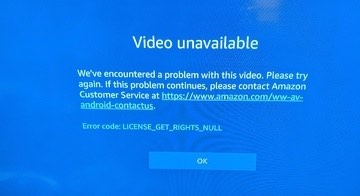
As it happens, you can encounter the LICENSE_GET_RIGHTS_NULL when your rented video license expires. In some cases, that’s not the even main issue. Amazon sometimes encounters a problem when verifying the license for your video. Here’s how to work around it so you can get rid and fix the video playback error on the Prime Video app on your Amazon Fire TV or Fire TV Stick device.
Check Amazon Prime Video Server Status for Outages
There are times when the Amazon Prime Video server is having a problem. It can be a possible cause why you see the error on your screen when using the streaming app. To verify, check some of the forums online and official Amazon website or social media channels to see if their server is down or there are some outages. If this is the case, you cannot do anything but wait for Amazon to resolve the server issue.
Restart your Fire TV Stick or Smart TV Streaming Device

It helps if you reboot your Amazon Fire TV or Firestick, smart TV or other streaming device you might be using. Exit the Amazon Prime Video app and turn off your device. While you are at it, you may also want to unplug your router and modem for at least 1 minute to refresh your network connection.
If you are watching your videos offline, you will need to connect to the Internet first for license verification.
DON’T MISS: Limited-time Deals on Fire TV & Fire TV Stick at Amazon!
Clear Cache and Data on your Amazon Prime Video App
Here’s how to delete your Amazon Prime Video app cache data on Fire TV streaming sticks and set-top box devices.
- On your Amazon Prime Video app, navigate to the home screen.
- Press the Home button of your Fire TV remote to access the Settings menu. If you are using a different streaming device, navigate to the Settings option of the app.
- Go to Applications.
- Select Manage Installed Applications.
- Choose Video.
- Select Force Stop.
- Now, select Clear Data.
- Restart your device.
Install Available Update for Amazon Prime Video App
If you haven’t updated your Amazon Prime Video app yet, it is time to do so. Go to the Store section of your device. Look for Amazon Prime Video and select Update.
Reinstall Amazon Prime Video App
If none of the methods above work, try to reinstall your Amazon Prime Video app to get a fresh one you can use. Uninstall the app first and reinstall it via the app store section of your device.
Contact Amazon Customer Service
You can try to report the issue to Amazon Customer Service if you still encounter the license error after doing the troubleshooting methods above. Just go to https://www.amazon.com/gp/help/customer/contact-us and file your complaint.
Do you have other ways to fix the Amazon Prime Video rental license error? You can share them with other users here by dropping your solution in the comment section below.
DON’T MISS: See what latest movie titles are available for rent or buy at Amazon right now!


