There are many music streaming platforms, but among them, Apple Music has been picking up an impressive amount of attention. Of course, this is only natural with the backing of a company like Apple, but the app itself is special.
There’s a lot to like here, from the aesthetically pleasing UI design all the way to the sheer amount of music available. Of course, this doesn’t mean Apple Music is exempt from issues. There are a lot of errors on Apple Music that can come out of nowhere while you’re using the application.
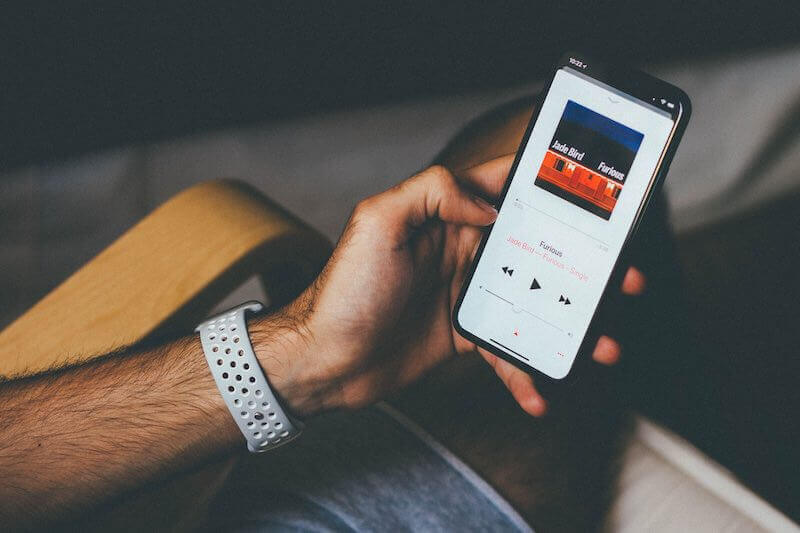
What’s frustrating is that you only get an error code to go off of with many of Apple Music’s errors. So, what can you do when facing an issue vaguely titled error code 1852797029?
Best Ways to Troubleshoot and Fix Apple Music App Error Code 1852797029 on your iPhone
Apple Music error code 1852797029 is an interesting problem, because it’s not readily apparent what’s going wrong when it happens. Many people make threads about this problem, trying to figure out how to fix it while presenting completely different circumstances.
Some people get this error code along with overheating issues, while others simply can’t play music. Today, we’ll be looking at most of the applicable fixes, which you should try in order to see which will work for you.
For the most part, at least one of these should fix the problem for you. So, let’s get you right into fixing the problem!
Unplug your Wired Earphones and Plug Back In

- If using wired earphones, unplug your wired earphones.
- Play the song you want to listen to on Apple Music while the earphones are unplugged.
- While the song is playing, plug your earphones back in.
- Check to see if the error resolves itself.
Unpair Third Party Wireless Earphones
- This error can sometimes arise due to the use of third-party earphones.
- Head into the settings menu.
- Click the Bluetooth settings.
- Go to the Devices section.
- Unpair your earphones.
- Check to see if the error resolves itself.
Force Reboot your iPhone

- If all else fails, you will need to force reboot your iPhone.
- Press and release the volume up button.
- Press and release the volume down button.
- Press and hold the side button.
- Wait for the Apple logo to appear.
- Once the Apple logo appears, release the side button.
- Your iPhone should restart now.
Once you’ve followed these steps, the issue should resolve itself. It’s difficult to truly gauge why this error code arises, but thankfully it’s not too hard to fix.
We hope this guide helped you solve your problem, and for more fixes and tips like this, stay tuned!


