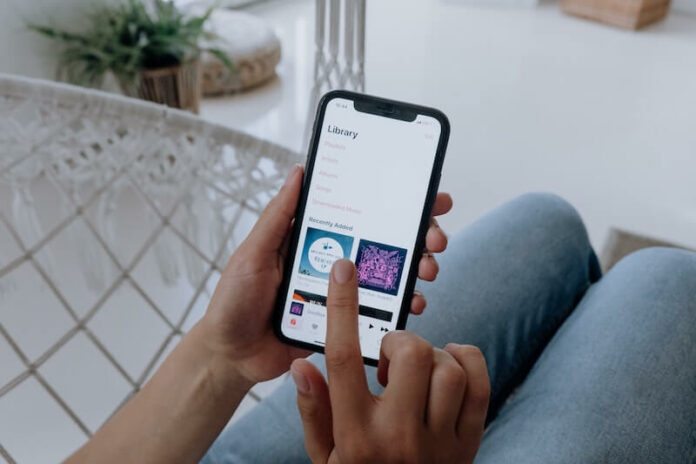Have you ever been scrolling through your Apple Music and wanted to check out the Replay Playlist for 2023 but couldn’t find it? Or have you gone to play a song, only to be met with an error message saying “it’s not working”?
How to Fix Issue if You Can’t Find your 2023 Apple Music Replay Playlist or Recap Feature Not Working?
If so, then this article is just what you need. We’ll tell you how to quickly fix any issues preventing you from accessing and enjoying your favorite songs for the year in a playlist through the Apple Music Replay song recap feature.
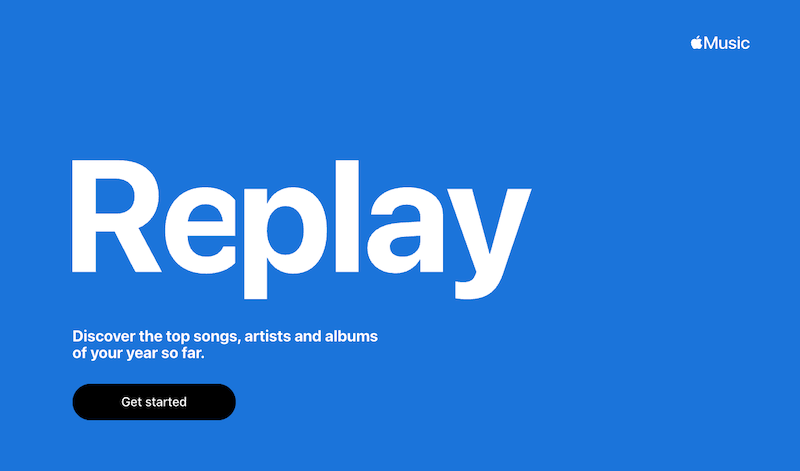
Check Apple Music Subscription Status
If your subscription has expired or been cancelled for any reason, then this could be why the playlist does not work. In order to access and listen to the Replay Playlist, an active subscription to Apple Music is necessary.
Are you already a subscriber to Apple Music? If yes, make sure that the Apple ID you are using for signing in is correct, so that you can view your Replay stats.
Update Apple Music App
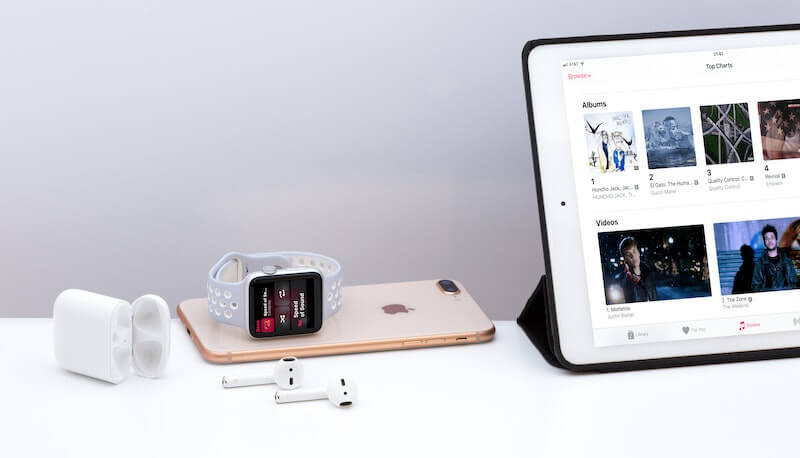
Updating the Apple Music app is an important step to take when troubleshooting issues with your 2023 Replay song recap playlist tool.
It’s possible that a recent update of the App has rendered some features unavailable or caused compatibility problems. Here are several ways to ensure you have the latest Apple Music version:
- Check your device’s “Settings” tab – this will show what version of the app you currently have installed. If there is an available update, follow instructions to install it.
- Download directly from the official website – visit www.apple.com/music and download the most current version there
- Use automatic updating options – if enabled in settings, these can help keep your apps automatically updated so you don’t have to remember manually do them
Check If Apple Music Is Available in Your Region
To do this, open a web browser and search for ‘Apple Music + [your location]’.
This should bring up relevant information regarding whether or not the streaming music service is supported and available in your country or region.
If there are no results indicating availability, then unfortunately it means that you won’t be able to use the service at that time. You can try again later to check for updates but until then you’ll need to look elsewhere for streaming music alternatives.
Activate History Listening Feature
To make sure that you have enabled the Use Listening History feature, you can check your settings.
- On an iPhone or iPad, go to Settings Music and turn on Use Listening History.
- On a Mac, in the Apple Music app, navigate to Music Settings and select the General tab, then select Use Listening History.
- On Android devices, it’s easy to enable this feature: simply go into the app, tap the More button at the top of your screen, select Settings and then toggle Use Listening History on.
Restart The Apple Music App
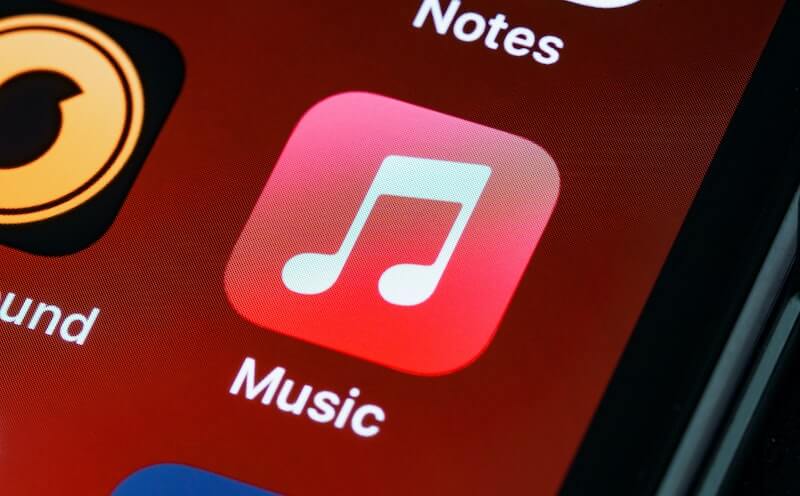
- To start, open up the ‘Settings’ menu on your device and look for the section called ‘Apps’.
- Once inside this menu, find the entry for Apple Music and click it.
- This should bring up a page where you can manage all aspects of your app usage in one place.
- To restart the Apple Music app, simply tap on the option that reads ‘Force Stop’.
- Then wait a few seconds before launching Apple Music again from your home screen or shortcut icon.
If everything was done correctly, then all features should be working properly now – including access to your 2023 Replay Playlist if it exists!
If not, then try repeating these steps once more as sometimes they may need to be completed twice before taking effect. It also wouldn’t hurt to check if there are any new updates available for either iOS or Android while you’re at it; they could improve performance and compatibility with certain services like Apple Music too.
PRO TIP: Before trying anything else such as resetting network settings or uninstalling/reinstalling apps, always try restarting them first as this often resolves many minor technical difficulties without needing additional effort!