If you are trying to purchase a song or album from Apple Music and getting error code 43173, this post is for you. After Investigating the Apple Music error code 43173, I have discovered that it is most likely related to the “Content Not Authorized” issue.
In this article, we have discussed the possible reasons and solutions to resolve this Apple Music issue.
How to Solve Apple Music Content Not Authorized on iPhone or Mac
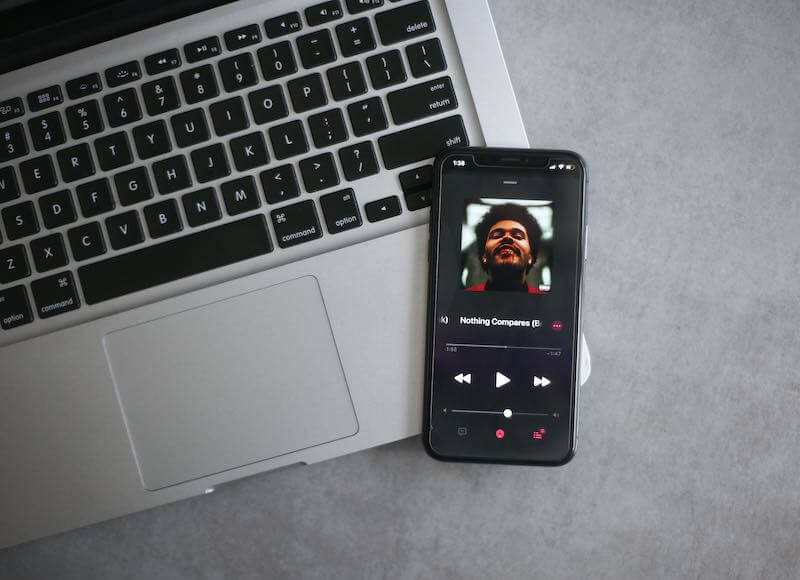
If you’re also facing this problem with Apple Music or someone has told you about it, follow the steps below and fix it right away!
Cause 1: iTunes is Not Authorized for your Apple ID
You might encounter this problem if your computer is not authorized to your Apple ID. This is a common issue I’ve personally encountered.
Solution: Authorize iTunes with your Apple ID
- Open iTunes.
- In the menu bar, click Account > Authorizations.
- Click Authorize This Computer and enter your Apple ID and password. Click OK when done to close the window. You may need to restart your computer for this change to take effect if you continue to see error 43173 after entering your information correctly into this window.
Cause 2: The Content you are Trying to Purchase is Not Authorized on this Computer
This issue occurs when your account has been previously used on a device that is not currently in use and the app tries to authorize it again. If you were using another user’s device, you will have to re-register as a new user with Apple Music or iTunes Match for the error message to go away.
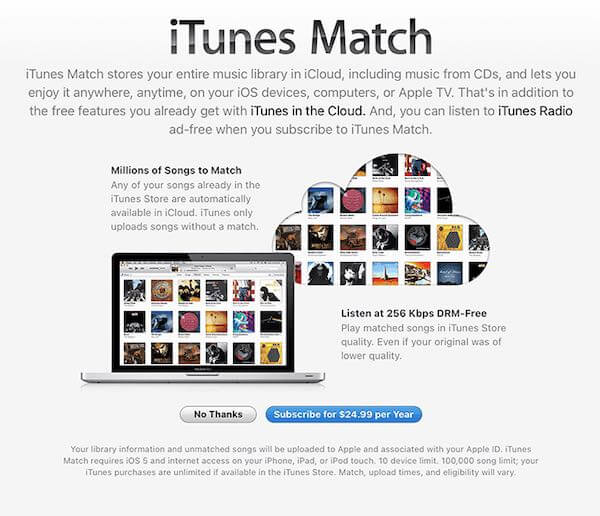
Solution: Sign Out and Sign In to iTunes again
- Sign out and sign in to iTunes again.
- Try to purchase the album again.
- Try to purchase the album from another Apple ID.
Cause 3: The Content you are Trying to Purchase has been Changed to Another Apple ID
The content you are trying to purchase has been changed to another Apple ID.
If you’re trying to buy a song from iTunes, it is not authorized on your account.
And if so, this will be the case with any other products on your device that use Apple’s DRM system of authorization (for example: apps).
Solution: Re-Purchase the Album from iTunes Store again
If you’re having issues with Apple Music, then you’ll want to make sure that you’ve checked all of the following.
- iTunes Store is up and running
- iCloud is up and running
- Your device has enough storage space (if not, try removing some old files)
Cause 4: iTunes or your Mac is Outdated
This error can be caused by an outdated operating system and iTunes. To fix this issue, update your Mac OS and iTunes to the latest version.
Solution: Update your Mac OS and iTunes
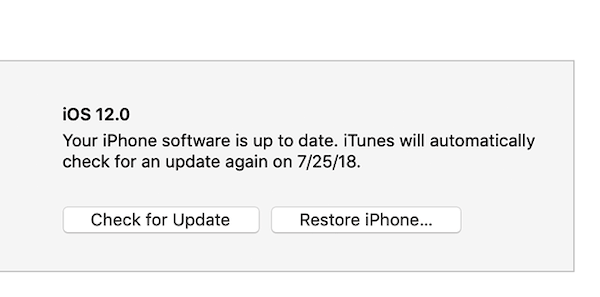
Update your iTunes version to the latest version.
- To do so, go to iTunes > Check For Update.
- If there’s an update available for your Mac OS or iTunes, it will automatically download and install it for you.
Hope you got the fixes for Apple Music Error Code 43173. If not, please feel free to let us know in the comments section below!


