Roku devices are becoming more prevalent, with streaming being a bigger deal than ever. For people who invest in Roku, there’s nothing better than a TCL or Hisense Roku TV featuring full Roku integration. These televisions are big, convenient to use, fast, and tailor-made to play all the Roku content you love without fiddle with external devices.
This is a great deal for most Roku users, especially considering that TCL and Hisense tend to price their Roku TVs at slightly lower prices. However, these smart TVs aren’t without their faults, and one of the big ones is how they can sometimes be buggy. Many users have recently reported that they get stuck on the language screen during setup, so what can you do if you’re facing this problem?
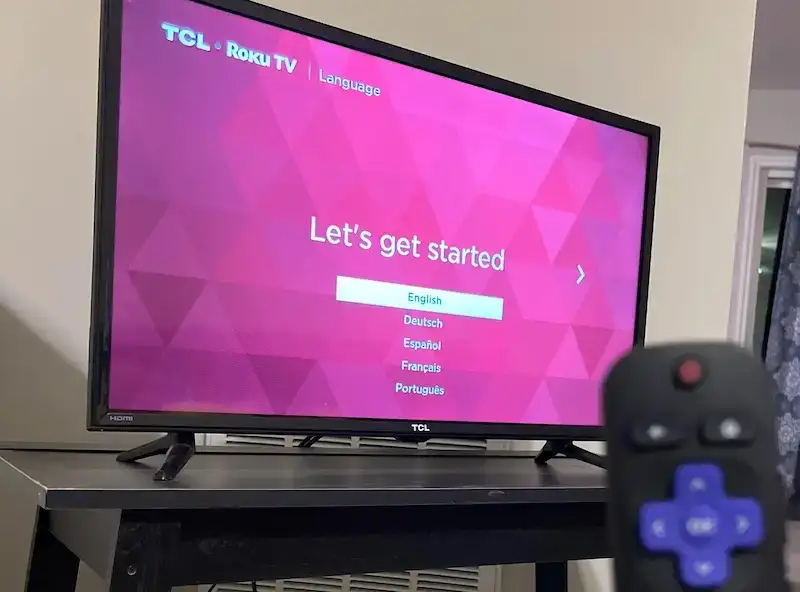
How to Troubleshoot & Fix TCL or Hisense Roku Smart TV Getting Stuck on Language Screen Setup Problem
Having your Roku-powered smart TV get stuck trying to do the language set up process can be frustrating, especially since it’s a TV, not some smartphone or tablet. Users have to deal with the ‘Let’s get started’ display glitch on their devices. With TVs, rebooting or resetting things can be a lot more troublesome by comparison, and many people want to avoid going through the trouble. To that end, we’ve made these simple guides to help you fix the problem on your Hisense or TCL Roku TV without much hassle.
Hard Reset Your Hisense or TCL Roku Smart TV
- Consult your manual to find the reset button for you TCL or Hisense TV.
- Find the reset button on your TV physically.
- Using a fine, long object like a needle or pin, press down on the reset button.
- Hold it for upwards of 30 seconds, or at least until the TV resets itself.
- Wait for your Roku TV to finish rebooting.
- Once done, try the setup process again.
Perform a Power Cycle Method on Your Roku TV
- Markedly different from resetting, power cycling your Roku TV means leaving it without any power for an extended period to sort out internal issues.
- Do not turn off your TV; simply go straight to your electrical cord and unplug it.
- Leave the TV in this state for anywhere between 3 to 5 minutes.
- Plug the TV back in.
- Wait for the TV to turn back on.
- Now, try running the Roku TV setup once again.
Check for Issues on Your Roku TV Remote

- Sometimes, the issue is that your Roku TV remote isn’t working correctly.
- Test the buttons, and see if they all work properly.
- If you find some of your buttons to be defective, then there may be more underlying issues.
- Try replacing the batteries and see if it improves things.
- If they still don’t work, try to claim the warranty on the remote.
- If the warranty is over, consider replacing the remote with a new one.
With some effort and knowledge, troubleshooting your Hisense or TCL Roku TV’s issues isn’t too difficult. Just follow the guides carefully, and you’ll be back to watching your Roku channels and shows in no time. For more fixes and guides like this, stay tuned!


