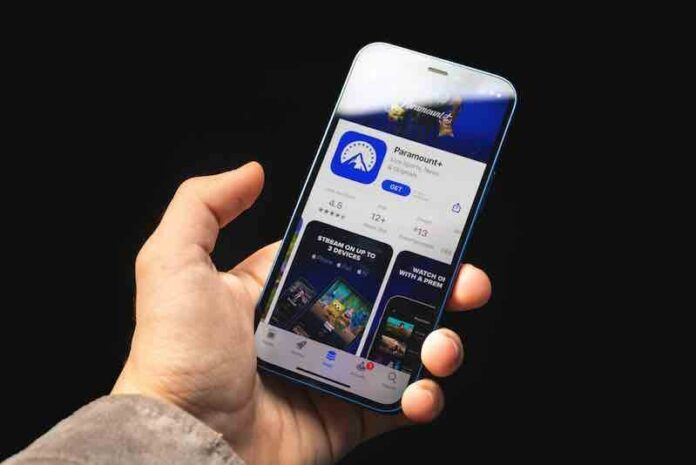The Paramount+ subscription service comes with a large collection of movies and TV for your viewing pleasure. That’s likely why you even decided to go for it in the first place!
However, there are moments where Paramount Plus is unable to process your subscription or allow you to create an account. If you’re facing this problem, know that you’re not alone.
A slew of other internet users have mentioned their encounters with this problem on Paramount Plus, so this guide aims to proffer effective solutions.
Troubleshoot Paramount Plus Account Subscription Problems

Now, the nature of this problem ranges from your browser to the authentication method you’ve chosen. Without a set way for it to pop up, you’ll need to essentially troubleshoot your way through a process of elimination.
We’ve got your back with the solutions if Paramount+ is not working.
How to Fix Sign Up Issue on Paramount Plus via Android and iPhone
The Paramount+ experience as a smartphone user is designed for convenience. However, this also makes it a bit difficult to navigate through the more advanced menus and configurations.
If you encounter this error with Paramount+ on your device, do the following.
- Open the Chrome app.
- Go to the More option with three horizontal dots.
- Tap on History and head over to Clear browsing data.
- Tick the box next to Cookies, Site Data.
- Tap Clear browsing data.
Resolve the Subscription Error on Paramount+ via PC Browser Window
If you’re using the paramountplus.com version, the steps are different.
- Here, it depends on the browser you’re using, so your first call should be to try signing into paramount plus with a new one if your current browser isn’t working. Attempt the sign-in process with Firefox, Safari, Microsoft Edge or Chrome.
- If your browser isn’t updated, attempt to install the newest one by following instructions from the website.
Clear your Browser Cache And Cookies
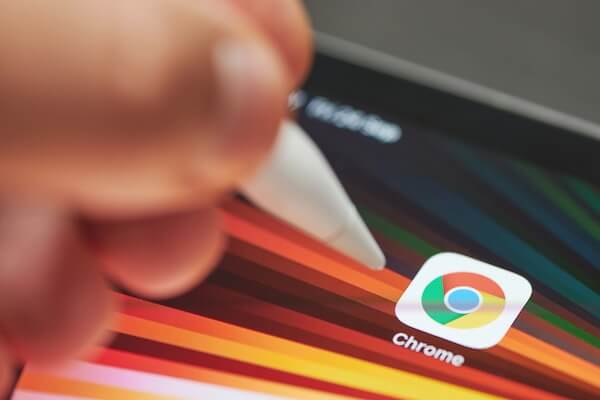
Clearing the cache and cookies for your browser is a process that is also necessary if you want to successfully avoid any errors.
- On your Chrome browser, go to the More option with the vertically aligned dots.
- Click on More tools, then head to Clear browsing data.
- Choose the right time range or select All time if you want to delete everything.
- Next to Cookies and other site data and the Cached images and files options, tick the boxes.
- Click on Clear data.
Restart your Router
If the other methods haven’t worked, your connection might be the problem. Turn off and unplug your modem for 10 seconds before plugging it back in. Once reactivated, attempt to sign-in to Paramount Plus.
Paramount Plus has occasional errors and issues like this, but if you’re willing to follow the steps above, you should be fine. Troubleshooting doesn’t have to be difficult, and this guide makes it as easy as possible!