Did you know that there are more than 270 Disney Plus icons that you can add to your profile? You may only choose one at a time. But that does not mean you can’t change it once in a while. Disney+ users have the option to change their profile picture whenever they want. They can switch to a new character after watching a cool Disney movie.
Disney+ allows users to create up to seven personalized profiles in one account that you can access using the the streaming app or website. That way, your watch history, watch list, and recommendations will not be affected when someone else watches on your Disney Plus account through a different streaming profile. They can switch to their profiles and create their preferred streaming atmosphere.

With each custom profile comes the option to choose a profile picture. You can customize and set a new avatar to identify which profile is yours. It will help users under one account avoid getting mixed up with other profiles leaving your watchlists and history in peace.
How to Create a Custom Profile Picture for Disney Plus
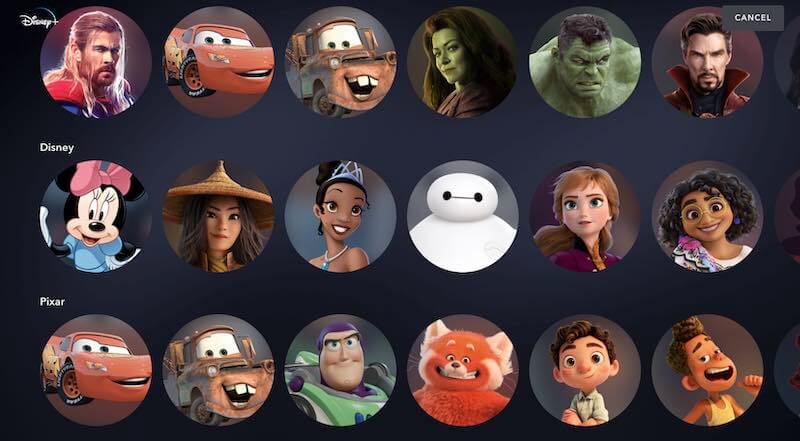
Unfortunately, you can’t add a customized picture to your Disney+ profile. It means that you cannot upload any custom photo from your device that you want for your profile icon. However, you can choose from more than 270 Disney Plus avatars to customize or personalize your profile on the streaming platform.
Recently, Disney Plus added more Disney characters to its list of avatars. There are iconic characters from Eternals, Shang-Chi and the Legend of the Ten Rings, Hawkeye, Encanto, and The Book of Boba Fett.
Disney+ categorized the various icons, so it is easier for you to sort which one works best for you. There are 14 categories to choose from such as Disney, Disney Channel, Disney Classics, Disney Princess, Kids, Marvel, Mickey Mouse & Friends, National Geographic, Pixar, Star Wars, The Muppets, The Simpsons, Villains, and X-Men.
How to Edit Disney Plus Profile Photo on Disney+ App
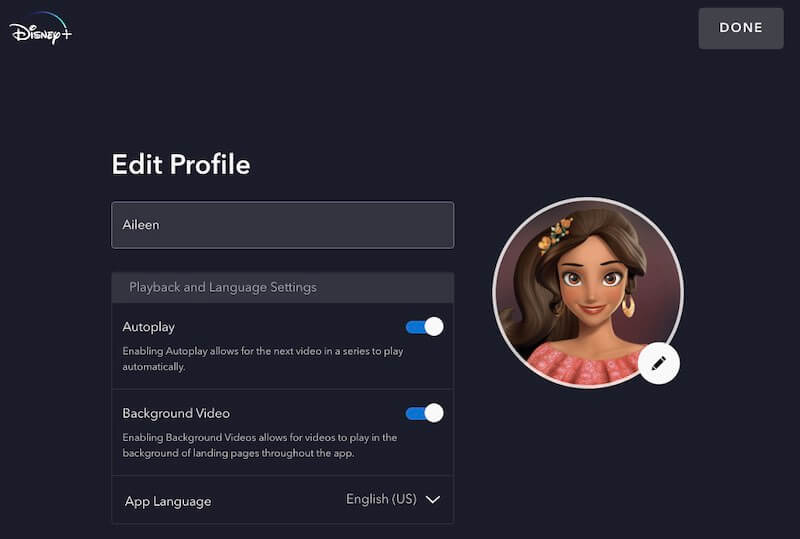
- Launch the Disney+ app on your smart TV, mobile device, or streaming media player.
- On the lower right corner, select the Profile icon.
- Choose Edit Profiles.
- Look for your profile and tap or click the Pencil icon.
- Go to the Profile Photo and select Edit.
- Choose the Disney Plus icon you want for your profile.
- Tap or click Save.
How to Change Disney Plus Profile Picture on Disney+ Website
- Open any web browser on your computer or mobile phone and go to disneyplus.com.
- Login to your account.
- Click your Profile icon at the top right corner.
- Select Edit Profile.
- Look for the profile you want to edit.
- Tap or click the Pencil icon next to it.
- Go to your profile picture and tap or click the Pencil icon.
- Select the Disney Plus avatar you want for your profile.
- Tap or click the Save button.
What Disney+ icon did you choose for your profile picture? We are excited to know what it is, so drop us your answers below.


