Experiencing a Dish Network signal loss with those pesky error codes 31-12-45 or 31-11-45 flashing on your satellite TV screen can be aggravating, to say the least. You’re all set for a cozy movie night or an important game, and boom, your plans are thwarted. While it’s frustrating, rest assured, it’s not the end of the world; these issues are often solvable with some know-how.
Identifying the Error Codes on Dish Network Satellite TV
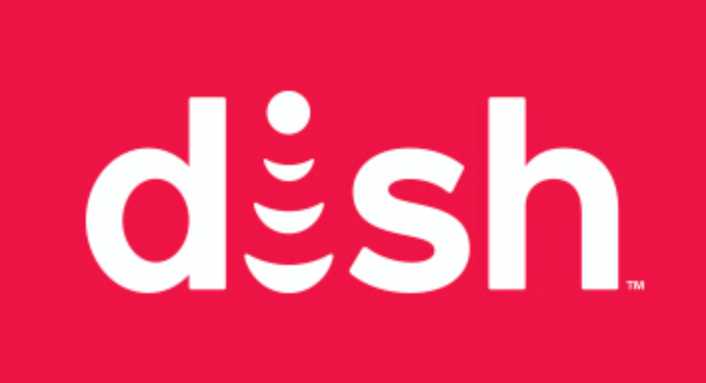
When your TV screen flashes an error code like 31-12-45 or 31-11-45, it’s more than just a random sequence of numbers. It’s your Dish Network’s way of sending out an SOS. Decoding this message is your first step toward a solution.
The two error codes, while similar, point to different issues. Code 31-12-45 usually signals a complete loss of signal, which could be due to a variety of reasons—think bad weather or a misaligned dish. Code 31-11-45, however, often indicates a partial signal loss, meaning you might still have access to some channels. Knowing which code you’re dealing with helps you troubleshoot with precision.
How to Troubleshoot Issue and Fix Dish Network Signal Loss Error Code 31-12-45 or 31-11-45
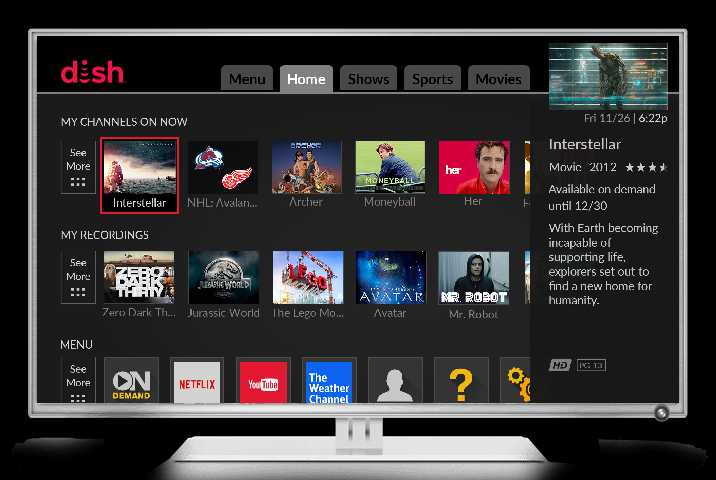
Check for External Factors
When your screen goes blank and an error code pops up, jumping to conclusions is easy. But before you do, take a moment to consider external factors. Weather conditions, for instance, can be a major culprit. Heavy rain, snow, or even high winds can interfere with the satellite signal. If the weather outside is frightful, it might just be a waiting game until conditions improve.
But weather isn’t the only external factor to consider. Take a look at your satellite dish. Does something obstruct it? A newly grown tree branch, accumulated snow, or even a poorly parked tall vehicle could block the signal. In such cases, you must clear the obstruction to restore your service. It’s amazing how often the solution is something this straightforward.
Inspect Cable Connections
A disrupted TV signal can often be traced back to cable connections that have gone awry. Ensuring that all cables are secure and in good condition is a fundamental step in troubleshooting.
- Step 1: Power Off Equipment Before touching any cables, turn off your Dish Network satellite TV receiver and TV for safety reasons.
- Step 2: Identify Cable Connections Familiarize yourself with where each cable is connected. This typically involves HDMI, coaxial, and power cables.
- Step 3: Wiggle Test Gently wiggle each cable where it connects to the receiver and TV. If it moves, it’s likely not secure.
- Step 4: Tighten Connections Hand-tighten any loose cables. For those that require extra force, a wrench can be useful, but avoid over-tightening.
- Step 5: Examine for Damage Take a moment to inspect each cable for signs of damage, such as fraying or exposed wires.
- Step 6: Reconnect and Power On After ensuring all cables are secure and in good condition, reconnect them and power up your equipment.
If the error code still appears after these steps, exploring further troubleshooting options is advisable.
Reset Your Dish Receiver
Resetting your Dish receiver can often resolve unexplained glitches and signal issues. It’s a straightforward process but should be done carefully to avoid any complications.
- Step 1: Power Off Turn off the Dish receiver using the remote control or the power button on the device itself. Wait for all lights to go off, indicating it’s safe to proceed.
- Step 2: Unplug Carefully unplug the receiver from the electrical outlet. This is the time to be extra cautious; you’re dealing with electricity, after all.
- Step 3: Wait Patience is key here. Wait for at least 10 seconds to allow the receiver to power down fully. Some recommend up to a minute, but that’s often not necessary.
- Step 4: Plug Back In Reconnect the receiver to the electrical outlet. Make sure the plug is securely in place.
- Step 5: Power On Turn the receiver back on. You’ll likely see a series of startup screens as the device goes through its reboot process.
During the reset, you might notice the receiver cycling through various stages. This is normal. It’s doing a self-check, ensuring everything is in working order. Once the process is complete, your regular programming should resume.
Verify Satellite Dish Alignment
Misaligned satellite dishes are like that puzzle piece that won’t fit, throwing the whole picture off. If your dish isn’t pointing in the right direction, you will experience signal loss. It’s as simple as that. The alignment needs to be precise; even a small deviation can lead to issues.
You might be tempted to grab a ladder and adjust the dish yourself. While that’s an option, it’s not recommended unless you know what you’re doing. The alignment process involves specific angles and coordinates; getting it wrong could worsen the problem.
That’s where professional services come into play. Many companies specialize in satellite dish installation and alignment. They have the tools and expertise to adjust your dish with pinpoint accuracy. Plus, they can often identify and fix other potential issues you might not be aware of.
Examine for Hardware Issues
Sometimes, the issue isn’t about what’s happening around your Dish receiver but the receiver itself. Hardware malfunctions can be subtle, manifesting as intermittent signal loss or error codes. It might be time to give your hardware a closer look if you’ve tried every other fix and still can’t shake that error message.
One sign of a malfunctioning receiver is constant freezing or pixelation, even when the weather is clear and cables are secure. Another red flag is if your receiver makes unusual noises, like constant humming or clicking. These could be signs that the internal components are failing.
Dish alignment issues can also be hardware-related. If you’ve had a professional align your dish and you’re still experiencing problems, the dish itself could be the issue. Corrosion, physical damage, or wear and tear can all affect performance.
So, when is it time to consider replacing hardware? If your receiver or dish shows multiple signs of wear or malfunction and you’ve ruled out other causes, replacement might be the best course of action. It’s a more drastic step, but sometimes it’s the only way to ensure a clear, uninterrupted signal.
Professional services can help you determine whether your hardware needs replacing. They can run diagnostic tests to pinpoint the issue, saving you the headache of guesswork. And let’s be honest, when it comes to uninterrupted TV time, we all want to keep the guesswork to a minimum.
Contact Customer Support
If you’ve tried every trick in the book and still can’t get that signal back, it’s time to call in the cavalry—Dish Network’s customer service. They’re trained to handle various issues and can often troubleshoot problems remotely.
Before you dial that number, gather some essential information. You’ll need your account number, the error code you see, and a brief history of the issue. Have you experienced this problem before? Did it start after a specific event, like a storm or power outage? This information will help the customer service rep assist you more efficiently.
The phone number to call for Dish Network Customer Support is 1-800-333-3474. Keep it handy; you never know when you’ll need it.
Also, be prepared to describe what steps you’ve already taken to resolve the issue. This can save time and help the representative pinpoint the problem more quickly.
Conclusion
You’ve got the tools and tips to tackle those pesky Dish Network error codes. These solutions are generally effective for sorting out signal loss and getting you back to your regularly scheduled programming. But hey, if all else fails, customer service is always there to lend a hand and get things sorted.


