Are you an avid viewer who eagerly anticipates binge-watching your favorite shows and movies on Paramount Plus? We’ve all been there, ready to dive into the latest episode or revisit a classic film, only to be met with the frustrating wall of error codes.
Whether it’s the dreaded Error Code 108, the baffling 5402, or the puzzling 3404, these numbers can quickly turn a cozy entertainment session into a digital dilemma. Don’t you hate it when technical glitches surround you and your cinematic escape?
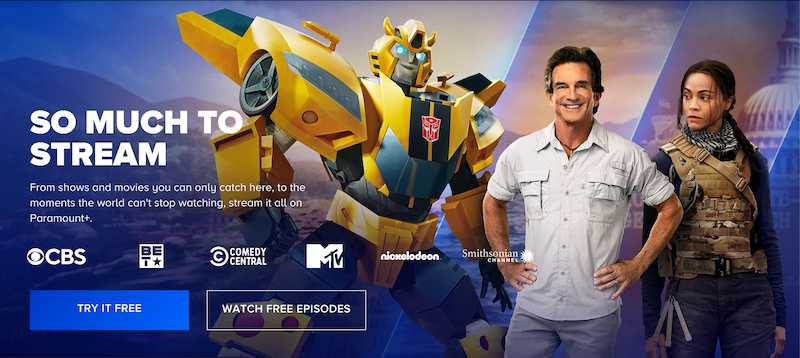
Best Tips to Resolve Paramount+ Error Code 108, 5402 or 3404
Let’s dig into the reasons behind these troublesome errors on Paramount Plus and find out how to resume your streaming experience seamlessly.
Troubleshoot Paramount Plus Error Code 108
Error Code 108 on Paramount+ typically indicates a problem with internet connection or device. To fix this error, follow these steps:
- Check your Internet Connection
Ensure your internet connection is stable and has enough bandwidth to stream content. You can test your internet speed using various online tools.
- Restart the Paramount+ App or Browser
Close the Paramount Plus app or browser tab and then reopen it. That can help resolve temporary glitches.
- Clear Cache and Cookies
If you’re using a browser, clear the cache and cookies. Try clearing the app’s cache if you’re on a mobile device.
- Update the Paramount Plus App or Browser
Ensure you’re using the latest Paramount+ app or browser version. Outdated software can cause compatibility issues.
- Check for Service Outages
Visit the Paramount Plus official website or social media accounts to see if there are any reported service outages. Sometimes, the issue might be on their end.
- Restart Your Device
Sometimes, a simple restart can resolve various technical issues. Please turn off your device, wait a few seconds, and then turn it back on.
Upgrade your Paramount Plus plan now and watch CBS TV shows with SHOWTIME!
Resolving Paramount+ Error Code 5402
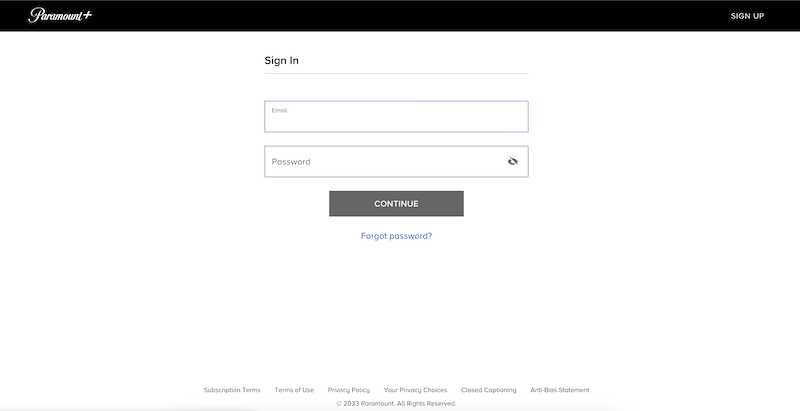
Error Code 5402 is often related to account issues or conflicts. Here’s how you can tackle it:
- Log Out and Log In Again on your Paramount+
Sign out of your Paramount Plus account and then sign back in. That can refresh your session and resolve account-related problems.
- Clear Cookies and Data
If you’re using a browser, try clearing cookies and browsing data related to Paramount+. You might need to clear the app’s data on a mobile device.
- Check Payment Information
Ensure that your payment details associated with your Paramount Plus subscription are up-to-date and accurate.
- Contact Paramount+ Customer Support
If none of the above steps work, contact Paramount+ customer support. They can assist you further and provide specific guidance based on your account.
Fixing Paramount Plus Error Code 3404

Error Code 3404 typically indicates a content playback issue. Follow these steps to address it:
- Check for Updates on Paramount Plus App
Ensure your Paramount+ app or browser is updated to the latest version.
- Switch to a Different Content
Sometimes, the issue might be with a specific piece of content. Try playing a different show or movie to see if the error persists.
- Restart Your Device
Similar to other errors, a simple restart can resolve playback issues.
- Check Internet Speed
Make sure your internet speed is sufficient for streaming. Slow connections can lead to playback problems.
- Contact Paramount+ Customer Support
If the issue continues, contact Paramount Plus support for assistance.
Just a quick note. Remember that these troubleshooting steps are general guidelines and may vary depending on your device and specific circumstances. If the issues persist, don’t hesitate to contact Paramount Plus support for personalized help.
Give your loved one the gift of streaming on Paramount+! Grab a gift card now!


