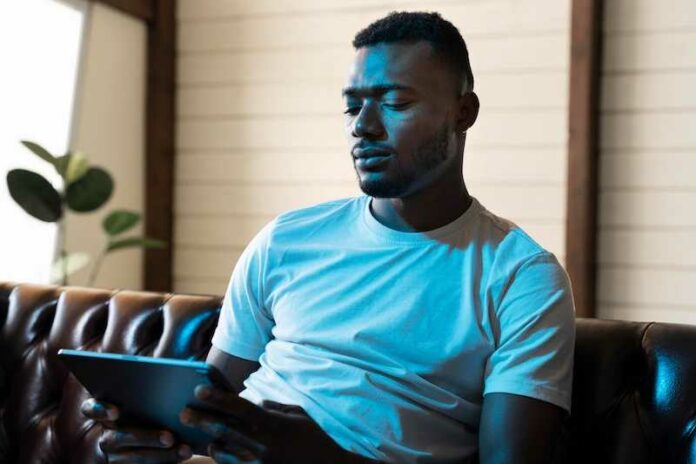Many users love Hulu and how it works well as a substitute for other bigger and more popular streaming services. With its wide range of features, a large library of streaming content, and numerous premium plans, people choose Hulu to binge-watch all their favorite videos, series, and other content.
However, users have been complaining about an annoying issue on Hulu, which is the ‘It Seems Like You’re Not at Home’ error.

Best Ways to Troubleshoot Hulu Error Message ‘It Seems Like You’re Not at Home’
If you’ve been bombarded by the same error message every time you open your Hulu app, the good news is that there are a few things you can do to solve the problem.
Don’t Forget to Check In on Your Device
Using your mobile device lets you watch Hulu even if you’re not at home. However, remember that you are required to check in after 30 days.
- If you’re seeing the error message, try opening the app while you’re at home.
- From your mobile device, access your Hulu account from your home network.
Hulu will have the network registered if successful so you can access the services on other devices. This will also let you go anywhere in the US and continue enjoying streaming videos on your Hulu app.
Check Your Internet Connection
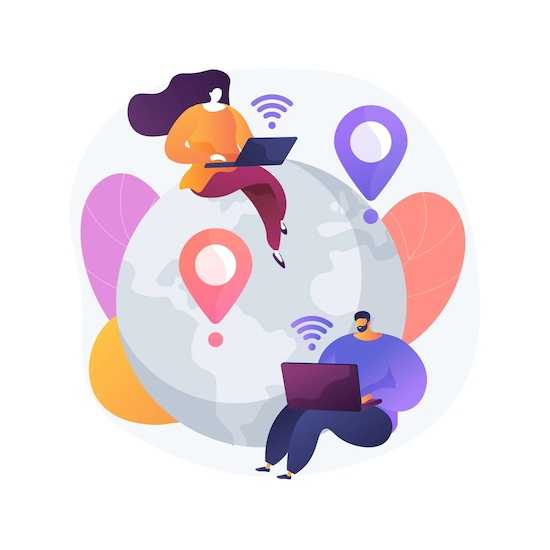
Error messages often show up because of internet connectivity problems.
- If this is the case, the first thing you should do is double-check your internet to ensure that it works just fine with the recommended speeds to stream on Hulu.
- It’s best to have at least 3 Mbps download speed for the standard definition and a maximum of 16 Mbps for the ultra-high definition quality.
Disable VPN Service
Hulu uses your IP address to identify your home network. If you have enabled a proxy or VPN server on the device you’re using to stream on Hulu, you might want to disable or turn it off in the meantime to see if it gets rid of the error code.
You may also opt to switch to a different VPN service such as the ones below.
Make “Home” Changes on your Hulu Account

Hulu users are allowed to make up to four “home” changes on their accounts per year. They can assign a specific network as their home address with an IP address.
If the user makes some geographical changes, they need to set up and assign the new network as
“home” on their new IP address.
Here are the steps to set up your new home network:
- Log into your Hulu device that is currently assigned to the “home” network.
- Go to your official Hulu account using your device.
- Under the option Privacy and Settings, proceed to Set or Change Home.
- Set the new home device on the home network.
Once you set up this new “home” change, it will ensure that the Hulu app will identify your new IP address and location as your new default home. Just make sure that you don’t make such changes while using public WiFi, mobile data hotspots, or mobile network.
The next time you see the ‘It Seems Like You’re Not at Home’ error on Hulu, don’t just throw your hands up in frustration. Simply follow the steps above so you can go back to your streaming habit right away.