Changing the way we do things can give us a rush of excitement. For instance, watching limited TV channels became a streaming experience with hundreds of movies and shows to choose from. You can even take your streaming activities on any device you want, like your laptop, smart TV, and mobile phones.
What if you can change the way you watch your shows on Netflix? Instead of using both video and audio to continue streaming your favorite series, you can only listen to what the characters are saying.
Netflix introduced a new option for its viewers. Now, there is the Audio-Only feature that will enable viewers to listen to the dialogues, sound effects, and music without having to play the actual video. No need to spend precious bandwidth to stream both the audio and video if you don’t want to anyway. All you have to do is turn on the audio, just like listening to radio dramas in the old days.
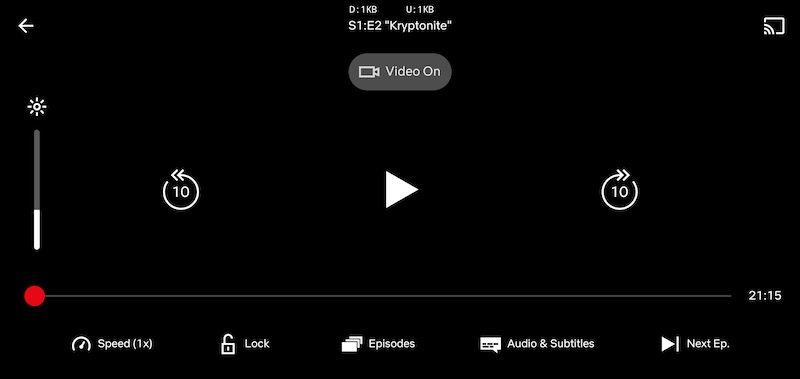
How to Use Netflix Audio-Only or Video-Off Option on Android
If you want to embark on this new adventure in streaming, you will need to update your Netflix app on Android. The latest version includes the buttons that will give you an added option to how you watch your shows. Please note however, that the feature is still being rolled out, so there might be a chance that you are not getting the update yet. But, in case you do, read on to learn how to use it.
DON’T MISS: Score Best Deals on New Android Phones & Tablets at Amazon Right Now!
The Video-Off mode can be found at the top of the video player. Play an episode of your series, and you will see the button along with the playback controls. If you tap on it, it turns on the audio-only mode, and the video will disappear. You will only see the playback controls, such as the forward, backward, episodes, lock, speed, play, stop, and scrub bar.
Another way to do it is through the Audio-Only option. You will see it in the settings menu of your Netflix app. Once you tap the Audio-Only button, you will have three different modes available for you – Always ON, Headphones or External Speakers, and Off. You can choose what you want when you play your movies with audio-only.
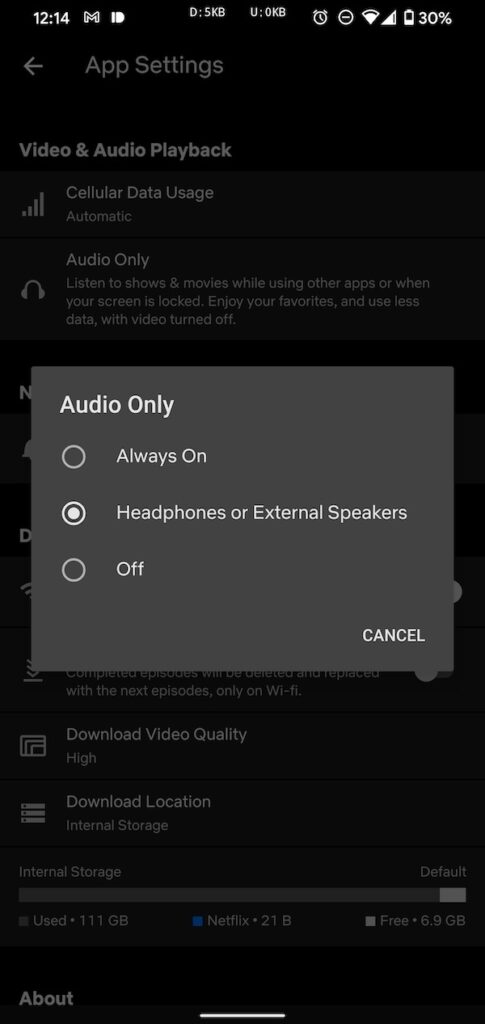
Why Use Netflix Audio-Only Option
There may be some arguments as to the benefit of the new Netflix feature. But, some people don’t have the luxury to sit down and watch their series. Still, they can keep up with what is going on in every episode by only listening to the audio and do something else.
Turning the Audio-Only option will help save resources and data for people who only want to listen and not watch the show. It is ideal when you are watching documentaries or stand-up comedy shows that do not give a lot of visuals on the video.
What do you think of the audio-only feature on Netflix? Are you trying it out? Let us know your thoughts in the comments below.
NEED A NEW PHONE? Check out these Awesome Discounts on the Latest Android Phones!


