Netflix errors can happen at any time. There are different reasons why you encounter an issue while streaming Netflix movies and TV shows using the desktop app or your browser on a Windows 10 computer. Still, there are ways on how you can also fix the problem.
Netflix Error U7353-5101
If you encounter the error code U7353-5101 when watching shows on Netflix, it might mean that there is a problem with the Netflix desktop app version on your PC.
Netflix Error Code H7353-5101
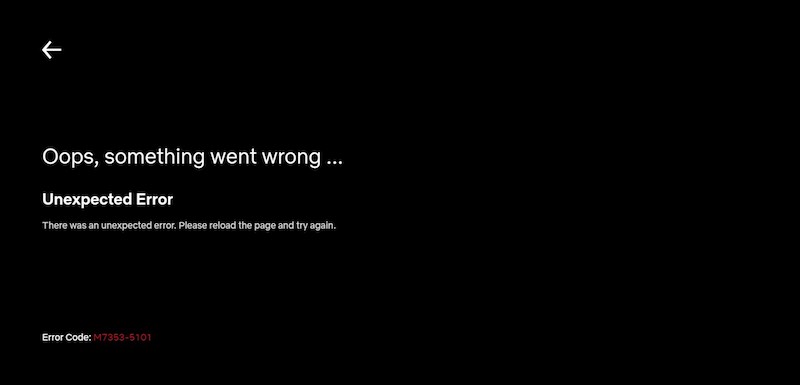
The Netflix Error H7353-5101 means that there are expired information on your device that needs to be renewed. You will see the error message,
“Whoops, something went wrong…
Unexpected Error
There was an unexpected error. Please reload the page and try again.”
Netflix Error Code U7353-5101-4
Similar to error H7353-5101, Netflix Error U7353-5101-4 also points to outdated data that needs to be refreshed in your computer. It sends the error message,
“Whoops, something went wrong…
We’re having trouble playing this title right now. Please try again later or select a different title.”
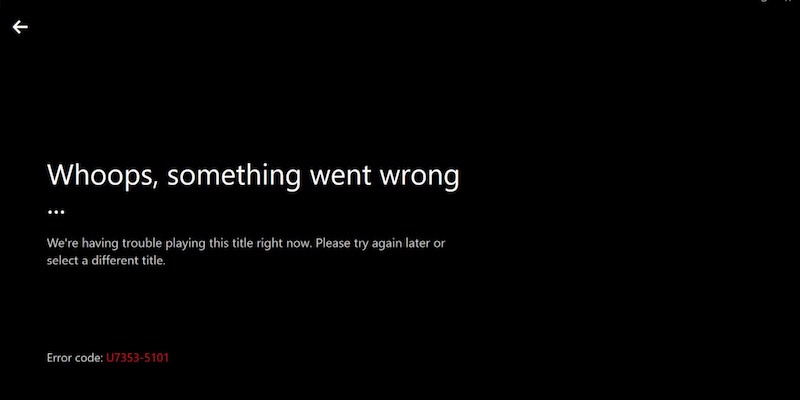
Fixing Netflix Streaming Errors U7353-5101, U7353-5101-4 and H7353-5101 on PC
To fix the Netflix streaming errors H7353-5101, U7353-5101-4, and U7353-5101, follow the methods below one at a time.
Restart your Windows 10 Computer
The first thing to do is to restart your PC. There are a lot of issues that a simple reboot of your system can fix.
Simply, close the Netflix app or your browser and shut down your computer. Once rebooting is done, try to relaunch Netflix on your browser or reopen the desktop app.
Reset the Netflix Desktop App
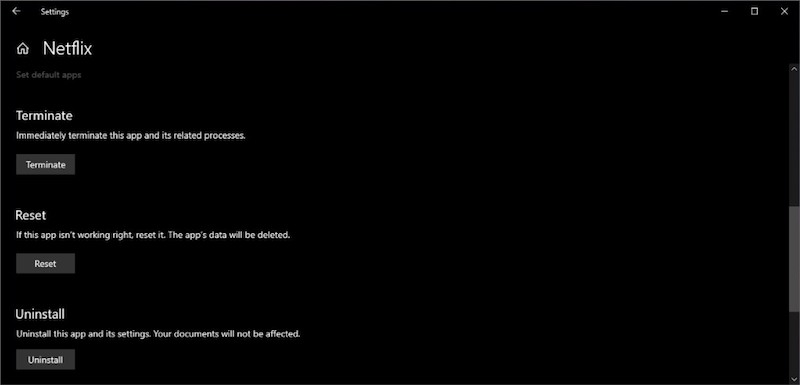
Access the Apps & features on your Windows 10 computer and click on Netflix. Then, go to Advanced Options and select Reset. To confirm, click the Reset button again. Now, try relaunch Netflix and check if the error is still there.
Update the Netflix Windows 10 App
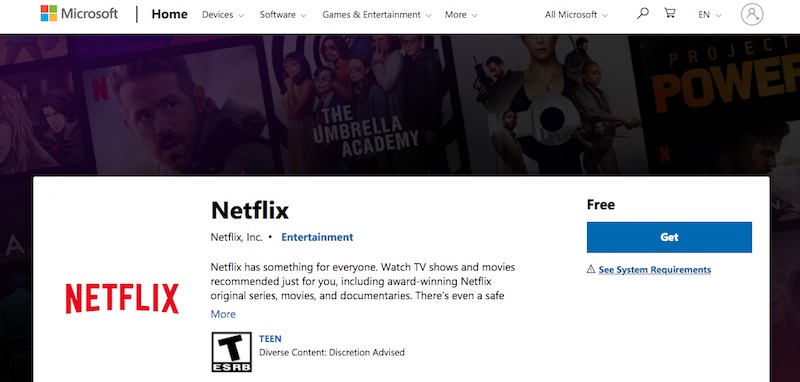
Launch the Microsoft Store. You can also use the search bar to look for Microsoft Store. Click the menu button at the top-right corner and go to Downloads and Updates. Now, select Netflix and click Get updates. Once the download is complete, restart your computer and reopen Netflix.
Update your Windows 10
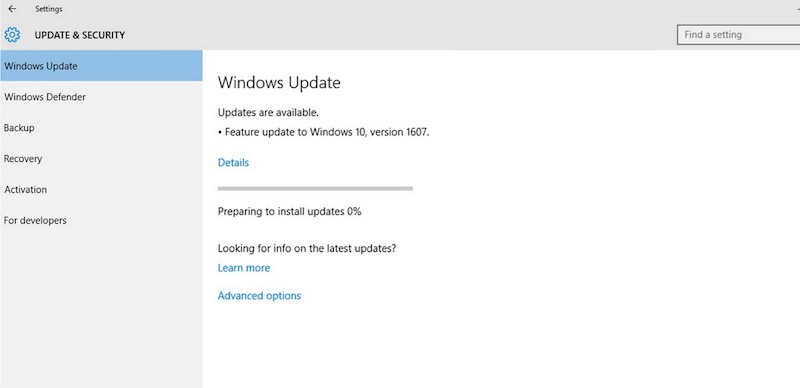
To initiate a manual update of your Windows 10 PC operating system, navigate to the Settings menu and click Update & security. Now, select Check for updates if it does not automatically search for updates. After the download is complete, restart your computer.
Was the article helpful? Were you able to solve any of the three mentioned Netflix streaming errors on Windows 10?


