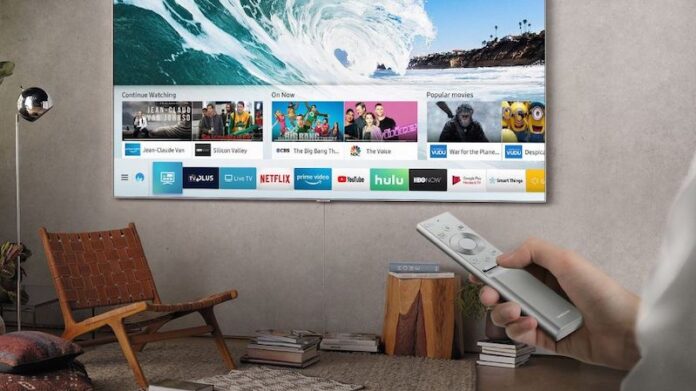Streaming on Netflix gives you the convenience to bring your entertainment anywhere you go. All you have to do is log in to your streaming account on any device, and you can get back to where you left off watching your favorite shows. You can sign in to Netflix on any smart TV even when you are not at home.
But, what if you want to sign out of your account on a smart TV somewhere? Not doing so will risk exposing your Netflix account to someone else and having them watch your shows or mess up your watchlist.
Now, Netflix allows you to sign out of your account on any smart TV.

How to Log Out of Netflix Account on Samsung, LG, Sony or Any Smart TV
Signing out of Netflix will require you to do a few simple steps. Follow each procedure below for you to log out of your account on Samsung, LG, Sony, Vizio, Sharp, Panasonic, TCL or Hisense smart TV successfully.
On your smart TV, launch the Netflix app. Go to the Netflix Home Screen. On your remote control, press the Left button. It will open the menu. Press the Down button and locate the Get Help section. Make sure you highlight it. Press the Select button. On your remote again, press the Down button and highlight Sign Out. Press the Select button.
A confirmation message will appear. Press the Select button again. Now, you just signed out of Netflix.
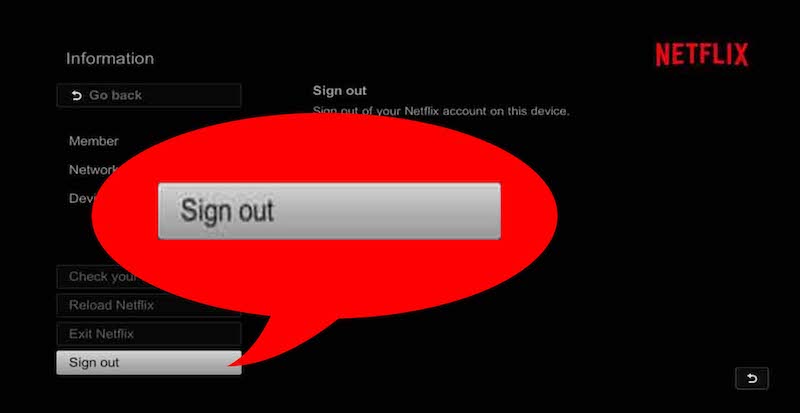
There is also an easy sequence that you can follow on your remote to get to you the Get Help section. Follow this sequence: Up (2x), Down (2x), Left, Right, Left, Right, Up (4x). You will then go to the Get Help section.
After signing out of your Netflix, you can log in using a different account or sign in to a new device. There are reasons why you want to sign out of your Netflix account. For some people, they are selling or disposing of their smart TVs. They should sign out of your Netflix account. In other cases, a friend wants to use his or her account, so you need to sign out first before they can sign in to their Netflix.
Whatever is your reason for logging off of Netflix, the steps are easy to follow. Let us know what you think in the comments section below.