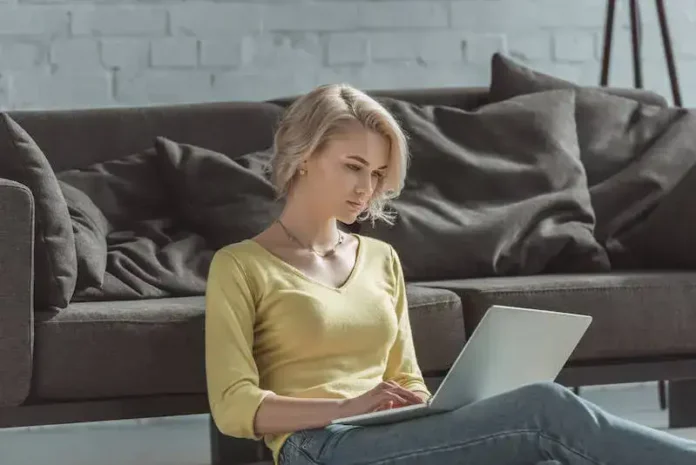Streaming Netflix on your Chrome browser lets you enjoy outstanding video quality. While streaming Netflix from a mobile app is a great experience, using the Chrome browser can make things better.
Sadly, Netflix may often show up some error codes, such as C7702-1003, C7718-1290, and C7121-3078. If you’re encountering any of these error codes on Netflix, here are the steps you can follow to solve them.
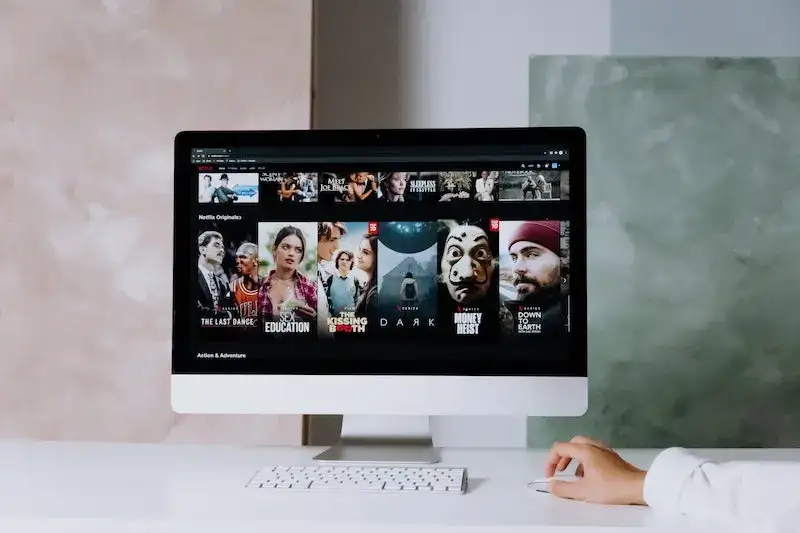
Ways to Troubleshoot Netflix Error Code C7702-1003
The error code C7702-1003 on Chrome browser when using Netflix is usually related to details stored on the browser that you simply need to refresh. In this case, all you have to do is to clear the Netflix cookies. Here’s how to do it:
- Go to netflix.com/clearcookies. Doing so will automatically sign you out of your Netflix account.
- Choose Sign In.
- Enter the email you’re using for your Netflix account together with your password.
- Open Netflix on your Chrome browser again to check if it resolves the problem.
Best Solutions to Fix Netflix Error Code C7718-1290
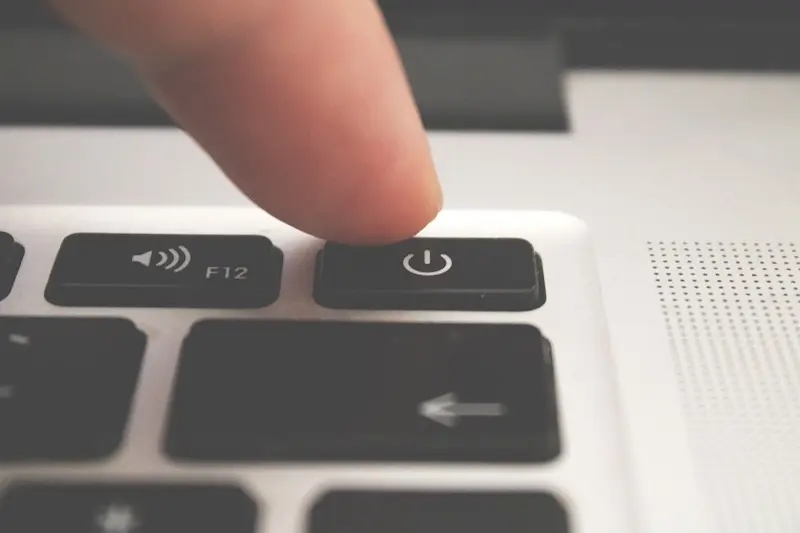
Error code C7718-1290 happens if there is something wrong with the data stored on your device that prevents Netflix from playing. It often states that there’s an issue with your request. Follow these steps to fix the Netflix issue:
- Turn off your computer using the menu. If you’re using Windows, click the Start menu, Power, and Shut Down. For Mac users, click the Apple menu at the upper left and choose Shut Down. If you’re on Chromebook, click the time from the lower right, choose the Sign Out option, and click Shut Down.
- Allow your device to stay turned off for a minimum of 10 seconds.
- Turn the device on and try opening Netflix again.
Methods to Resolve Netflix Error Code C7121-3078
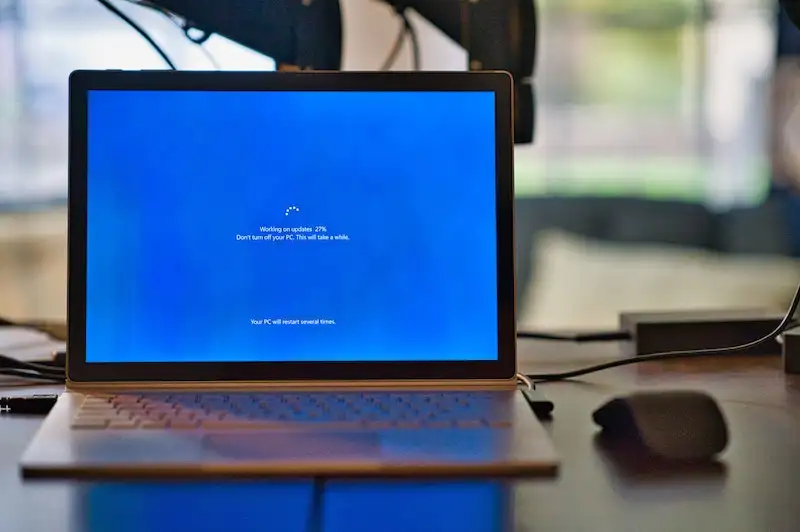
The error code C7121-3078 often means that the Google Chrome version you’re using on your device is not supported anymore. Here are the things you can do to fix this problem if you’re using Chromebook:
- Check the AUE date of your computer.
If your computer is already past its AUE or Auto Update Expiration date, you don’t have any other option but to use another Netflix-enabled device so you can continue your streaming experience.
- Update your computer.
Follow these steps to update your computer:
- Use Ethernet or WiFi to connect your computer to the internet. You won’t be able to install updates if you’re only connected to a cellular network.
- In the bottom right corner, you’ll see your account photo. This is the status area. Click on it.
- Choose Settings.
- Choose About Chrome OS from the menu on the left portion of the page.
- Choose Check for Updates and apply them accordingly.
- Your computer will proceed to install the necessary updates.
- Choose Restart after you’ve finished installing the updates.
- Try opening Netflix again after the restart.
Streaming Netflix on your Chrome browser is a great choice if you don’t want to stick with binge-watching your favorite shows and movies using the mobile app. The good news is that there are steps you can take to fix error codes C7702-1003, C7718-1290, and C7121-3078.