For the past few years, 4K TVs were getting rave reviews from users. But yet another trend is gaining popularity right now, and this is none other than HDR or High Dynamic Range. With a much better picture quality compared to HD, HDR is truly leading the TV viewing industry these days.
It is no surprise that Netflix users are also falling in love with the platform’s shows and movies available in HDR colors. But what if these HDR colors that were meant to be clear and crisp turned out completely washed out on your TV?

Best Ways to Fix Netflix HDR Colors Completely Washed Out on Smart TV
Netflix errors can instantly ruin your viewing experience. After all, brightness is what HDR is all about, isn’t it? Read on to learn how to fix Netflix issue HDR colors completely washed out on TV.
Switch to a Non-HDR Movie or TV Show on Netflix
Sometimes, the easiest fix is enough to solve a seemingly complicated problem. To ensure that the Netflix HDR colors don’t look too washed out on your TV, the best and simplest thing you can do is to switch to a non-HDR movie or show.
When you do this, it will force your TV to return to its non-HDR settings so that the colors will be shown correctly once again.
Reset your Smart TV’s HDR Settings
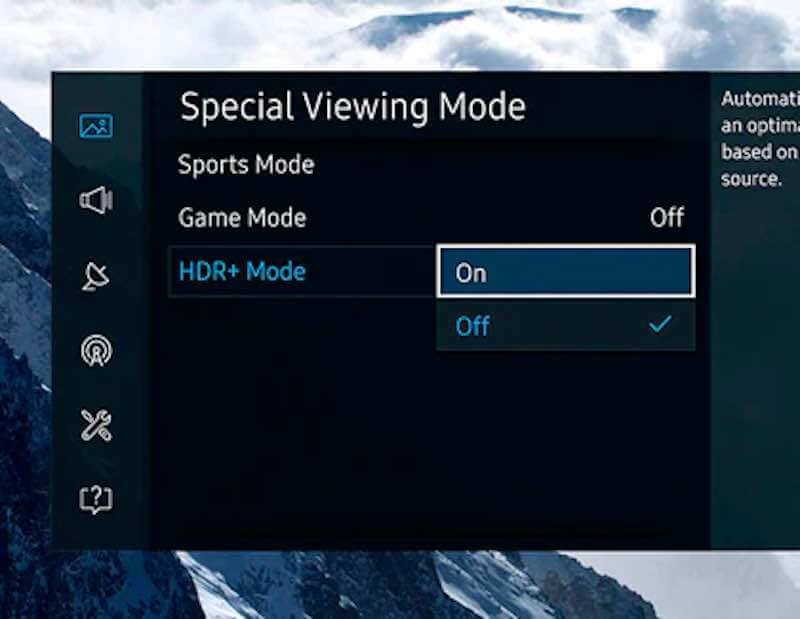
One solution to ensure that your TV doesn’t show completely washed out HDR colors when watching Netflix is to reset the HDR settings of your device. Here’s how to do it.
- Go to the Settings menu of your TV.
- Look for the Display options.
- Choose HDR.
- Toggle the HDR from Automatic or Always On and switch it to Off.
- If the Off option is not available or if your TV has already been set on Automatic, you can try to toggle to Always On from Automatic and put it back to Automatic again.
This particular fix is important especially if your TV switches back to its original settings from HDR after you leave Netflix. It is often the reason why Netflix HDR colors seem washed out on your TV. What happens here is that your TV gets locked into the HDR mode even if doesn’t have suitable expanded color settings.
Disable HDR Support

There will always be instances when you simply need to give up on a few things if you don’t want to be stressed out. Yes, it might sound a bit disheartening but sometimes, you need to stick to the usual so you don’t end up compromising your overall viewing experience.
To ensure that the Netflix HDR colors will no longer look completely washed out on your TV, the more permanent fix for the issue is to just opt to disable its HDR support.
It can be very distracting to watch Netflix HDR colors completely washed out on your TV. Thankfully, there are a few things you can do to fix the issue so you can continue watching your favorite series and movies in colors that won’t hurt your eyes.


