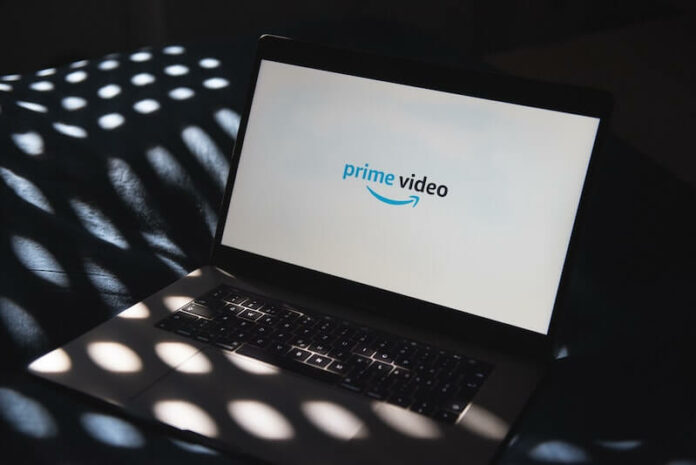Amazon Prime Video is one of the most popular streaming services, and it’s actually justified. There’s a diverse library of content available to watch and view in High Definition. If you’re an Amazon Prime Video user, you’re probably already familiar with the Pros of this streaming service.
A lesser known attribute that can be found as an Amazon Prime Video user is definitely how it can sometimes be difficult to navigate, especially when dealing with Internet Connectivity problems. If you’ve experienced this sort of issue with the Amazon streaming platform, you’re not alone. Many users have reported issues and difficulty with their internet connection while using Prime Video.

The explanation behind this is down to dozens of reasons including a slow WiFi internet network connection, hardware issues and even software issues concerning the Prime Video app or website.
DON’T MISS: Sign up for Amazon Prime Video free trial here!
How to Troubleshoot & Fix Internet Connectivity Issues when Streaming on Amazon Prime Video
We’ve gathered a few effective solutions that should hopefully troubleshoot and resolve your internet connectivity problems when watching movies or TV shows on the Amazon Prime Video app or website.
These solutions range from routine restarts to some tweaks within your account settings, so you should have a nice range of problem-solving steps to guide you.
Poor Internet Connection
This is more of a troubleshooting tactic to help you learn the reason behind the poor connectivity. We recommend that you check your internet connection speed compared to the streaming speed requirements. For Standard definition, you’ll need 3 Mbps, 5 Mbps for HD content and 25 Mbps for 4K streaming.
- Go to your device’s browser and head over to “Fast.com”
- Here, a quick speed test will be carried out to determine the quality of your internet connection
- Compare your results to the specifications above. If they are below a specific streaming quality, try adjusting your quality to match the connection speed
If your speed is below the standard you expect, try the following:
- Restart your router by unplugging it and leaving it off for at least 10 seconds. Plug it back in and check if it’s working well.
- Contact your Internet Service Provider (ISP) to know if it’s an issue from their end
Hardware Issues
Restart your streaming device
The problem may be down to your device experiencing a minor bug or error. To be sure, initiate a simple restart and you might have a solution on your hands.
Replace Older Device or Equipment
If you’re using an old Ethernet cable or an outdated device that may not be supported by Amazon Prime Video, you should consider an upgrade to enjoy streaming once again.
Software Issue
Update Amazon Prime Video App
Depending on your device, you’ll need to navigate your way into the Update page.
- Open your App store
- Type Amazon Prime Video in the search bar
- Tap the App and see if Update can be seen
- If so, tap Update to begin installing a new version
Reinstall Prime Video
- Go to your App Store
- Search for Amazon Prime Video
- Tap the app and select Uninstall
- Once the process is completed, tap Install
- Launch the app and see if your issue is resolved
Wrapping It Up
Amazon Prime Video is one of the biggest streaming services, so errors and occasional downtimes are not impossible. With the solutions above, you should be able to get rid of any issues from your end. Be sure to check out Downdetector.com in case the problem is from Amazon themselves.
NEED A NEW ACCOUNT? Sign up for Amazon Prime Video free trial here!