This modern era has developed a new habit popularly called Netflix and chill. There is something relaxing about the idea of just sitting on your favorite couch, immersed in your favorite movies and TV series.
But despite Netflix’s continued effort to make sure that everything is smooth and seamless for its users, the giant media streaming service still encounters some errors and bugs.
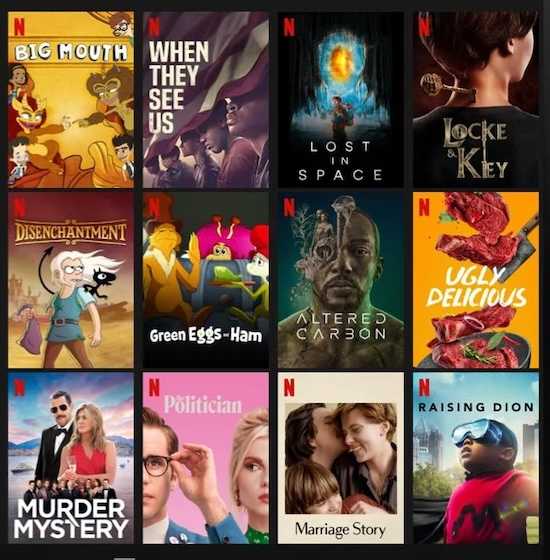
If your streaming experience has been interrupted with Netflix error codes such as nql.23000 or nql.22005, you might have noticed that they are accompanied by some error messages.
Specifically, these two issues on Netflix indicate that you already have a lot of downloaded videos either from the device you’re using or from a different device under your plan.
These errors also mean that you have gone beyond the maximum number of titles downloaded simultaneously from a single license agreement.
You will encounter the following error messages:
“You have downloads on too many devices. Please remove downloads from another device, or go to netflix.com/changeplan for plan options. (NQL.23000)”
“Too Many Downloaded Videos. You’ll need to remove downloads from this device, or from another device on your plan. (NQL.22005)”
“Download Error. You have too many downloaded videos. Please delete a video and try again. (NQL.22005)”
Best Troubleshooting Tips for Netflix Error Code nql.23000 or nql.22005
Here are the different methods you can try on how to fix Netflix error nql.23000 or nql.22005:
Change Your Netflix Subscription Plan
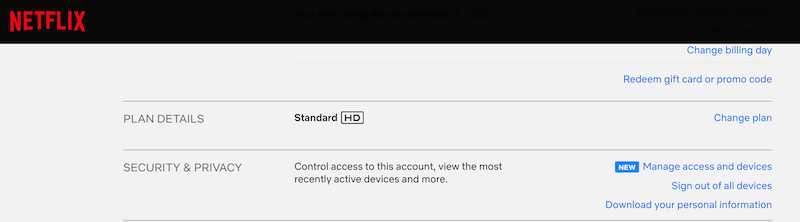
The first and probably most sensible thing you can do to ensure that you don’t have to deal with these annoying error codes ever again is to change your Netflix plan. This way, you can allow more downloads on all your connected devices.
- Go to Change Netflix Plan and choose the specific plan that will allow more download devices.
- Just confirm the recent change and you’re good to go.
Delete Your Netflix Downloads from One of Your Connected Devices
Another method you can try to fix errors nql.23000 or nql.22005 in Netflix is to delete your downloads from one of the devices connected to your account.
- Open your Netflix app on the particular device where you’re planning to delete the downloaded videos.
- Proceed to the Downloads section.
- Choose the downloaded videos that you don’t need anymore and then delete them accordingly.
Remove Netflix Downloaded Videos on Your Device
You can also remove or delete a single download on the device you’re using.
- Click My Netflix in the lower right corner.
- Choose Downloads and tap a movie or TV show.
- Click the download icon beside the movie or episode with the issue.
- Click Delete Download.
- If you want to remove all downloads in one go, click My Netflix in the lower right corner.
- Tap More in the upper right corner.
- Choose Settings and then select Delete All Downloads before tapping OK.
Remove Your Downloads on Netflix Using a Web Browser
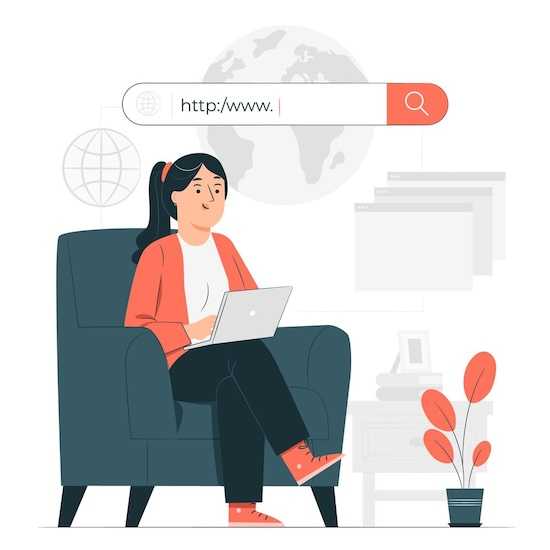
The last method you can try is to use a web browser to remove all of your Netflix downloads.
- Go to Netflix Device Management and look for the device where you would like to remove your downloads from.
- Simply click on Remove Downloads and you’re good to go.
If you’re a certified fan of Netflix and chill, you must know how to fix Netflix error nql.23000 or nql.22005. The last thing you want is to be interrupted just when you’re in the middle of your favorite movie or show.
So the next time you see any of these error codes, just follow the tips above so you can go back to your viewing experience without any interruptions.


