Encountering error codes like SSCR-S4010-2203-2473-G and SSCR-S4010-2102-98-G on Netflix can disrupt your streaming experience, leaving you unable to watch your favorite shows and movies. These errors typically indicate a glitch in communication between your device and Netflix’s servers.
Fortunately, there are straightforward solutions that can get you back to binge-watching without much hassle and fix the Netflix issue.

Tips to Resolve Netflix Error Code SSCR-S4010-2203-2473-G
This particular error usually pops up when your Android device is trying to chat with your Chromecast, but they’re not quite getting along. It’s like your device is trying to dial Chromecast’s number, but the call keeps dropping.
Perform a Quick Restart on your Chromecast Device
To mend their relationship, you’ll want to give them both a quick restart.
- Power off your Chromecast by unplugging it from the power source.
- Wait for about a minute before plugging it back in.
- While your Chromecast takes a brief nap, turn off your Android device as well.
- After a minute, power on your Android device.
Do a Factory Reset on your Chromecast Device

If a simple restart doesn’t do the trick, it’s time to consider a factory reset on Chromecast. This is a bit more serious—it wipes the slate clean, forgetting all previous settings and data, so use it as a last resort.
- Find the button on the Chromecast and hold it down.
- Keep holding the button until the light starts blinking.
- Once the light blinks, release the button, and the Chromecast will begin resetting.
Remember, a factory reset will erase all your settings, so you’ll need to set up your Chromecast from scratch afterward. It’s a bit of a hassle, but it can be the magic fix you need to get everything streaming smoothly again.
Ways to Fix Netflix Error Code SSCR-S4010-2102-98-G
Encountering error SSCR-S4010-2102-98-G on your Android device can be a bit of a roadblock when you’re eager to dive into your favorite Netflix series. This error is typically tied to sign-in troubles, where your device might be having a momentary lapse in connecting properly with Netflix’s sign-in services.
Here is the error message, “Both devices must be signed in with the same Netflix account. SSCR-S4010-2102-98-G”
Sign Out and Sign Back in on Netflix
It’s not uncommon and can often be resolved with a few simple steps. To get things back on track, signing out of Netflix on your Android device is a good place to start. Here’s how to do it:
- Open the Netflix app on your device.
- Tap on the profile icon or the ‘More’ option at the bottom of the screen.
- Scroll down to the bottom, and you’ll see ‘Sign out.’ Give that a tap.
- Confirm that you want to sign out when prompted.
After signing out, it’s time to sign back in:
- Once you’re signed out, you’ll be taken to the Netflix welcome screen.
- Enter your account details to sign back in.
- Check if the error message has bid farewell and left you to your streaming.
Reinstall the Netflix App
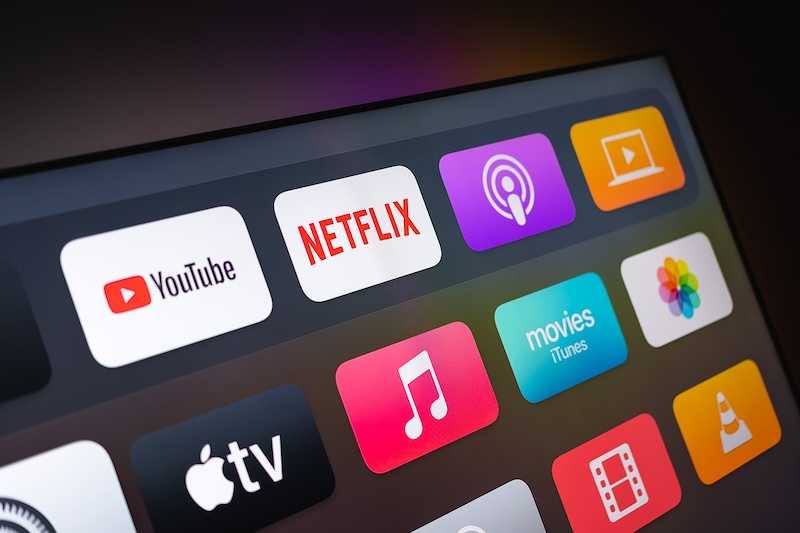
If the sign-out and sign-in process doesn’t resolve the error, reinstalling the Netflix app is the next step. This is like giving your app a fresh start, free from any data that might have been causing the error. Here’s the quick way to reinstall:
- Press and hold the Netflix app icon on your home screen or app drawer.
- Tap ‘Uninstall’ or drag the app to the ‘Uninstall’ bin that appears.
- Once the app is uninstalled, open the Google Play Store.
- Search for Netflix in the Play Store and tap ‘Install’ to get it back on your device.
- After installation, open the app and sign in with your Netflix credentials.
Reinstalling the app can often clear up any lingering issues by refreshing the app’s data and eliminating any corrupted files that might have been causing the sign-in error. With these steps, you should be able to get past the error and return to enjoying your Netflix content.
Being unable to indulge in the vast array of Netflix’s offerings because of an error code is a real bummer. Netflix’s library is packed with an impressive selection of programming just waiting to be enjoyed.
Thankfully, with a few simple fixes at your disposal, these common error codes won’t keep you from your next streaming adventure for long.


