The Netflix streaming app is one of the best entertainment platforms one can have on their device. It has an extensive library of content that keeps giving, regardless of how much you’ve already spent your time viewing it.
While using the streaming service, you may encounter an odd problem such as a green screen playback glitch. This issue has even been dubbed the Green Screen of Death. If you’re wondering why your Netflix screen is turning green, we’ve got an explanation and a few viable solutions for you in this guide.
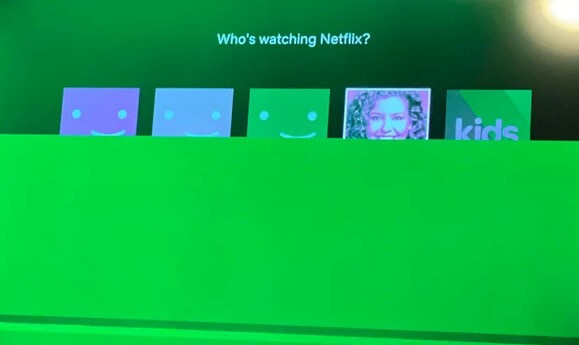
How to Troubleshoot & Fix Netflix App Green Screen of Death Glitch when Playing Videos with No Sound
Generally, this is a problem that keeps showing on your device when playing videos caused by a fault in the connectivity of your display. If you’re using a device that is not properly fitted with an HDMI cable, this video playback problem may arise and turn your screen into green-land with no sound or sometimes the audio still on. It also occurs with Androids, iPhones, iPads, Laptops, smart TVs, streaming media players, Xbox gaming consoles, and other devices supported for streaming Netflix shows, but the solutions below should encompass all these.
Turn Off or Disable Google Chrome Extensions [Windows]
- Open the Google Chrome application
- Type the following in your search bar “chrome://extensions/”
- Press Enter to continue
- Turn off all your extensions
- See if your problem persists
Reinstall your Netflix App [Android, iOS]
- Go to your device’s App store (Google Play Store, Apple App Store)
- Search for Netflix and select the app
- Tap Uninstall and wait for the process to finish
- Tap Reinstall
- Open the app and sign-in with your information
- Open a video and see if the problem persists
Reinstall your Netflix App [Windows]
- Press the Start button and go to your Control Panel
- Select Programs and head over to Programs and Features
- Search for Netflix using the Search Bar at the top right
- Right-click on the Netflix app and select Uninstall
- Re-download Netflix online and re-install it
- Play a video and see if the green screen issue still persists
Update your Graphics Driver [Windows]
- Right-click on the Start icon of Windows and head over to your Device Manager
- Double-click on the Display adapters option and expand its information
- Right-click on your device’s Graphics Driver and select Update driver
- In the subsequent pop-up window, select Search automatically for drivers
- Here, your system will initiate a search for any possible new updates to your device’s drivers
- Once it finds an update, it will begin to install
- Restart your PC and check if the error still continues
Change or Upgrade your HDMI Cable to New & Better Ones
As much as this is the dreaded reason for the green screen issue, it is also one of the most probable, especially when you stream Netflix to your smart TV using an HDMI Cable.
According to many users, switching to a new HDMI cable was the solution that they needed, rather than a fix to a glitch in the system. Buy a solid new HDMI cable from Amazon or your local tech store and see if it resolves the green screen playback issue on your Netflix app.
The Netflix green screen problem is one that many users have faced, but with enough perseverance and patience, you should be able to apply the solutions presented above and get back to streaming Netflix in no time.


