Apple Music is a music streaming service developed by Apple Inc. that allows users to stream and download millions of songs from a vast library of music across multiple devices. As a music streaming platform, it faces stiff competition from rivals like Spotify.
Apple Music was launched in June 2015 and has since grown to become one of the most popular music streaming services in the world. Despite having the backing of the Cupertino company, Apple Music still struggles with bugs and technical errors, much to the chagrin of its users.
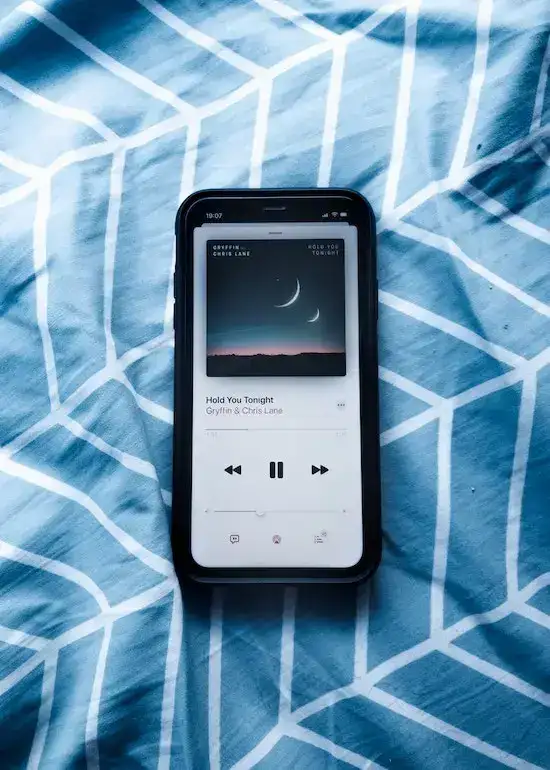
Among these errors is the surprisingly frequent “Resource Unavailable” error that’s been popping up for many users. If you’ve had this error pop up on Apple Music app, then worry not, we’re here to help you get things back in working condition.
How to Troubleshoot Apple Music Resource Unavailable Error Message on iPhone
The “Resource Unavailable” Apple Music error on iPhone can be caused by a whole slew of different issues. Sometimes, it’s the result of network issues or outdated software, while in some cases it can also be a corrupted data cache.
It’s also possible that there’s an issue with your Apple Music account, such as an expired subscription. Regardless, just follow the guides we’ve prepared below and you should get things working again in no time.
Check Your Internet Connection
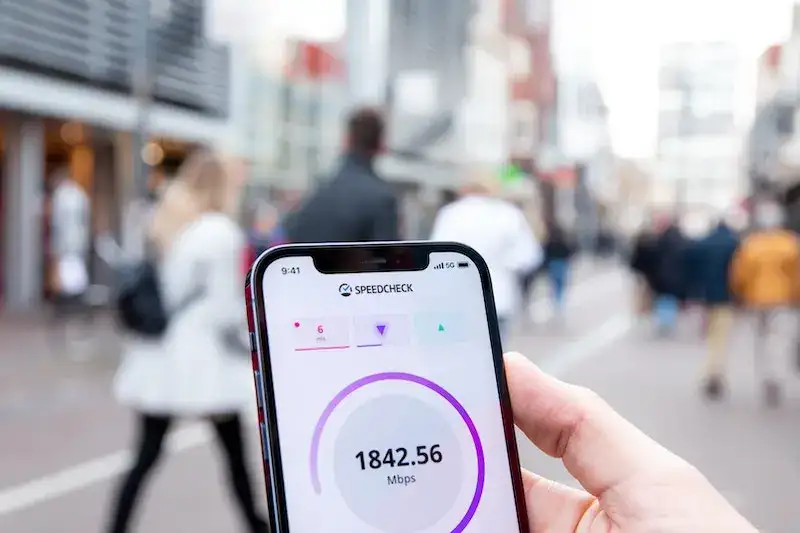
- An unstable connection can lead to issues with Apple Music.
- Go into your smartphone’s Settings menu.
- Click on the Network and Internet menu.
- Make sure Wi-Fi is turned on and connected to the right network.
- If you’re using data, make sure Mobile Data is turned on.
- Check to see if your device’s connection is strong.
- If the connection is fine, launch Apple Music.
- Check and see if the issue persists.
Delete Apple Music App Cache on your iPhone
- Open the ‘Settings’ app on your iPhone
- Navigate through Settings until you find the Apple Music app.
- Select the app and scroll to the bottom of the page.
- Toggle ‘Reset cache on next start’.
- Launch Apple Music as you usually would to clear its cache.
- Test out Apple Music to see if things are back in working condition.
Update the Apple Music App on your iOS Device
- Open the iPhone App Store.
- Search for the Apple Music app.
- Check to see if there are any updates available.
- If so, update the app.
- Wait for the update to finish installing.
- Once it’s done, launch Apple Music.
- Test the app to see if things are back in working condition.
Uninstall and Reinstall the Apple Music App on your iPhone
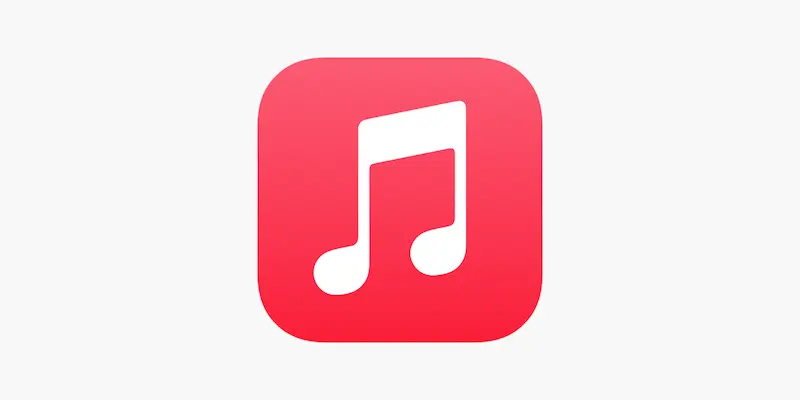
- Open the iPhone App Store.
- Search for the Apple Music app.
- Uninstall Apple Music.
- Wait for the update to finish installing.
- Once it’s done, launch Apple Music.
- Test the app to see if things are back in working condition.
If none of these solutions work, then it’s probably an issue with either your device or Apple Music’s servers. Either way, you’ll need to contact Apple for further help on the issue.
Still, we hope we managed to help you solve the problem yourself. For more fixes and guides like these, stay tuned!


