There is a good chance that you will encounter issues with Netflix at some point. No matter how stable and reliable Netflix is as a streaming service, there are possible errors that may prevent you from moving forward to your TV shows or movies. You may be having problems with your profile, server connectivity, playback issues, credit card or other payment method errors, or your own Netflix account.
Account errors only mean that there is a problem with your Netflix payments or account settings. Sometimes, it only takes clearing the cache or logging in again to your account to fix the problem.
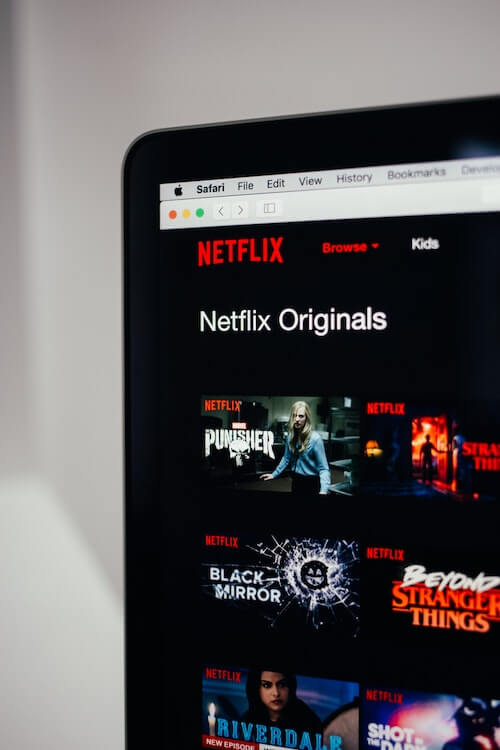
Other times, you need to thoroughly check your Netflix account settings to know the issue that’s causing the error. Examples of Netflix account errors are error code O7111-5005, U7111-5005, and H7111-5005 experienced by users on Android phones or tablets, Windows 10 PC, Mac computers, and smart TVs.
TODAY’S DEALS: Limited-time offers on the latest smart TVs at Amazon & Walmart!
How to Troubleshoot & Fix Netflix Account Streaming Playback Error O7111-5005, U7111-5005 or H7111-5005
These error codes could prevent you from watching TV shows and streaming your favorite content on Netflix. Fortunately, several solutions will help you troubleshoot and resolve your Netflix account errors. You can try each method one at a time and check if it fixes the problem or not.
Sign Out and Sign In on Netflix
As mentioned above, it helps if you sign out of your Netflix account and sign back in after a few moments. You can try signing out only to the device you are currently seeing the error.
- On your Netflix app, go to the home screen.
- Navigate to the Settings menu.
- Select Get Help.
- Click the Sign Out button.
- Now, exit the Netflix app and wait for at least 1 minute.
- Launch the Netflix app and sign back into your account.
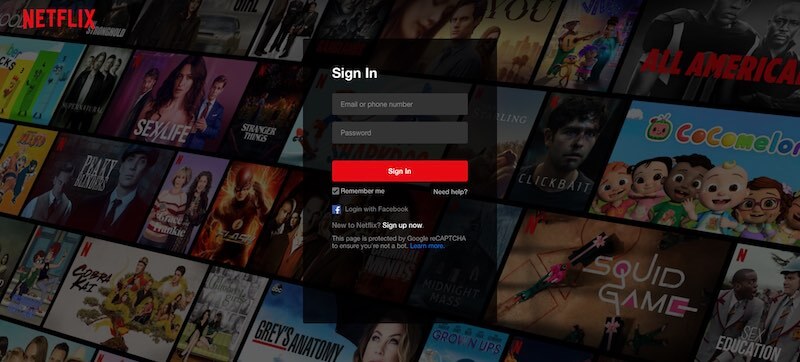
Clear your Cookies on Netflix
- On your browser, go to netflix.com/clearcookies.
- It will sign out of your account while at the same time clearing your Netflix cookies.
- Now, click Sign in and log in to your Netflix account.
Check your Netflix Account Settings & Verify your Information
- On your browser, go to https://www.netflix.com/youraccount.
- Sign in to your account.
- Go to your profile.
- On the drop-down menu, select Your Account.
- Check if there is an alert from Netflix regarding your account.
- Follow the instructions on how to resolve it.
Update your Netflix App
- Navigate to the app store section of your smart TV, mobile devices, or computer.
- Look for Netflix and check if there are available updates.
- Install the latest software version of your Netflix app.
Why is your Netflix account experiencing an error? Did you fix the issue? We would love to know more, so please drop us a comment below.
DON’T MISS: Amazing deals on Roku players at Amazon & Walmart right now!


