Updating the firmware or device software on your TCL Roku TV will add improvements to its features and functions. There will also be available fixes for bugs found on the previous versions. Integrating all these enhancements will give you a better streaming experience on your TCL TV.
To automatically install available updates on your TCL Roku TV, you will need to be connected to the Internet. Your TCL Roku TV checks every 24 to 36 hours if there are available updates. Then, it automatically installs the new version of the Roku system even when you are still using your Roku TV.
How to Check for Available Updates and Install it Automatically on TCL Roku TV
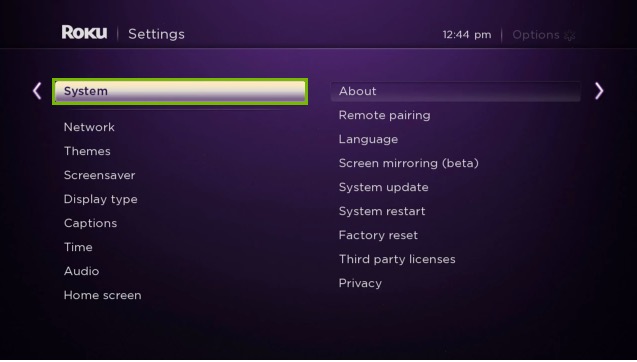
You can also check if there is an upgrade available yourself. Once a new version is available, your Roku TV will download and install it automatically for you.
Simply go to the Settings Menu and click System. Now, choose System Update and then select Check Now. Once an update is available, you can press the Update Now button on the resulting message.
DON’T MISS: Amazing Deals on Latest TCL Roku TV Models at Amazon Right Now!
How to Manually Update TCL Roku TV Firmware Through USB Flash Drive
It is also possible to manually update your TCL Roku TV. All you need is a standard USB 2.0 flash drive with a size of at least 256MB.
Downloading Roku Software Update for TCL TV
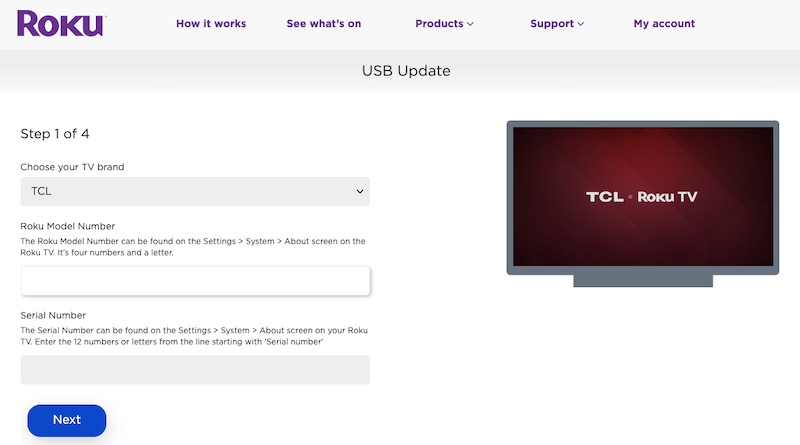
On your browser, go to https://tvupdate.roku.com/. First, select TCL Roku TV and then the next step is to type your Roku Model Number. If you do not know your Roku Model Number, you can check on your Roku TV. Press the Home button on your remote and go to Settings. Now, click System and select System update. Click I can’t connect and your Roku number will appear.
After entering your Roku Model Number, click Download software. Save the file and take note of its location. Do not close your browser window. You will need to go back to it to finish the process.
Installing Firmware Update using USB Drive on Roku TCL TV
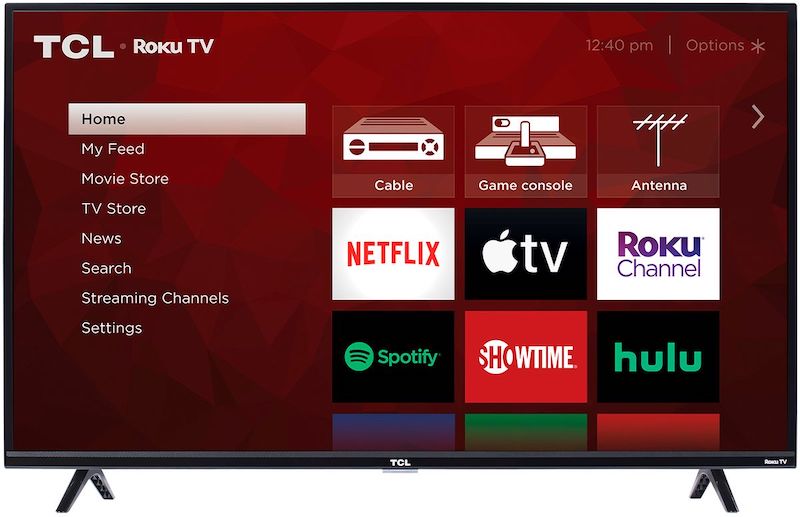
Now, transfer the update.roku file from your computer to your USB and connect the USB to your TCL Roku TV. Press the Home button and select Settings. Now, click System and choose System update. Then, click I can’t connect.
Copy the 12-digit code that will appear. Paste the 12-digit code on your computer as it will be used in the process. Click the Next step. A 6-digit code will appear. Copy it and enter it on your Roku TV. The software update will begin. All left to do is to wait for the process to finish.
CHECK THIS OUT: Exclusive Deals on TCL Roku TV at Walmart!
Running the latest version of your TCL Roku TV will give you the best experience when streaming movies or TV shows and playing games. When was the last time you updated your TCL Roku TV software?


