If you have a Vizio TV with a black screen and no picture display, but you can still hear audio or sound coming out from the device, then this is most likely an issue with the backlight or LED strips.
In this blog post, we will show you how to fix this blank TV screen with sound problem on Vizio SmartCast smart TV so that you can get your TV up and running again in no time.
How to Fix Vizio Smart TV Black Screen Display Issue – No Picture But with Sound

Run a Diagnostic Test
If you’re experiencing a black screen with your Vizio SmartCast TV or plain smart TV device when watching movies and TV shows, but there is still sound coming from the speakers, you may be just dealing with a software issue and not hardware. You can run a diagnostic test on your TV to rule out any potential software problems.
- To do this, you’ll need to access the secret menu on your Vizio TV. To do this, press and hold the {INFO} button on your remote for about 5 seconds. This will bring up the secret menu.
- Once you’re in the secret menu, use the {CH+} and {CH-} buttons to navigate to the “Diagnostics” option. Press {OK} to select it.
- This will open up the diagnostic tool. Use the {VOL+} and {VOL-} buttons to cycle through the different tests. When you find one that you want to run, press {OK} to select it.
- The diagnostic test will now start running. It will take a few minutes to complete, so just be patient. Once it’s done, you’ll know if there are any software issues with your TV that need to be fixed.
Turn Off Your Vizio SmartCast TV
To rule out these issues, you can try the following:
- Check if the backlight is on by looking for a faint glow from the edges of the screen. If you see a glow, then the backlight is probably fine and the issue is with the display.
- If you don’t see a glow, try pressing and holding the power button on your TV for 30 seconds. This will reset the TV and might fix the issue.
- If neither of these solutions work, unplug your TV from power and wait for 30 seconds before plugging it back in. This will reset any settings that might be causing the issue.
- If you’re still having trouble, it’s likely that there’s an issue with the hardware inside your TV and you’ll need to contact customer support for further assistance.
Check All Cables and Connections
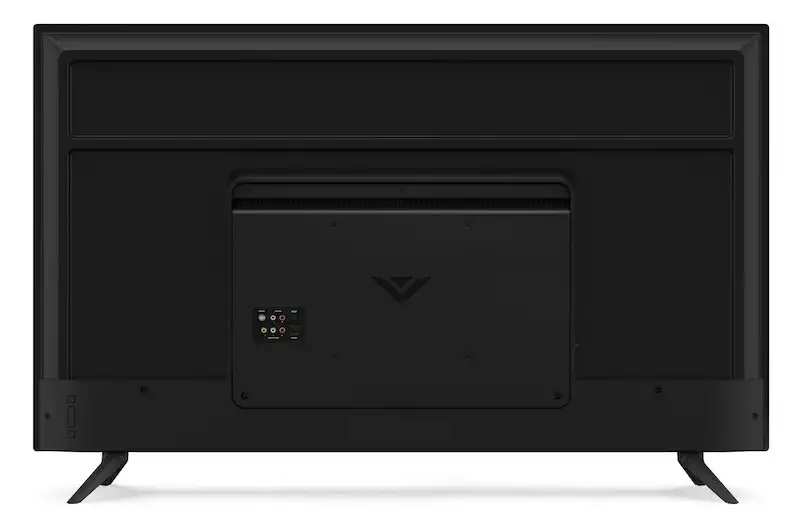
- Check all of the cables that are connected to your Vizio smart TV. Make sure that they are all secure and not loose.
- Check all of the connections on your Vizio TV. Make sure that they are all tight and not loose.
- If you have a Vizio TV with an HDMI port, make sure that the HDMI cable is securely plugged into the port.
- If you have a Vizio TV with a component input, make sure that the component cables are securely plugged into the inputs.
- If you have a Vizio TV with a composite input, make sure that the composite cable is securely plugged into the input.
Power Cycle Your Vizio Smart TV
To do this, simply unplug the smart TV from power for 30 seconds, then plug it back in and turn it on.
If the issue persists after power cycling the TV, you may need to perform a factory reset. To do this, press and hold the Menu button on your Vizio remote for 5 seconds. Once the reset menu appears on screen, use the arrow buttons on your remote to navigate to the Factory Reset option and select it.
Perform a Hard Reset on Your Vizio TV Device
To do this, first unplug your TV from power and then press and hold the power button on the back of your TV for 30 seconds. After that, plug your TV back in and turn it on.
Update the Firmware on Your Vizio SmartCast Device or Smart TV
If there are any available updates for your TV’s firmware, download and install them according to the instructions on the website. Once you’ve updated the firmware, restart your TV and see if the black screen issue has been resolved.
Contact Vizio Support for More Help
Visit their website and use the live chat feature. This is available 24/7 and you’ll generally be able to get a quick response from a Vizio customer service representative.
Finally, you can email Vizio support using the form on their website. A customer service representative will typically get back to you within 2 business days.


