Samsung TVs are known for their excellent picture quality and vibrant displays. However, just like any electronic device, they can sometimes encounter display issues.
One common problem Samsung TV owners face is the presence of bright or white spots on the screen. These spots can be distracting and diminish your overall viewing experience.

Multiple Ways to Help Remove and Fix Samsung Smart TV Bright or White Spots Issue
But fret not! This article will guide you through simple steps to remove and fix bright or white spots on your Samsung TV.
Identify the Cause of Samsung TV Bright or White Spots
The first step in resolving any issue is to identify the cause. Bright or white spots on your TV screen can be caused by a variety of factors, such as:
Dead Pixels – Dead pixels are pixels on the screen that are permanently off, resulting in black spots. These pixels fail to respond to electrical signals and can create noticeable dark spots on the display.
Stuck Pixels – Stuck pixels, on the other hand, are pixels that are constantly on and appear as bright spots. They fail to switch off and display a specific color, often white or another bright shade.
Pressure Damage – Excessive pressure on the screen can cause damage and result in bright or white spots. It can occur from accidentally bumping or pressing on the screen with force, damaging the pixels physically.
Manufacturing Defects – In some cases, bright or white spots may result from manufacturing defects. These defects can manifest as pixel abnormalities or irregularities in the screen’s structure, leading to uneven brightness or white spots.
Environmental Factors – Environmental factors can also contribute to the appearance of bright or white spots. Exposure to excessive heat, direct sunlight, or extreme temperature fluctuations can potentially damage the screen and result in abnormal spots.
Perform a Screen Refresh on Samsung TV
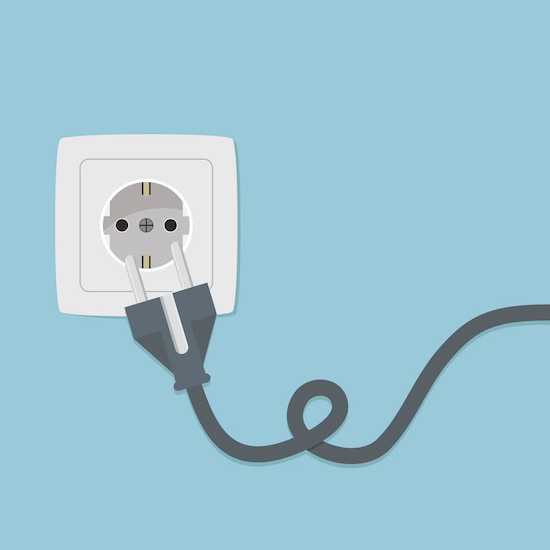
A screen refresh can often resolve minor pixel-related issues.
- To refresh your screen, turn off your Samsung TV and unplug it from the power source.
- Leave it unplugged for about 10 minutes. It will discharge any residual electricity.
- Then, plug it back in and turn on the TV.
- Check if the bright or white spots have disappeared.
Use a Pixel-Fixing Tool
Several pixel-fixing tools available online can help address stuck or dead pixels. These tools rapidly cycle through different colors to stimulate the stuck or dead pixel and encourage it to reactivate.
Search for the “pixel-fixing tool” in your preferred search engine and follow the instructions.
Apply Light Pressure on the Bright or White Spots on Samsung TV
If the bright or white spots are caused by pressure damage, you can apply light pressure to the affected area.
- Press on the screen with your fingertips, or use a soft cloth to massage the area.
- Be careful not to use excessive force, which may further damage the screen.
This method may help alleviate the issue but might not completely remove the spots.
Contact Samsung Customer Support
If the above methods fail to resolve the problem, it is advisable to contact Samsung support for further assistance.
Samsung has dedicated customer support channels where you can report your issue and seek professional help. They may provide additional troubleshooting steps or suggest repair options if necessary.
Preventive Measures to Avoid Samsung TV White Spots Glitch on your Device

To avoid encountering bright or white spots in the future, handling your Samsung TV with care is essential. Avoid applying excessive pressure on the screen, and use a soft, lint-free cloth when cleaning it.
Additionally, keep your TV away from direct sunlight and extreme temperature conditions, as these factors can damage the screen.
Takeaways
Following these steps, you can effectively remove and fix bright or white spots on your Samsung TV. Remember to be patient and cautious while attempting fixes, as mishandling can lead to further damage.
Enjoy your favorite shows and movies on your Samsung TV with a clear, spot-free display!


