Amazon has been continuing to expand its reach, and from being a simple online marketplace, the company is now rolling out exciting devices that cater to the unique needs of modern-day consumers.
The Amazon Fire TV, Fire TV Stick or Firestick devices, in particular, are enjoying significant popularity among users because of the convenience they offer in terms of streaming different forms of media. But these devices are far from perfect, and sometimes, errors may occur to interrupt your viewing or listening experience.
How to Troubleshoot Streaming Issue and Fix Error Code Service_Error on Amazon Fire TV or Firestick Devices
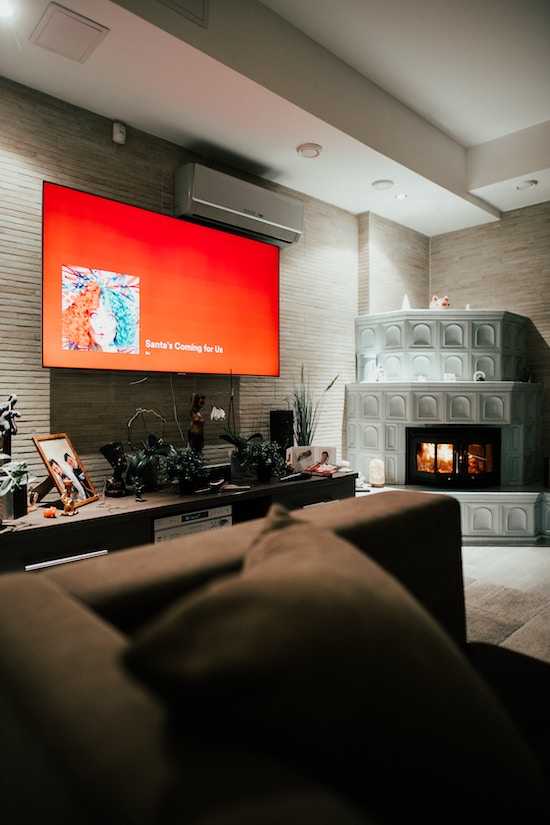
If you are getting a Service_Error error code on your Amazon Fire TV Stick or Firestick device, there are a few things you can do to troubleshoot the playback issue and fix the problem so you’ll get back streaming your content again.
Check for Pending Updates on your Amazon Devices
A pending update on your device might be the culprit behind the issue. Check for any pending updates by going to the Home screen. Choose Settings, followed by Device, About, and then Check for System Update. Your device will check for updates automatically and prompt you to install the available ones.
Clear Cache Data
Your device’s cache can accumulate temporary files over time, resulting in error codes. Go to the Home screen first to clear the cache. Choose Settings, then Applications, and Manage Installed Applications. Choose the Amazon Prime Video app and click Clear Cache.
Confirm Your WiFi Internet’s Strength and Stability
See to it that your Amazon Fire TV Stick or Firestick is connected to a stable and strong Wi-Fi internet network connection. You can also try to move your device near the router to boost its signal strength if you are using a wireless connection.
A WiFi router restart may also be necessary. Simply disconnect your router from the power source, wait for a few seconds, and plug it back in.
Delete App Data on your Firestick
Deleting data or temporary files from your app might help remove the error. Proceed to Fire TV Settings. Click on Applications and then Manage Installed Apps. Tap on Fire TV Player and choose Delete Data.
Force Stop the App
Force-stopping the app can also help resolve problems like the Service_Error code. Go to Fire TV Settings and choose Applications. Click on Manage Installed Apps, then Fire TV Player, and click Force Stop.
Re-launch the App
Once you have done the steps above, try to re-launch the app again to check if you have already solved the issue.
Restart your Fire TV Device
You can also try to restart your Fire TV or Firestick if none of the steps above work. Disconnect the power cord from the back of your device. Wait for several seconds before plugging it back in. Sometimes, a restart helps address temporary software concerns that cause the error code.
Try Again After a Few Minutes
Believe it or not, temporary server issues might be the reason why you are encountering the Service_Error code. Again, if none of the steps above worked, wait for a few minutes before trying it again.
Uninstall and Reinstall the App
If the problem is with the app itself, uninstalling it and installing it again might resolve the problem. Go to the Home screen and choose Settings. Click on Applications and choose Manage Installed Applications. Click the Prime Video app and choose Uninstall. After the app is uninstalled, you can now re-install it.
Hopefully, these steps can help fix the Service_Error code on your Amazon Fire TV or Firestick device. But if the problem continues even after you have tried everything, you can always seek further assistance from Amazon customer service.


