Listening to your favorite tunes is much better if you are getting a better quality sound. Now, thanks to lossless audio playback feature on Apple Music, you can enjoy a high quality sound without the added cost. While lossless music has been around for years, it is not easily reached due to its higher price. Apple integrates it in its Apple Music app without you, the subscribers spending additional money on it. All you have to do is enable or turn on the HD music streaming feature and we will teach how in this guide.
What is a Lossless Audio on Apple Music?
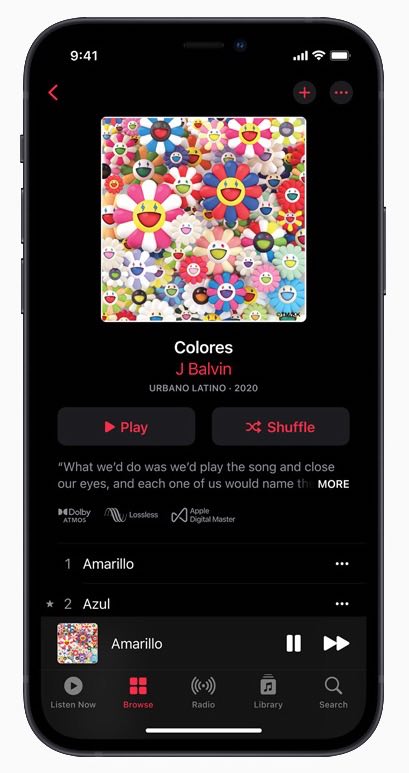
Before you head down to enabling the lossless hi-res audio playback feature settings on Apple Music, it is good to understand what it means. Lossless is not losing anything when music is in its compressed forms. That means you get the same quality and details from its original source.
To fit the songs and use less storage space in your music app, these are compressed in digital audio file formats like MP3, AAC, FLAC, or ALAC. Along the compression process, some of the details are lost, resulting in lesser sound quality. To enjoy a better quality when you play and listen to songs, you need to have more bitrate in the file.
Lossless audio tracks will minimize the loss of details along the compression process, so it does not loss sound quality. Still, it remains smaller in size, which is ideal for your music streaming app. However, note that the sound quality depends on the original data. Lossless formats are not improved versions but they only maintain the original quality.
Apple Music is using ALAC or Apple Lossless Audio Codec for lossless compression. Before its lossless formats, you can stream and play Apple Music using AAC Advanced Audio Codec. With ALAC, Apple Music uses resolutions ranging from 16-bit/44.1 kHz CD quality to 24-bit/192kHz recordings.
SEE ALSO: How to Get Apple Music Student Subscription Plan Discount
How to Turn On Apple Music Lossless Audio Playback Feature
Note that most songs in Apple Music are in lossless formats. However, other contents like music videos, broadcast radio, live music, and on-demand content are exceptions. To enjoy the lossless track version of your songs in Apple Music, delete or remove them from your playlist. Download them again from the Apple Music song catalog.
Some things to note, lossless audio is only available on iPhone, iPad, Mac, and Apple TV 4K compatible devices. It is currently not supported in Apple Music app for Android phones as well as playback using Bluetooth connections such as in smart speakers and headphones. Apple’s own HomePod and HomePod Mini devices will soon be supported.

Turn on and Play Apple Music Lossless Tracks on iPhone or iPad Device
Update your iPhone iOS or iPadOS to version 14.6 or later in order to enjoy this new Apple Music streaming feature, then do the following:
- Go to the Settings menu.
- Select Music.
- Choose Audio Quality.
- Look for the Lossless Audio.
- Toggle the button to On.
- Select the audio quality that you want.
Enable Apple Music Lossless Audio Playback on Mac
Before you can turn on the lossless track settings, you need to update your Mac to macOS 11.4 or later. After that, follow these steps:
- Launch the Apple Music app.
- Choose Music.
- Click Preferences.
- Go to the Playback tab.
- Look for the Audio Quality section.
- Turn on Lossless Audio.
- You can also select the audio quality.
Turn on Apple Music Lossless Audio Settings on Apple TV 4K
For Apple TV 4K streaming media player, update your device OS to tvOS 14.6 or later.
- Navigate to Settings.
- Select Apps.
- Go to Music.
- Click Audio Quality.
- Select Lossless Audio.
What do you think of Apple Music lossless audio playback feature? Do you feel the difference in sound quality? We are curious to know your opinion, so drop us a comment below.
DON’T MISS: How to Get 6 Months Free of Apple Music Subscription through Verizon


