Viaplay is a Scandinavian platform that streams live sports events to select countries worldwide. It’s a favorite go-to for fans of NHL, UFC, Formula 1, Premium League, and more. It also offers a large library of binge-worthy TV series, blockbuster films, and even children’s content.
Unfortunately, not everyone can access Viaplay. It’s a geo-restricted streaming platform that is only available in Denmark, Finland, Sweden, Norway, the Netherlands, Latvia, Poland, Estonia, Lithuania, Iceland, the United Kingdom (UK), and United States (US).

But the good news is that you can still set up the app, sign up for an account and watch Viaplay TV shows and movies on your Amazon Fire TV or Firestick devices.
Downloading & Setting Up Viaplay App on Amazon Fire TV or Firestick Streaming Media Player
Before anything else, make sure that your Amazon Fire TV Stick device is on Fire OS 7 or higher. This is the minimum system requirement for Viaplay app installation. It means that you might not be able to set up the app on your device if it doesn’t meet this particular requirement.
Once you have confirmed that your Firestick streaming media player meets the basic system requirement, you can proceed to the following steps:
- Go to Amazon App Store and download the official Viaplay app. You can also find the app on Roku Channel Store, Google Play Store, Apple App Store, PlayStation Store, and Microsoft Store.
- After installing the app, proceed to the Find menu on your Amazon Fire TV or Firestick.
- From the Find menu, look for and tap on the Search tile.
- Type Viaplay using the on-screen keyboard to search for the app.
- Choose the Viaplay app and click on the Download or Get Button.
- Launch the Viaplay app by tapping on the Open button.
How to Activate Viaplay Account to Watch Content on Firestick
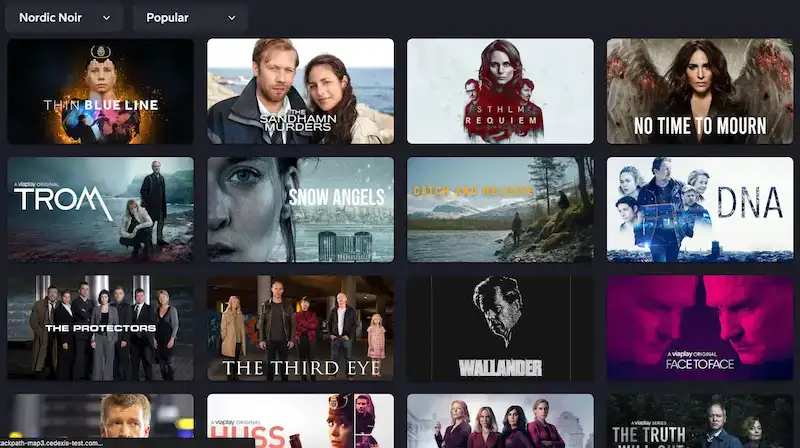
After you have finished installing the Viaplay app on your Amazon Fire TV or Firestick player, you can now start with the activation process with your account. Follow the steps below to activate Viaplay account now. if you don’t have a Viaplay streaming account yet, sign up here before proceeding with the activation method below.
- Launch the Viaplay app on your Amazon Firestick or Fire TV.
- The Sign In With Activation Code prompt will show up on the screen.
- Choose this option to receive a four-digit activation code. Make sure you take note of the cod
- Go to the official website for Viaplay activation.
- Sign in using your Viaplay account.
- Enter the activation code you got earlier and tap on the Log In button.
- The Viaplay app will be activated on your Amazon Firestick or Fire TV in just a matter of seconds.
Just like that, you can already start watching all your favorite sports events, TV series, and movies from the Viaplay app directly on your Amazon streaming device.
Key Takeaways
Viaplay is currently one of the most in-demand streaming services that cater to users in the Nordic region. The platform carries an extensive selection of TV shows, movies, children’s content, sports events, and more that keep its viewers entertained.
The good news is that you can also set up Viaplay on your Amazon Fire TV or Firestick without any issues and start binge-watching right away. All you have to do is follow the steps above and you will be good to go.


