Nothing ruins a good streaming sesh faster than getting smacked in the face with some nonsense error code on Sling TV app. Two of the most headache-inducing ones are error 21-51 and 21-37. They just pop up outta nowhere and bam, no more showtime for you! Not cool.
But hey, don’t freak out just yet. Most of the time you can kick these annoying error codes to the curb pretty easily if you know what to do.
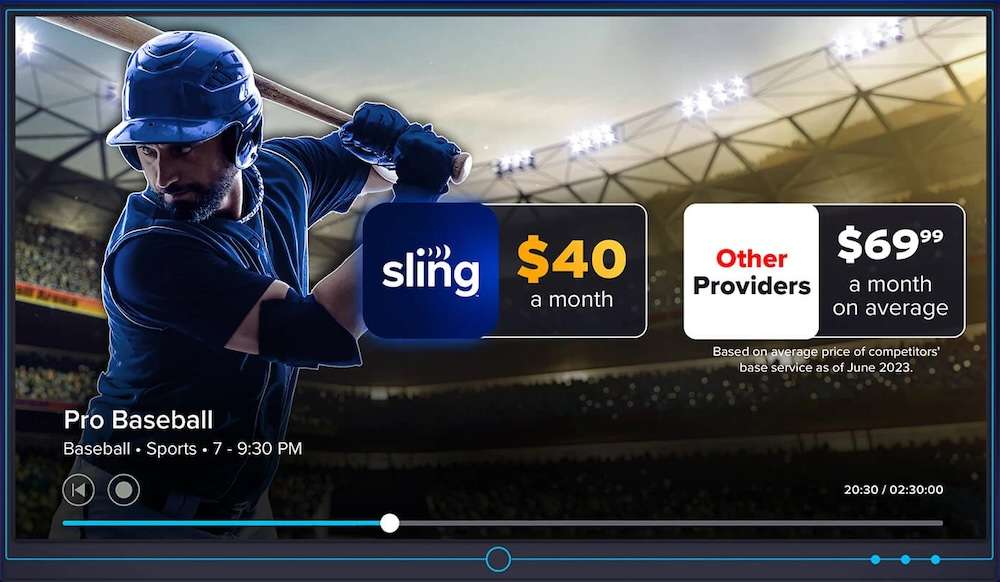
What Makes Sling TV Error Code 21-51 or 21-37 Show Up?
Errors 21-51 and 21-37 typically happen when the Sling app loses touch with Sling’s servers for some reason. Could be wonky wifi, an outdated version of the app, glitches on Sling’s end – who knows?
Error 21-51 is specifically about having trouble connecting to the network or internet. Error 21-37 means cached data has gone haywire. Either way, they’re both super disruptive. But thankfully you can try a few things to send ’em packin’.
Fixes for Sling TV Error Code 21-51
Alright, error 21-51 rears its ugly head when your network connection is on the fritz. Here’s how to show it who’s boss:
Method #1 – The Old Turn It Off and On Again
Yep, as annoying as it sounds, a simple restart of your streaming device can knock out a lot of weird software hiccups messing with connectivity.
- Close all your apps, shut down your device completely for 60 secs, then fire it back up.
- Once it’s rebooted, launch the Sling app again.
Boom – error 21-51 thwarted by the ol’ restart magic!
Method #2 – Is Your Wifi Workin’?
Before blaming Sling TV, make sure your network itself isn’t down. Pull up a browser on your phone or laptop connected to the same wifi and try to load some sites.
If nothing will load at all, you likely just have an overall internet outage with your provider – call them up to sort it out. Has nothing to do with Sling.
Method #3 – Update That Sling App!
Using an outdated version of the app is askin’ for trouble.
- Go to your device’s app store and download the latest Sling TV update.
- If that doesn’t work, delete the app completely and download a fresh copy.
This makes sure you’re running the newest software without any gremlins.
Method #4 – Nuclear Option: Reinstall That Puppy
If restarting and updating fail, time to uninstall and reinstall the Sling app altogether. Total wipe and fresh start.
Delete it, restart your device, then grab a shiny new Sling app from the app store. Sign in again and see if that banishes error 21-51 for good.
Method #5 – Reset Your Router
If your router’s firmware or settings have gone haywire, it could show up as error 21-51. Push the reset button on the back for 30 secs to restore factory settings and start fresh.
Troubleshooting Sling TV Error Code 21-37

This one means the app’s cached data has gone kaput. Try this:
Method #1 – Clear Out Your Device’s Cache
Over time, junk files build up in your device’s cache and eventually bog things down.
- Go to Settings > Storage, find the Cache section, and tap Clear.
- Free up that space! Then restart your device for a total reset.
Method #2 – Clear the App’s Cache Too
The Sling app saves its own cache that can also get clogged or corrupted over time, leading to 21-37 errors.
In Settings, find the Sling app, go to Storage, and tap Clear Cache. Sayonara to any janky temporary data!
Method #3 – Sign Out and Back In
If cached login data has gone bad, signing out and back into your Sling account can give the app a fresh start.
- In Sling, go to Settings > Sign Out.
- Then reopen the app and sign in with your credentials again.
Method #4 – Force Stop the Sling App
Is the app freezing and struggling to open? Forcing it closed could help.
- In Settings > Apps > Sling, select Force Stop to shut down all Sling processes completely.
- Then restart and relaunch for a clean slate.
When to Call In the Pros – Contact Sling TV Customer Service

Alright if you’ve tried all troubleshooting steps and are still seeing errors, time to call in Sling support.
Their agents can dig deeper to pinpoint where the problem lies and fix any issues on Sling’s end. Reach them online, by live chat, or call 888-909-5685.
The support pros can get to the bottom of things and help restore your streaming ASAP.


