Having issues getting your AirTV device set up with Sling TV app? Does it get stuck on the “We’re about to Scan for Channels” error message and never move forward from there? Don’t worry – you’re not alone. This is a common problem that many Sling TV subscribers face when setting up an AirTV.
The good news is there are several troubleshooting steps you can take to get past this roadblock and complete the channel scan process successfully. In this guide, I’ll walk you through the top solutions to try when your AirTV gets stuck on “We’re about to Scan for Channels” during Sling TV setup.
DON’T MISS: Get the best deals on Sling TV streaming packages right now!
How to Troubleshoot Local Channel Scanning Issue and Fix AirTV Stuck at We’re About to Scan for Channels Error on Sling TV App
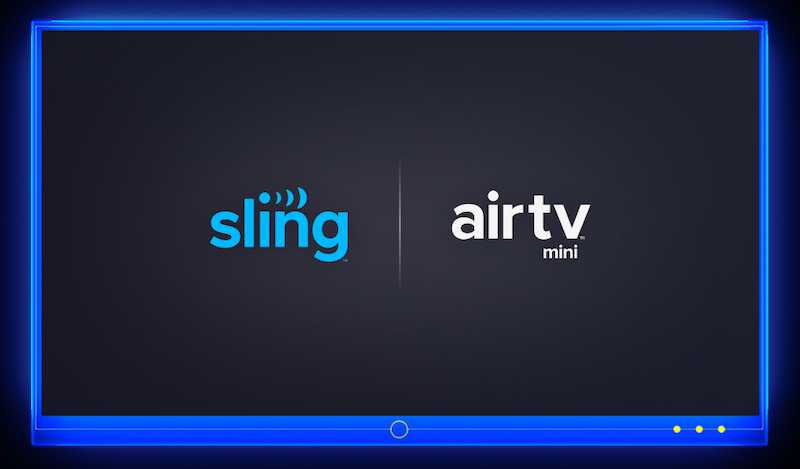
Double Check Your AirTV DVR Settings
The first thing to check is whether your AirTV DVR is properly detecting and set up to record to your attached hard drive. To verify this:
- Open the Sling TV app on your device and go to the Settings section
- Select “DVR”
- Look for your hard drive name and confirm it is listed here correctly
- You should see an option to eject the drive if properly connected
If the DVR settings don’t show your connected hard drive, your AirTV can’t save scanned channels anywhere. Re-check the hard drive connections or try formatting it to be sure it works with AirTV.
Attempt Resetting Your AirTV Device

Like any electronic device, sometimes a basic reset can clear up software issues like a stuck scan. Here’s how to quickly reset your AirTV:
- Find the small Reset button on the back of the AirTV near the power cable
- Press and immediately release the Reset button
- Alternatively, unplug the power cable for 10 seconds
- Allow sufficient time for the device to fully reboot and retry the scan
Resets wipe temporary data and restart the device to clear small errors. Just be sure not to hold the Reset button, as that can trigger a full factory reset!
Force Close and Re-Launch the Sling TV App
If your AirTV seems fine but the Sling TV app is getting stuck, force closing and relaunching the app might help. Follow these steps:
- Fully close the Sling app from your recent apps or device settings
- Wait at least 10-15 seconds before re-opening the Sling app
- This gives time for temporary files to clear before restarting the app
- Try initiating the channel scan again
Clearing the app cache and data on restart can sometimes jar it loose if the scan process freezes up within the app specifically.
Check for App Updates
Another possibility is the Sling TV app requires an update to work properly with your AirTV device. Here’s how to check:
- Open your device’s app store (Google Play, Apple App Store, etc)
- Search for the Sling TV app
- If an “Update” button is shown, tap it to update to the latest version
- If no update is available, your app is already up-to-date
Updated apps fix bugs and improve performance, so it’s worth ensuring you have the most recent release.
Reset Your AirTV Streaming Player
If you use an AirTV Player for streaming Sling TV, resetting it can also help resolve scan issues in some cases:
- Unplug the power cable from your AirTV Player
- Keep it unplugged for 10-15 seconds before reconnecting
- It may take 5+ minutes to fully reboot and complete setup
- Be patient and let the process finish
Resetting the streaming player box itself essentially achieves the same resolution as resetting the AirTV tuner. Allow sufficient time for a full reboot.
I hope these troubleshooting tips help you get your erratic AirTV device successfully scanning channels so you can complete setup and start streaming Sling TV! Let me know if you have any other questions.
TODAY’S DEAL: Get free AirTV Mini with your Sling TV subscription here!


