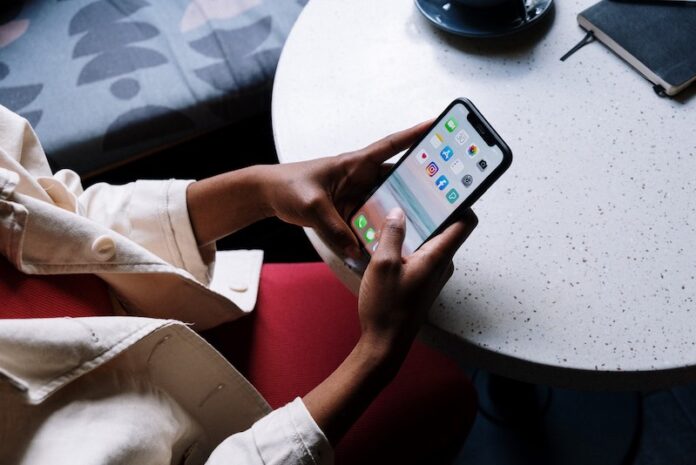With Paramount Plus now available for streaming, you can watch new TV shows and classic movies on your iPhone or iPad. Paramount+ is available for various browsers and streaming platforms including Apple devices with iOS 11.0 and later. Unfortunately, some users experience a subscription error and are unable to sign up to Paramount Plus using their iPhones or iPads. It goes with the error message, “Regrant Failed” and followed by the “Cannot Connect to iTunes: Error 6” notification error.
One of the main reasons for the iTunes error 6 is due to an Apple security issue. There are several ways on how you can deal with this problem so you can finally get to stream Paramount Plus on your iOS phone or tablet.
Fix Paramount Plus Cannot Connect to iTunes Error 6 Subscription Issue on Apple Device
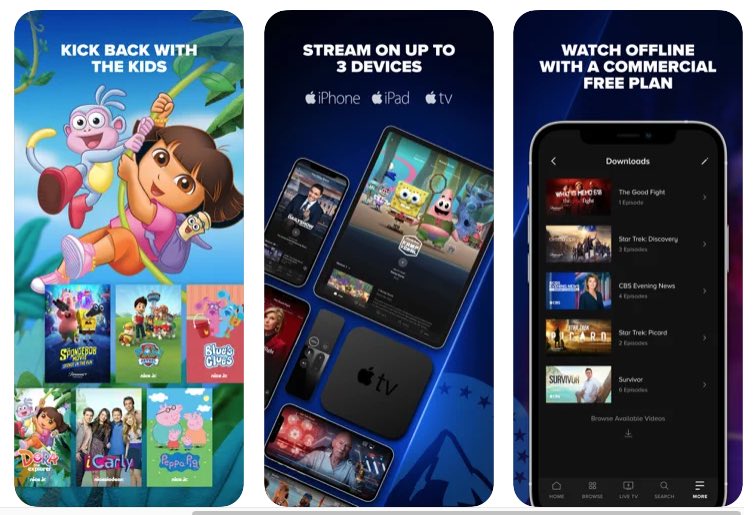
SEE ALSO: How to Sign up for Paramount Plus Student Discount Offer
The issue why trying to sign up or restore your subscription on Paramount+ failed may be related to your Apple ID. However, there are also other factors contributing to the problem. You can follow each solution below and check if the error still exists. If yes, move forward to the next method.
Check the Apple ID You Used to Sign Up
Before you can start streaming using the Paramount Plus app on iPhone or iPad, you need to sign up for an account or restore your current subscription. When setting up the Paramount+ app on your Apple device, make sure to use the same Apple ID you used to download the Paramount Plus app. Otherwise, it will continue to trigger the “Regrant Failed” and “Cannot Connect to iTunes: Error 6” errors. Your Apple IDs must match before you can successfully access Paramount Plus.
For most users, this simple solution, fixes the issue once and for all. However, if you still see the issue moving forward, you can try the troubleshooting methods below.
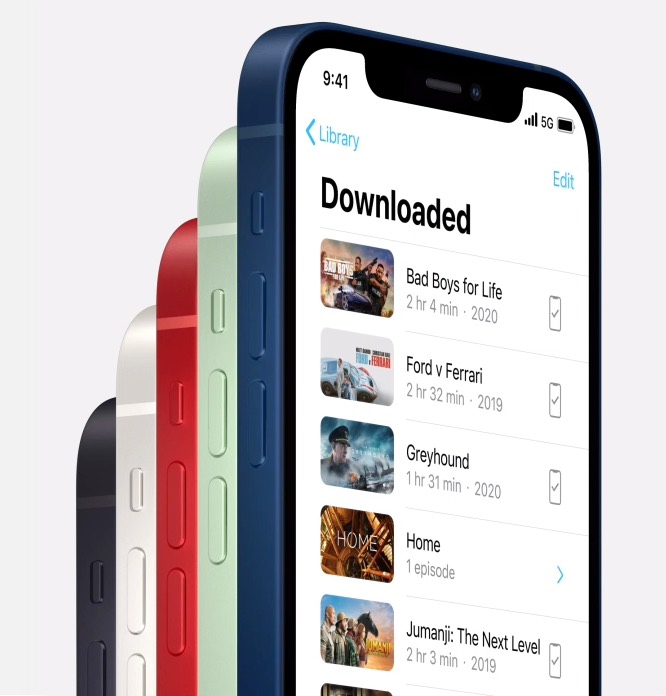
Power Cycle your Streaming & Network Devices
When you power cycle your devices, you are refreshing your network connection.
First, turn off your Apple streaming device. Then, unplug your router or modem and wait for at least a minute before plugging them back in. Turn on your Apple device and try connecting to Paramount Plus.
Update iPhone or iPad through iTunes
First, connect your iPhone or iPad to your computer using an HDMI cable. You may also sync your iTunes through your WiFi. Launch the iTunes app on your computer. On the upper left corner, click the Device icon and select Summary. Choose Check for Update and if there are available updates, click Update.
Update your iOS Version
Connect your iPhone or iPad device to your WiFi Internet network and plug it into power. On your device, navigate to the Settings menu and click General. Select Software Update and tap Download and Install.
Which of the solutions above helped you fix the Paramount Plus security error on iPhone and iPad?