Roku devices are one of the biggest competitors to Amazon’s popular line of Fire TV devices, and it’s not too hard to see why. When it comes to features, both company’s offerings match each other blow-for-blow, so where they differ is with the services provided. While Amazon has their Amazon Prime Video subscription, Roku on the other hand have Sling TV, another excellent service.
Sling TV app works a bit differently from many other streaming services, and as such it comes with its own slew of unique features. With unique features come new errors, and one of the most annoying issues is how Sling TV can sometimes just straight up not work on Roku devices. It will continuously crash when opened, and sometimes refuse to start at all.
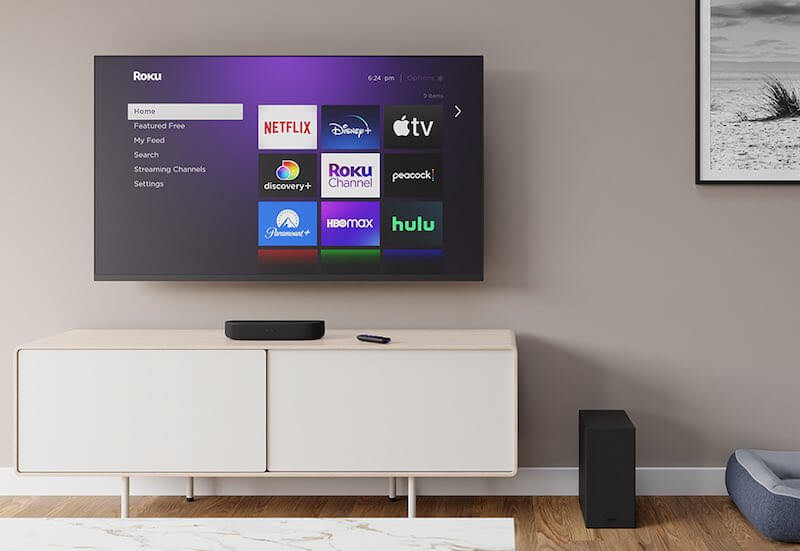
If you’ve faced this issue before, then this guide is for you. Today, we’ll be troubleshooting this issue, presenting several solutions to fix the problem. So, without further ado, let’s get straight into it.
TODAY’S DEALS: Amazing offers on the latest Roku devices at Amazon & Walmart!
How to Fix Sling TV Channel Not Working or Keeps Crashing Issue on Roku Streaming Devices
The biggest cause of Sling TV channel crashing or not working issue on Roku streaming stick or smart TV is surprisingly just Internet network connection buffering, which can make fixing the problem a bit difficult. There’s no way to troubleshoot and pinpoint one specific solution, but instead we’ll need to brute force through multiple solutions until it works. So, if you’re ready, start following our step-by-step guide below.
Remove Channel That Won’t Load
- Highlight the channel you want to remove.
- Press the * key.
- Select ‘Remove channel’ option.
- Restarting the system.
- Reinstall the channel.
- Login as usual.
- Test channels for any malfunctions.
Reinstall Sling TV App on Roku Player or Smart TV
- Delete Sling TV from your Roku device.
- Reinstall Sling TV.
- Login as usual.
- Test channels for any malfunctions.
NO ACCOUNT YET? Sign up for a Sling TV free trial here!
Update Sling TV Application
- Go to ‘Settings’.
- Go to ‘System’.
- Click ‘System update’.
- If prompted to update, select OK.
- Restart Sling TV.
- Login as usual.
- Test channels for any malfunctions.
Conclusion
With that, we’ve reached the end of our guide! Sling TV is an extremely fun and enjoyable streaming service to use on Roku sticks and smart TV devices, so we hope this guide helps you get back to watching it. There are tons of shows to watch, so give it your best shot and you’ll be watching all your shows again in no time! For more fixes and tips like this, stay tuned!
DON’T MISS: Limited-time offers on Roku players & smart TVs at Amazon & Walmart!


