Seeing confusing error codes pop up when trying to watch Sling TV? Don’t stress – these Sling TV error codes can often be fixed with a few easy troubleshooting steps.
Error codes 9-400, 9-301 and 9-302 are some of the more common ones reported by Sling TV users. But don’t click away just yet – this streaming service hiccup can usually be resolved on your own without waiting for customer support.
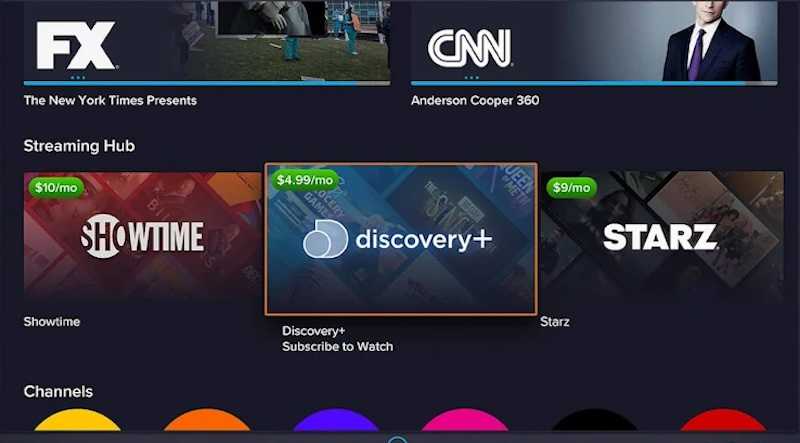
Follow the tips below to get Sling TV working again so you don’t miss the big game or your favorite shows.
What Do Sling TV Error Code 9-400, 9-301 or 9-302?
Let’s first decode what these numerical error codes signify when using Sling TV across various devices like Roku, Fire TV, Apple TV, game consoles, and mobile apps.
Sling TV Error Code 9-301 and 9-302
These errors pop up when trying to purchase a pay-per-view event that you’ve already bought access to. Sling TV detects you are attempting to rent the same movie or event again.
To fix, go directly to the channel airing the pay-per-view event. You should be able to access and watch it from there without repurchasing.
Sling TV Error Code 9-400
This generalized error code indicates an issue connecting to Sling TV’s streaming servers. It’s often seen on mobile devices and usually points to an unstable internet connection.
But Error 9-400 can also occur from glitches within the app itself. Follow the troubleshooting steps below to resolve this streaming issue.
Troubleshooting Tips for Sling TV Error Code 9-400, 9-301 or 9-302
Here are some step-by-step tips to try when encountering Sling TV error codes:
Change Channels and Relaunch Stream on Sling TV
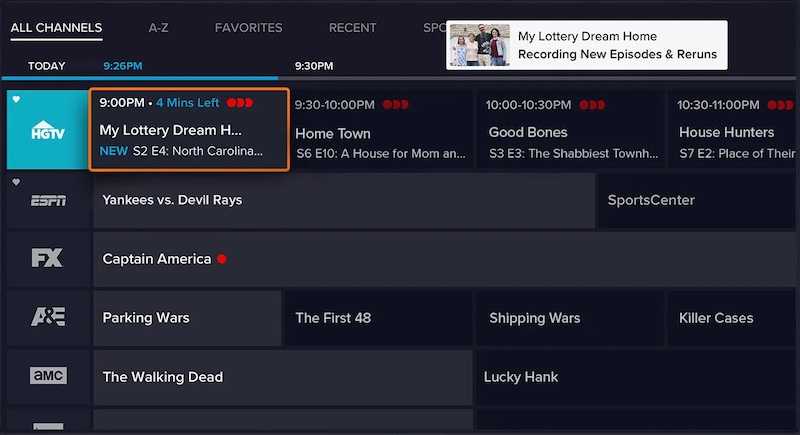
If you only see the error code on one particular channel, try changing channels and then switching back. Or open your channel guide and select the problematic channel again to relaunch the stream.
Close Background Apps and Tabs on your Device
Too many apps and browser tabs running in the background can overload device memory and cause Sling TV performance issues. Completely close out any unused apps and tabs.
Check Your Internet Connection
A strong, steady internet connection is a must for smooth Sling TV streaming. If you’re watching on WiFi, try moving your device closer to the router for a better signal. Or connect your device directly to the router with an ethernet cable.
Restart the Sling TV App

Sometimes simply restarting the Sling TV app can clear up minor software glitches causing error codes. Force quit the app completely and then reopen it.
Clear Sling TV App Cache and Data
Over time, cached data and files can accumulate causing apps like Sling TV to malfunction.
- Go into your device Settings.
- Find the Sling TV app.
- Choose to Clear Cache and Clear Data.
Update to the Latest Sling TV App
Make sure you have installed the most up-to-date version of the Sling TV app. Bug fixes and optimizations in app updates often resolve error code issues.
Disable VPN or Proxy Usage

VPNs and proxy services add extra connections that can interfere with streaming apps. Turn off any VPN or proxy you may be using and see if that allows Sling TV to work properly.
You can also try switching to other premium VPN services such as:
Contact Sling TV Customer Support
If you still see error codes after trying the steps above, reach out to Sling TV’s customer support for additional troubleshooting help. They can look into any account-specific issues.


