One of the places where you can stream Netflix is on your Apple Safari browser. If you are away from home, and you have your MacBook with you, you can always catch up with your favorite TV series on Netflix.
Unfortunately, there are reports from some users of an issue when they watch Netflix movies & TV shows on a Safari browser. They encounter the error codes S7053-1807, S7353-5101-3, or S7354.
When you see the Netflix error code S7053-1807 Safari on a Mac computer, it could simply mean that there is a browser cache or information that needs to be refreshed.
Netflix error code S7353-5101-3 will give you the video playback error message, “Whoops, something went wrong. Unexpected Error. There was an unexpected error. Please reload the page and try again.”
As for Netflix error code S7059-1414, it happens if there are DRM protected video content issues detected on the Safari browser on your MacBook laptop computer.

TODAY’S DEALS: Limited-time offers on the latest Macbooks at Amazon & Walmart right now!
Ways to Troubleshoot & Fix Safari Netflix Error Code S7053-1807, S7353-5101-3, or S7354 on Mac Computer
Fortunately, you can resolve the Netflix problems on your Safari browser with a few troubleshooting tips. Try to follow each of the solutions below one at a time and check if it fixes the Netflix error or not.
Restart your Safari Browser
Simple as it may be, but closing and re-opening your Safari browser can work wonders with caching issues like this.
- Click Safari on top of the screen.
- Scroll down and select Quit Safari.
- Wait for a few moments before relaunching your Safari browser.
- Now, try streaming on Netflix.
Power Cycle your Network Device & Mac Computer
- Quit Netflix on your Safari browser and shut down your Mac.
- Unplug your router and modem.
- Wait for at least 1 minute before plugging them back in and connecting to the Internet.
- Reboot your Mac and launch Safari.
Delete the Netflix Cookies & Cache Data on your Safari Browser
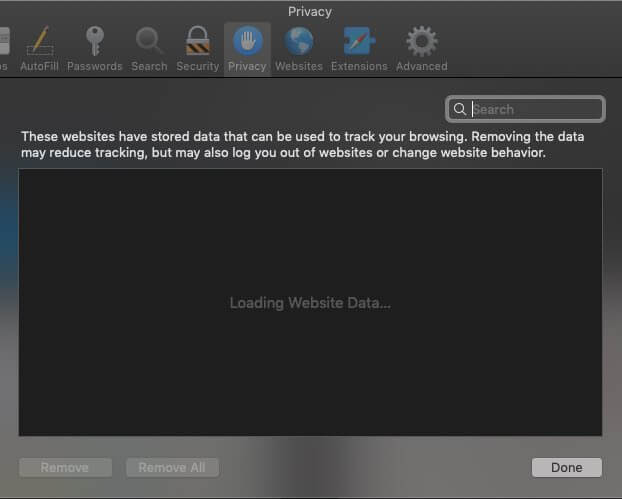
- Click Safari on top of the screen.
- Go to Preferences.
- Choose Privacy.
- Navigate to Cookies and website data.
- Click Manage Website Data or Details.
- Look for Netflix.
- Now, select Remove.
- Click Remove Now.
- On the top of the screen, click the Apple icon.
- Choose Force Quit.
- Select Safari.
- Click Force Quit.
- Confirm it.
- Relaunch Safari and retry Netflix.
Remove the IndexedDB Files on your Safari Folder
- Quit your Safari browser.
- Open Finder.
- Look for the Go button from the top of the screen. Now, hold the Option key and click Go. Do not release the Option key yet.
- Choose Library.
- Release the Option key.
- An alternative to finding the Library is to use the Shift key instead of the Option key.
- Go to the Safari folder.
- Choose Databases.
- Click ___IndexedDB.
- Now, put all Netflix folders into Trash.
- Empty your Trash.
- Relaunch Netflix.
Update your Safari Browser
- Launch the App Store.
- Navigate to the Updates tab.
- Go to Updates Available.
- Look for Safari and click Update.
- Relaunch your Safari browser.
That’s it! You can try following these solutions and check if any of them resolves the Netflix errors.
What else did you do to troubleshoot and fix the error codes you see on Netflix when streaming using the Apple Safari browser? We would love to know more, so please drop your methods in the comment section below.
DON’T MISS: Check out these deals on the latest Mac computers at Amazon & Walmart right now!


