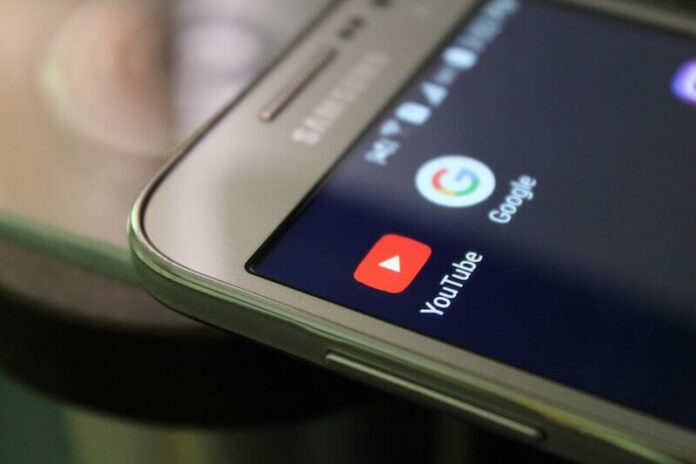Seeing an error when trying to watch videos on YouTube can make you feel frustrated. After anticipating to laugh, be entertained, or to keep up with the new content on your favorite YouTube channel, encountering an issue can flush all the excitement down the drain. One of the common error messages that you can see on the Google streaming platform is the “Something went wrong” problem.
It comes with any of these error messages:
“Oops! Something went wrong. Please try again later!”
“Sorry, something went wrong. Try reloading the page. We’re working hard to fix YouTube for you as soon as possible”
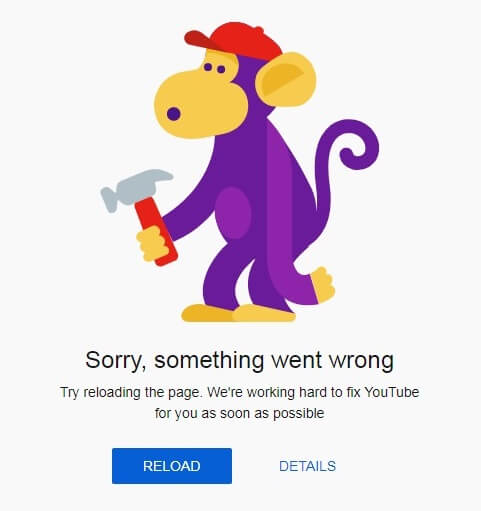
There are different reasons why YouTube keeps on popping up the Something Went Wrong error message. It can be an issue with your browser, the YouTube app, or Internet Service Provider (ISP). Fortunately, there are also several ways to resolve the problem.
How to Fix Something Went Wrong Error Message when Streaming Videos on YouTube
This particular error happens when you are watching video content on YouTube or simply trying to sign in to your streaming account. Below you can find several methods that will help you troubleshoot the problem with your YouTube app. You can follow each of the solutions one at a time and check if it fixes the error or not.
Try to Power Cycle your Computer or Streaming Device
- Exit the YouTube app on your device and turn it off.
- Unplug your router and modem. You can also unplug your device if applicable.
- Wait for a few minutes before plugging them back in and connecting to the Internet.
- Turn on your device and relaunch YouTube.
Clear Cache on YouTube App
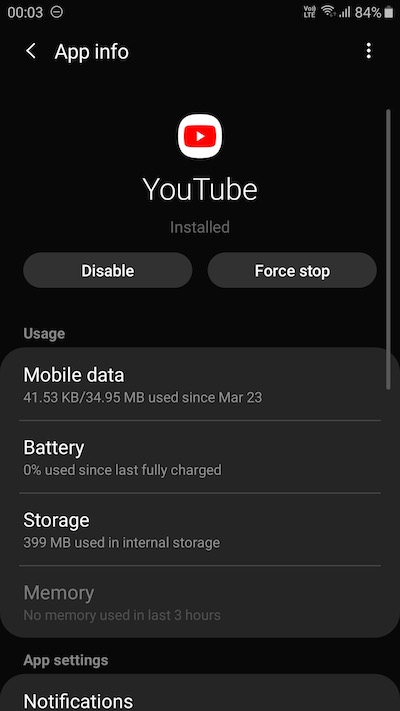
- For Android devices, navigate to the Settings menu.
- Go to Apps.
- Select YouTube.
- Choose Storage.
- Tap Clear Cache and Clear Data.
- For iOS devices, you need to uninstall and reinstall the YouTube app to clear the cache.
- For other devices, you need to clear the cache on your device to remove the app cache on YouTube.
- If you are streaming on a web browser, go to the Settings menu and select Delete/Clear Browsing History.
Check Status of the YouTube Server
YouTube’s network of servers may be currently down. To verify its server service status, you can go to the Down Detector website and search for YouTube. You will be able to see the server status. If it is down, all you have to do is wait for YouTube to fix the issue.
Perform a Speed Test
The problem may be due to your WiFi Internet network connection. Do a speed test to check the speed of your Internet connection. To watch videos on YouTube, you need to have at least 1 Mbps for SD videos, while HD videos require at least 5 Mbps.
Update your Device Software
Perform a software update on your device. Navigate to the Settings menu or the Help section if you use a web browser. Check for any available upgrade and install it. Restart your device and relaunch YouTube.
Use a Different Device to Stream YouTube
A whole list of platforms is supported by the YouTube app including, smart TVs, computers, mobile devices, and game consoles. It even extends support to any connected device as long as it has a web browser. Try using a different device or web browser and see if it works. If it does, the problem may be with the previous one you are using.
Do you have other methods that may help fix the YouTube error? You can share your solutions with us in the comment section below.