The Spotify music streaming service is a top option for music lovers that don’t want to pay for every single album, or deal with the inconvenience of piracy. With Spotify, you can gain access to a large library of songs all for a monthly price that is quite fair.
Spotify also comes with a nice collection of features dedicated to enhancing the experience. Among them, we’ve got the Shuffle. This is a setting that allows you to play songs on Spotify at random.
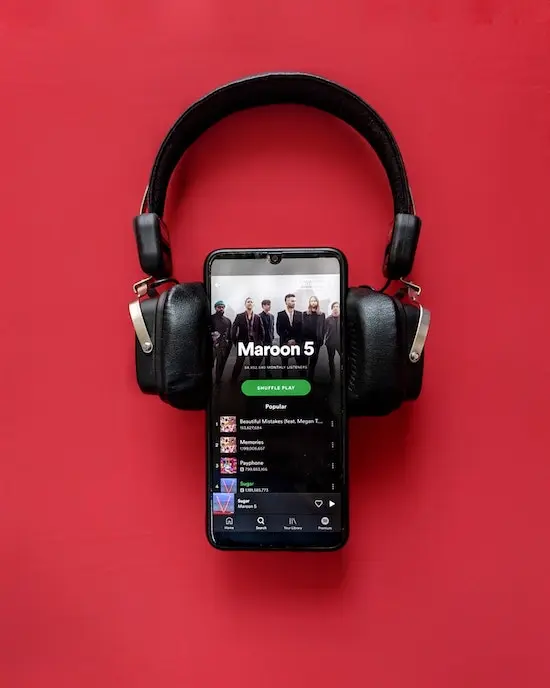
However, there are moments where it doesn’t work as intended, playing the same songs repeatedly. If you’re currently faced with this issue on Spotify, our guide will help you resolve it successfully.
Best Solutions to Fix Spotify Shuffle Repeating Songs Issue
Getting rid of this problem on Spotify isn’t difficult, so you can go through the provisions of this guide without worrying about a long process. Follow the steps for each solution carefully.
Update the Spotify App to its Latest Software Version
A glitch like this can come up if you’re using a version of Spotify that is no longer supported. If you’re encountering it, there’s a good chance that the developers are aware and have already optimized a fix in an update.
How to Update Spotify App on Android
- Open the Google Play Store app on your phone.
- Go to Manage apps & devices in the menu.
- Scroll down and select Spotify.
- Tap on Update to see if the app has an update ready.
Steps to Update Spotify App on iOS
- Open the App Store for your iPhone or iPad.
- Select the profile icon.
- Scroll down and select Spotify.
- If updates are pending, tap Update and you’ll gain access to the newest version.
Restart the Spotify App
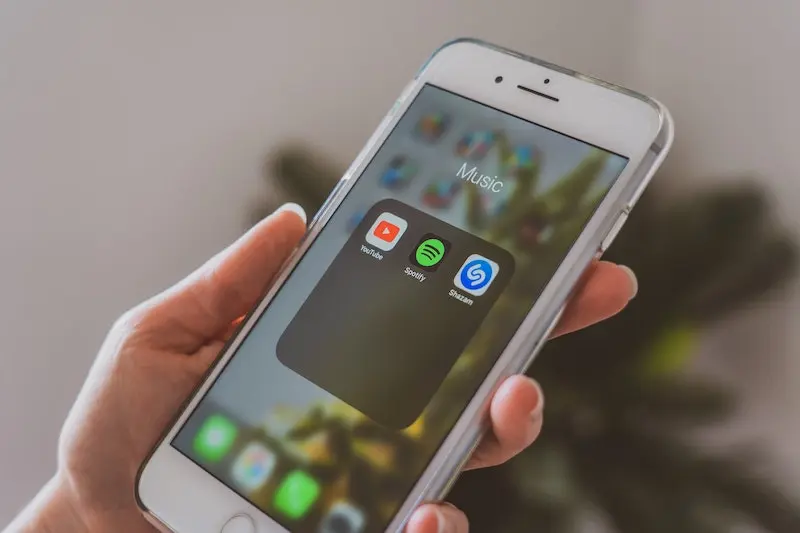
You have the option to log out and restart the Spotify app if you don’t want to encounter a bug. This works pretty easily and you can do the following:
How to Restart Spotify App on Windows
- Close the app window.
- Open your taskbar by pressing the small arrow.
- Select the Spotify icon.
- Right-click and select Exit.
Method to Restart Spotify App on Android and iOS Devices
On Android and iOS, closing Spotify is what you’d expect. Leave it closed for at least 10 seconds before opening it again, then see if the error persists.
You can also choose to log out before restarting.
- Go to Your Library with the Spotify app.
- Scroll down to Settings.
- Log Out and restart your device.
- Log in after the restart and see if the problem is still present.
Avoid the Like Button Frequently on Spotify
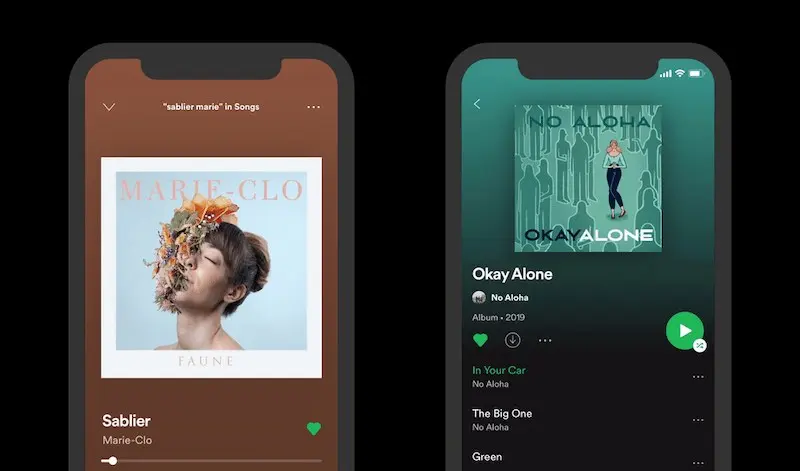
If you’re trying to listen to a playlist and you like a song, Spotify’s algorithm will consider that song as your preferred taste, making it come up far too often when you’re trying to play music. It’s a nice way to keep similar songs recommended, but Spotify needs to work on how the Like feature interferes with shuffling for new music.
The Spotify streaming service is still a top notch choice among the many options that exist today. Ensure you closely follow the provisions of this guide if you want to enjoy everything it has to offer.


