No music fanatic these days hasn’t heard of Spotify. That’s not a surprise, considering that it is among the best services for streaming music.
Thanks to Spotify, you can listen to all your favorite music on your smartphone and laptop using a free account.
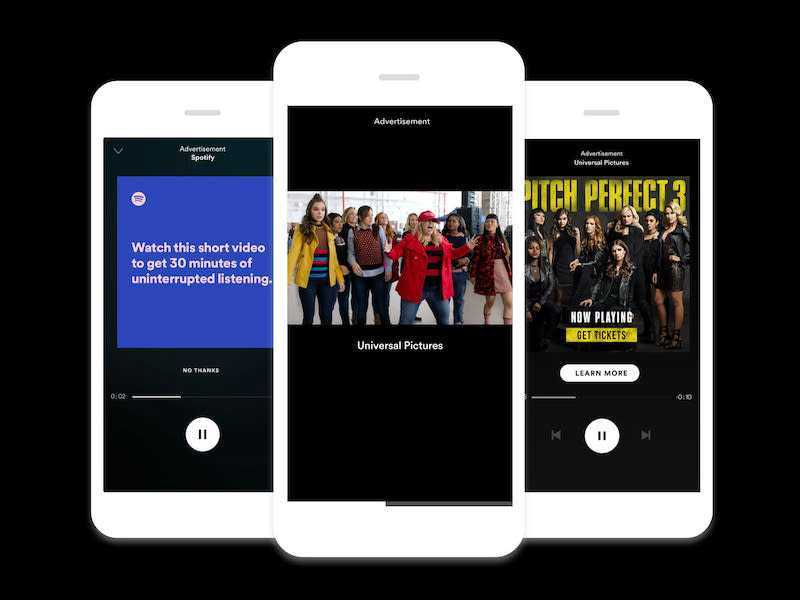
Unfortunately, this free account has its downside, including glitches. One of the most common concerns of owners of free Spotify accounts is how the music playback keeps pausing or stopping after playing an ad.
Ways to Fix Spotify Music Playback Keeps Stopping or Pausing After Playing Ads Error
Of course, this can be very annoying, even more so if you’re too immersed in the song being played. But don’t worry since there are several things you can do to address the Spotify issue.
Check Your Internet Connection
Don’t be surprised if Spotify skips or stops if your internet connection is unstable, poor, or weak.
- To check your connection, try launching a web browser on your device and loading a website on it.
- You can also test the speed of your network to see for yourself if it’s working just fine.
- If the specific website doesn’t load or takes a long time to do so, the culprit behind the constant stops and pauses is likely your internet connection.
- Consider using your mobile data or connecting to another WiFi network if one is available.
Clear Your Spotify App Cache
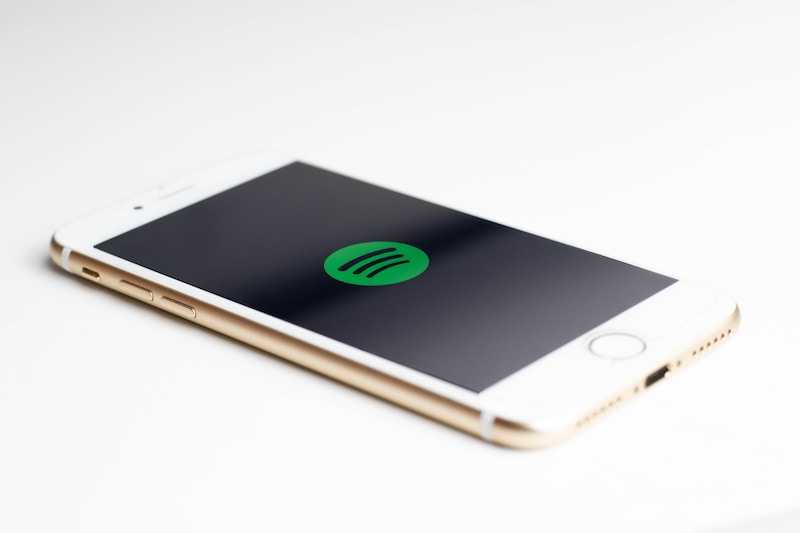
To clear the cache of your Spotify app, close it first and launch File Explorer.
- In the address bar, type in %APPDATA%/Spotify and go to the Users folder.
- Proceed to your user folder and delete the prefs and ad-state-storage.bnk files.
- Launch Spotify once again and confirm if the problem is gone.
It may work or not, depending on whether the pausing or stopping issue is because of Spotify ads.
Disable Hardware Acceleration on your Device
This next fix is not guaranteed, either. However, several users have claimed that this helped solve the issue for them.
- Open the Settings menu, scroll down, and choose Show Advanced Settings.
- Continue scrolling down until you find Compatibility and then disable Hardware Acceleration.
Update Your Spotify App
Probably the fastest and easiest way to ensure that your Spotify Music playback doesn’t stop or pause after an ad is played is to uninstall the app, download it, and then re-install its most updated version. Just remember, however, that doing so will clear and delete all the data and settings of your Spotify app.
Enable Repeat on your Spotify Playlist
Now, this one may sound silly but yes, it’s also very likely that the playback stopped or paused because you’ve reached the end of your playlist but the Repeat feature wasn’t enabled.
Restart Your Device
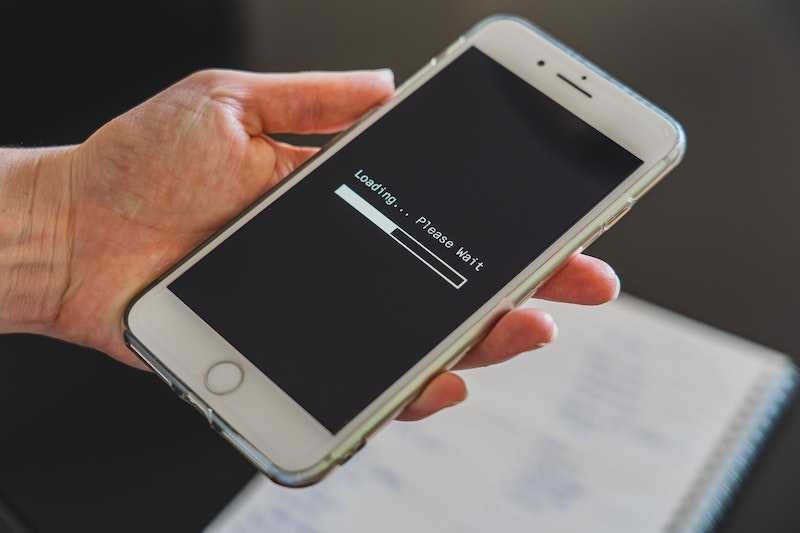
The Spotify app may pause or stop if there are a lot of apps running at the same time in the background. In this case, the best thing you can do is to reboot your device, whether it’s a laptop or smartphone.
This will conveniently close all the running apps and give your system the much-needed refresh. Once your device boots up, open Spotify again and try signing back into your account.
The next time Spotify Music playback keeps stopping or pausing after playing an ad, make sure you try the above fixes so you can continue with your music streaming without any glitches.


