What’s the one thing that destroys the mood of an avid music listener? It’s when the music stops all of a sudden! It not only ruins the song but it also affects your momentum.
If your Spotify keeps pausing or stops playing when opening a game on PC, Android, or iOS devices, continue reading below to learn the best fixes for this annoying issue.
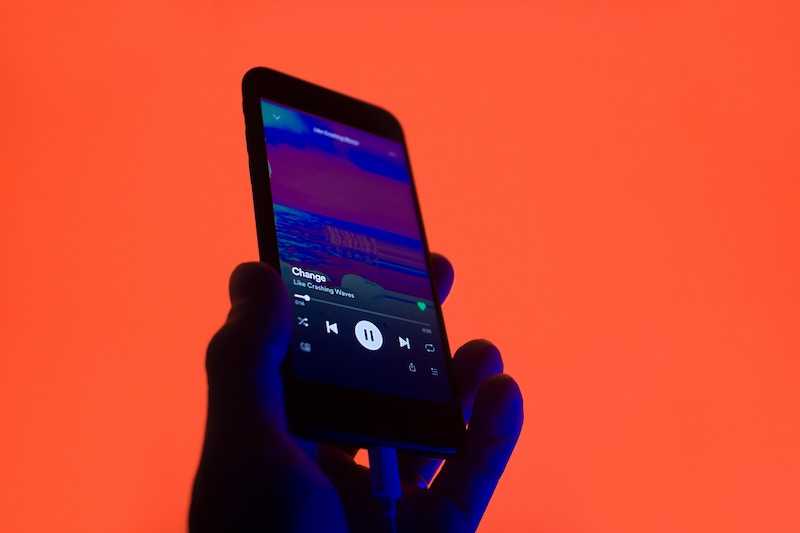
Resolve Spotify Pausing or Stops Playing when Opening a Game on PC, Android or iOS
Check Your Internet Connection
Spotify may keep pausing or stop playing if there is something wrong with your connection. Be sure to check your router and network cables.
You can also give your router a quick restart if you’re on WiFi. If this doesn’t help, proceed with the rest of the tips below.
Restart Your Device
When Spotify randomly stops or pauses playing on your device often, you can try to switch it off first and give it a quick restart. The reason why this tip works is because there are instances when there might be a lot of processes running in the background together with several apps that you switch between throughout the day.
A reboot of your device can help clear all of these and help free up any clogged memory. This will ensure that your device functions and runs smoothly and possibly prevent any issues with Spotify.
Clear Spotify App Cache

An app’s cache is the temporary folder that serves as the storage of the data that helps it load faster. After some time, however, this folder can get cluttered, resulting in some problems with the app.
Every device has different methods for clearing app cache so be sure to follow the steps depending on whether you’re using your PC, Android, or IOS device.
Delete and Reinstall Spotify App
If your Spotify stops playing or keeps pausing, the best way to fix it is to delete cache data, delete the app, and install it again. This will also ensure that you install the latest version of Spotify.
Disable Data Saver Mode on Spotify
Switching on data saver mode will put a hamper on your streaming experience, and it could be the culprit behind Spotify constantly pausing or stopping right in the middle of playing your favorite songs. Aside from limiting the streaming, the data saver mode also affects the quality of your streams if you’re on data.
Here’s how to switch off this feature:
- Click the gear icon on the upper right corner of the Spotify home screen.
- Look for the Data Saver option on the top and turn it off.
Switch Off Low Power Mode on your Device
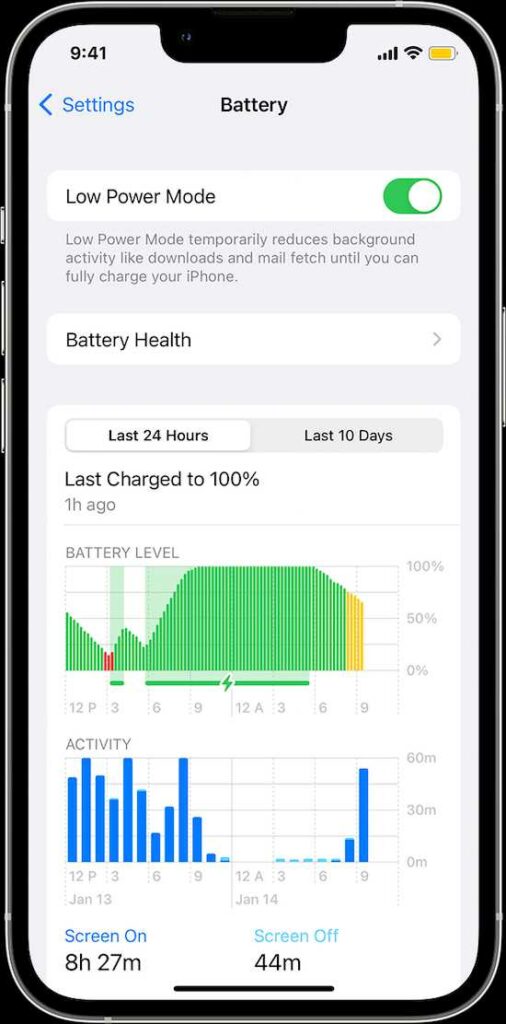
Different mobile devices have an option for low power mode that cuts down the activity in the background to help save battery life. Most of the time, this low-power mode can cut off the background refresh for the apps, stop downloads, and turn off automatic mail retrieval.
There are also times when it might interfere with your streaming on Spotify.
- If you’re on iOS, just drag down from the upper right screen of the corner and tap the battery icon. You can also go to the Settings menu, choose Battery, and select Low Power Mode.
- If you’re on Android, click the Settings icon and choose Battery Saver. A slider should show up somewhere on the screen. Make sure that it is set to its Off position.
Don’t let those pauses and sudden stops ruin your Spotify experience. Follow the tips above and continue listening to your favorite songs in no time.


