If you, like me, have a habit of tuning into podcasts on Spotify, it can be disheartening when the app plays an incorrect episode after a search. Fortunately, it’s fixable.
In this blog post, we’ll navigate you through some steps we’ve researched, which should put Spotify back on course in terms of playing the accurate podcast episodes.

Best Solutions to Resolve Spotify Playing Wrong Podcast Episode from Search Issue
You can find below several ways on how to troubleshoot the issue on Spotify. Follow the methods one at a time and check if it fixes the Spotify error or not.
Identify the Bug on your Spotify App
First and foremost, it’s important to note that Spotify has acknowledged the issue of playing the wrong podcast episode from the search box. This acknowledgment suggests that the problem might be a known bug or glitch within the app itself.
In such cases, it’s recommended to keep an eye on official announcements or updates from Spotify regarding the resolution of the issue. By staying informed, you can ensure that you’re aware of any potential fixes or updates released by Spotify.
Turn Off Data Saver on Spotify
If you’re using Spotify on iOS and experiencing the issue of playing incorrect podcast episodes, you can try disabling the Data Saver feature in Spotify settings. This feature helps conserve data usage by adjusting the quality of audio streams.
However, connectivity issues or the way the Data Saver feature interacts with podcast streaming may be causing the problem. To disable Data Saver, follow these steps:
- Open Spotify on your iOS device.
- Go to “Settings.”
- Find and tap on “Data Saver.”
- Toggle off the Data Saver option.
By turning off Data Saver, you eliminate the possibility of it interfering with the correct playback of podcast episodes.
Check the Episode Order of your Podcast
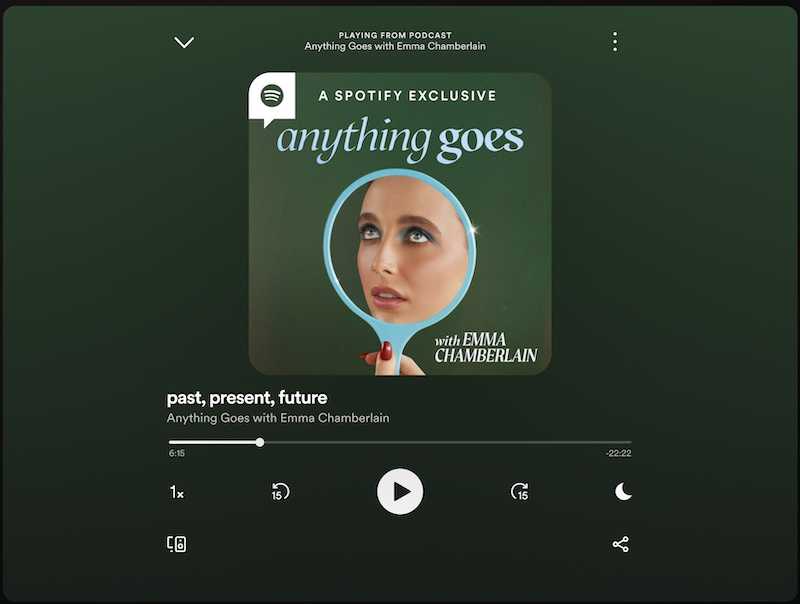
It’s crucial to ensure that podcast episodes are correctly set up in terms of their order and display settings. While some podcasts may be designed to be listened to in non-chronological order, based on the settings in the Springcast dashboard, if you’re experiencing this issue with multiple podcasts, it’s likely a different problem altogether.
However, If you suspect that the episode order is the root cause of the problem, revisit the specific settings of the podcast to ensure that the episodes are designed to play in the order you prefer.
Reinstall Spotify
If the issue persists despite trying the previous steps, you can attempt reinstalling the Spotify app on your device. This action can help resolve any potential app-related issues that may be causing the problem.
To reinstall Spotify, follow these steps:
- Uninstall the Spotify app from your device.
- Visit the appropriate application store (e.g., Microsoft Store, Play Store, or App Store).
- Download and install the Spotify app again.
By reinstalling the app, you essentially start with a fresh installation, eliminating any potential corrupted files or settings that might be contributing to the issue.
Seek Spotify Official Customer Support

If all the suggested solutions fail, it’s time to approach Spotify’s customer support for more guidance. The official Spotify support website offers various contact options to help resolve issues.
You can explore their support page to find the most appropriate channel for your specific problem. Whether it’s through email, chat support, or a support ticket system, the dedicated support team should be able to provide you with personalized assistance to address the issue of Spotify playing the wrong podcast episode.
Hope this helps!


