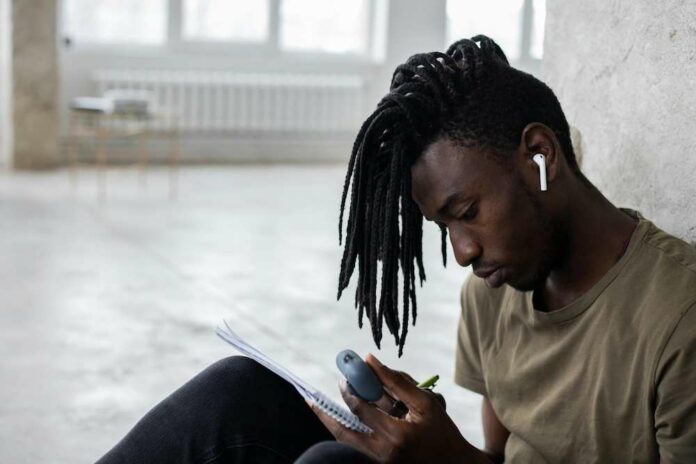TIDAL is a music streaming service that offers access to millions of tracks, albums, and playlists. TIDAL is known for its high-quality audio, offering lossless and hi-res audio formats. Add to this the platform’s exclusive content from some of the world’s most popular artists, and it’s not hard to see why it’s popular.
There’s a lot to love in regards to what it offers, but it’s not perfect. Like any service, TIDAL has its disadvantages, and many of these stem from its subscription errors and bugs.
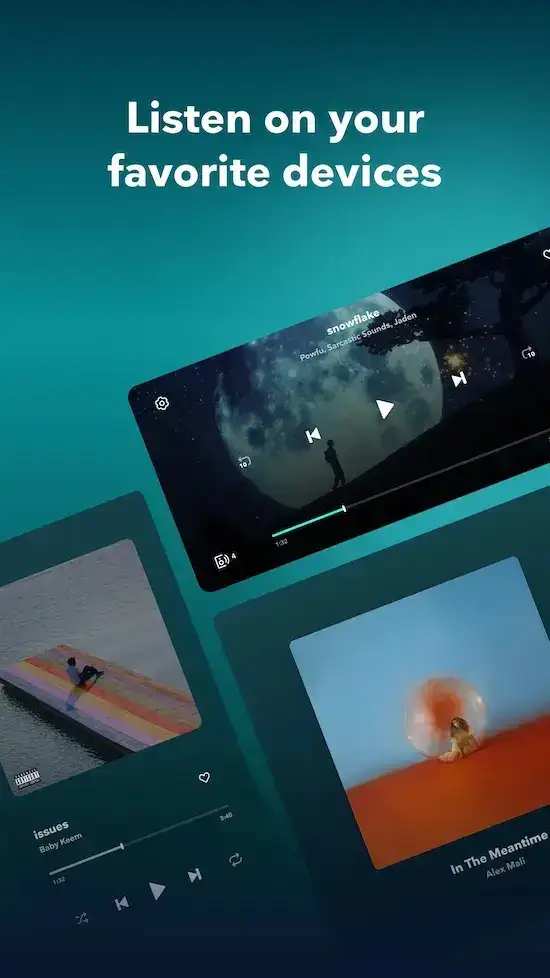
TIDAL users may encounter subscription account issues while using the service, such as error code 8003, 403, or 999. For most users, it’ll seem like these errors pop up for no reason, making troubleshooting these TIDAL problems incredibly difficult.
So, the question is, what can you do about it?
How to Troubleshoot and Resolve Issues with TIDAL Subscription Account Error Code 8003, 403 or 999
Now, these errors can be frustrating and prevent users from accessing TIDAL, but they can be resolved with a few simple steps. These general fixes are pretty handy, being easy enough to follow and execute even if you aren’t particularly tech savvy.
To make things even easier, we’ve compiled every method into a simple guide format you can find down below.
Check Your TIDAL Subscription Status
First thing’s first, check your subscription status.
- Open the TIDAL app on your device.
- Click on the “My Collection” tab.
- Click on the gear icon in the top right corner of the screen.
- Click on “Subscription” from the dropdown menu.
- Check your subscription status.
- If your subscription has expired, you will need to renew it to access TIDAL.
Clear Your TIDAL App Cache
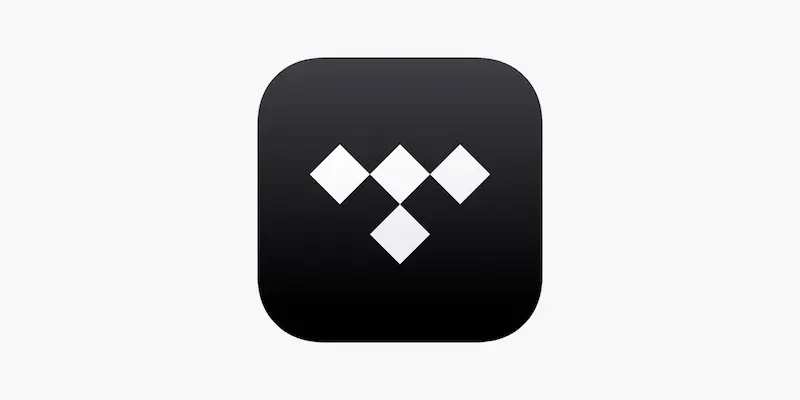
- Open the settings app on your device.
- Find the “Apps” or “Applications” option and click on it.
- Scroll down and find the TIDAL app, then click on it.
- Click on the “Storage” option.
- Click on “Clear cache.” This will clear the temporary data stored on your device and may help to resolve any subscription account issues you are experiencing.
- Test the TIDAL app again.
Log Out and Log Back in to Your TIDAL Account
Another solution to TIDAL subscription account issues is to log out of your account and log back in.
- Open the TIDAL app on your device.
- Click on the “My Collection” tab.
- Click on the gear icon in the top right corner of the screen.
- Click on “Log out” from the dropdown menu.
- Log back in to your TIDAL account with your email and password.
- Test the TIDAL app again.
Contact TIDAL Customer Support

If none of the above steps work, you may need to contact TIDAL customer support.
- Open the TIDAL app on your device.
- Click on the “My Collection” tab.
- Click on the gear icon in the top right corner of the screen.
- Click on “Help” from the dropdown menu.
- Click on “Contact Us” to access the TIDAL customer support contact information.
- Choose your preferred method of contact, such as email or live chat, and describe your issue to the customer support representative.
- They will help you resolve any subscription account issues you are experiencing.
Takeaways
TIDAL has several pros, between its high-quality audio, exclusive content, and user-friendly interface, so it’s a shame that some users encounter these errors. TIDAL subscription account issues can be frustrating, but thankfully they’re not too difficult to resolve.
We hope we managed to help you with this issue, and for more guides like this, stay tuned!