Tidal is a popular music streaming service that offers a vast library of high-quality audio tracks. However, some users may encounter issues with the music streaming app, such as Tidal keeps pausing or randomly stopping.
If you’re experiencing this problem, don’t worry – there are several solutions you can try to fix it.
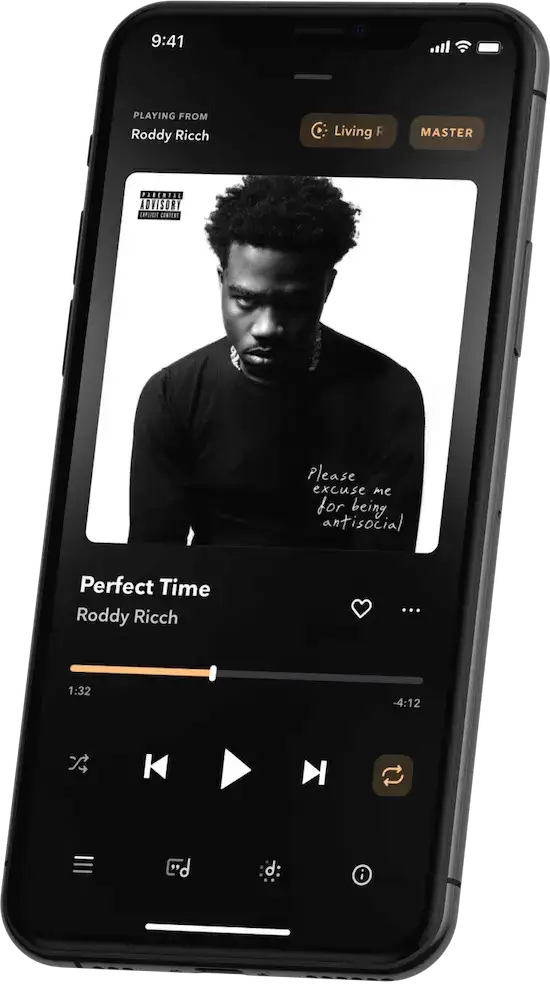
How to Troubleshoot Tidal Keeps Pausing or Randomly Stopping Music on Android or iOS Device
In this blog post, we’ll outline some of the most effective methods for resolving streaming issues on Android or iOS devices.
Clear the Tidal Cache
One of the most common causes of Tidal pausing or stopping is a corrupted cache. Clearing the cache can help resolve this issue on Tidal. Here’s how to clear the Tidal cache on Android and iOS devices:
- On Android: Tap and hold the Tidal icon on your home screen, press the ‘App Info’ option, and then select ‘Clear Cache.’
- On iOS: Go to Settings > Tidal > Clear app cache on next launch.
Restart the Tidal Music App
Sometimes, simply restarting the Tidal app can resolve streaming issues. To restart the app, force quit it and then reopen it.
Uninstall and Reinstall the Tidal App on your Android or iOS Device
If clearing the cache and restarting the app doesn’t fix the problem, you can try uninstalling and reinstalling the Tidal app on your device. Here’s how to do it:
- On Android: Go to Settings > Apps > Tidal > Uninstall. Then, go to the Google Play Store and download the app again.
- On iOS: Tap and hold the Tidal icon until it starts to jiggle, then tap the ‘X’ button to delete the app. Go to the App Store and download the app again.
Restart Your iOS or Android Device
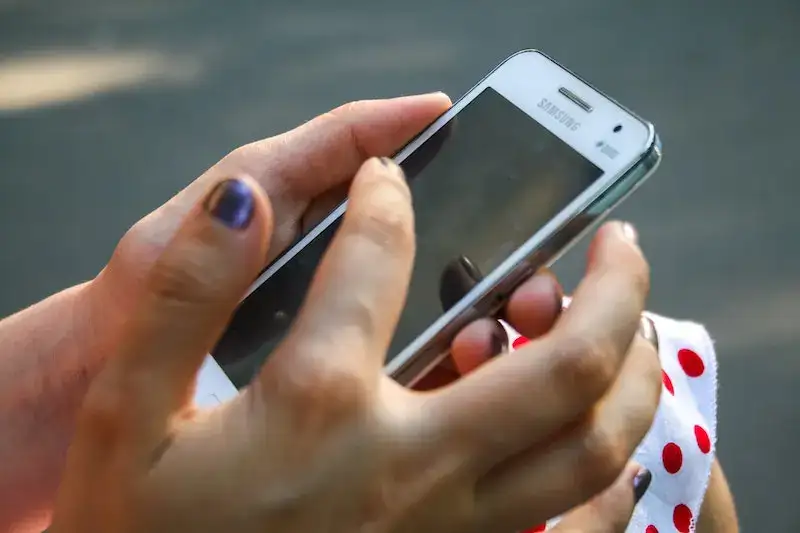
Another simple solution to try is restarting your Android or iOS device. For iPhones, you can go to Settings > General > Shut Down, then slide the power icon to turn off the device. Power it back on after a few seconds.
Reset Your Network Settings on Android
If you’re experiencing issues specifically on your Android device, you can try resetting your network settings. This can help resolve any connectivity issues that may be causing Tidal to pause or stop. Here’s how to reset your network settings on Android:
- Go to Settings > System > Reset options.
- Tap on Reset Wi-Fi, mobile & Bluetooth.
- Check Safe Mode on Android.
Set your Android Device on Safe Mode
If you’re still having issues with Tidal stopping or pausing on your Android device, you can check if the problem persists in Safe Mode. This will help you determine if any third-party apps are causing the issue. Here’s how to enter Safe Mode:
- Turn off your device.
- Power it back on while holding the volume down button until the device finishes starting up.
- Ensure a Stable Internet Connection.
Sometimes, Tidal streaming issues can arise from connectivity problems. Make sure that you have a stable internet connection, and try connecting to a different Wi-Fi network or switch between Wi-Fi and mobile data to see if the issue persists.
Check for Tidal App Updates
Make sure that you have the latest version of the Tidal app installed on your device. Check for updates in the Google Play Store (Android) or the App Store (iOS) and install any available updates.
Contact Tidal Customer Support

If none of the solutions above work, you may want to consider contacting Tidal support or leaving a review on the Google Play Store or App Store. This may draw their attention to the problem and prompt them to offer assistance.
Bottom Line
Tidal is a great music streaming service, but like any app, it can encounter issues from time to time. If you’re experiencing Tidal pausing or stopping on your Android or iOS device, try the solutions outlined in this blog post.
Keep in mind that these solutions are not exhaustive, and there may be other factors causing the problem. If you still can’t resolve the issue, consider exploring other community forums or contacting Tidal support directly for further assistance.
In conclusion, Tidal pausing or randomly stopping can be frustrating, but there are several solutions you can try to fix the problem.
Clearing the Tidal cache, restarting the app, uninstalling and reinstalling the app, restarting your device, resetting your network settings, checking Safe Mode, ensuring a stable internet connection, checking for app updates, and contacting Tidal support are all effective solutions to try. By following these steps, you can get your Tidal app back to streaming your favorite music smoothly and without interruptions.


