Music streaming services have been enjoying massive popularity for the past few years with big names leading the game. However, there are a few less-known players that have their following, one of which is Tidal.
A Norwegian-American global service based on subscription launched in 2014, Tidal manages to keep up with the competition thanks to its high-fidelity sound, high-definition music videos, music, radio, and podcast streaming.
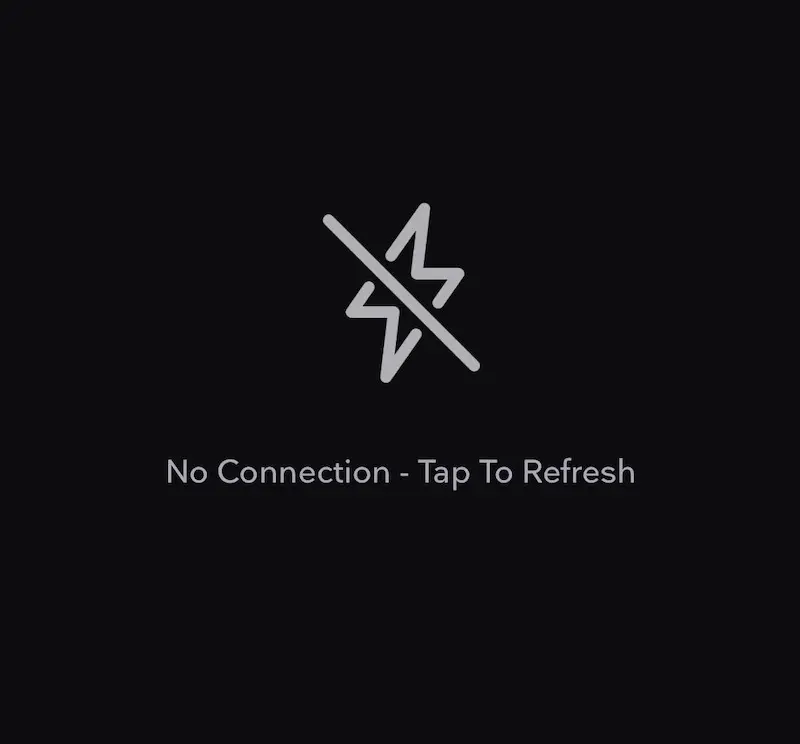
Best Solutions to Fix Tidal No Connection Tap to Refresh Error Message
Sadly, Tidal sometimes encounters a few issues now and then, such as the “No Connection Tap to Refresh” error. But don’t worry because there are several things you can do to fix this connection problem.
Review the Security Settings on your Device
Connection issues with Tidal sometimes occur because of incorrect security settings. See to it that you have properly configured the security settings of your device to get rid of the error message.
Update Your Tidal App to its Latest Version
Is your Tidal app updated to the latest version? If not, hen, don’t be surprised if you encounter an error. Older app versions tend to catch a few bugs once the newer ones are out. Don’t waste any minutes and update your app right away if one is already available.
Check Your Internet Connection
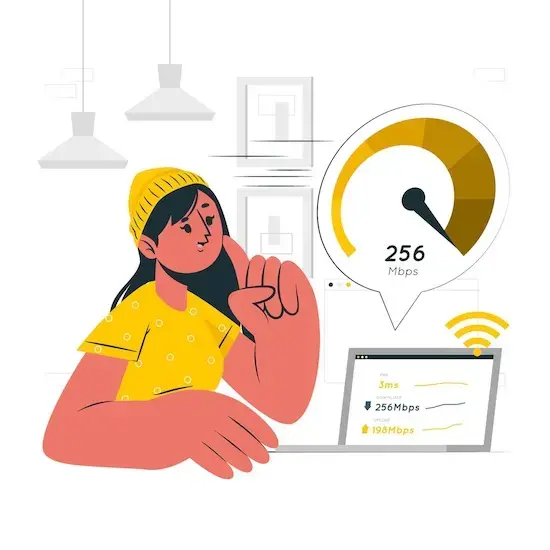
Poor or unstable internet connection may also result in error messages like “No Connection Tap to Refresh.” You can try switching your connection back and forth between WiFi and 4G to check its stability.
Clear Your Tidal App Cache
If you’re on Android, just go to the app manager on your device, choose the Tidal app, and then tap on Clear Cache. Doing this will clear all of the file’s cache memories. If you’re using iOS, however, you won’t see any options for deleting cache files. Your best alternative here is to delete the app and install it again to refresh it.
Uninstall and Reinstall Your Tidal App
When the update option on your Tidal app doesn’t work on your Android device, you can just uninstall it, download the newest version, and install it again. Here are the steps you should follow for this:
- Tap and hold on to the icon for the Tidal app until the options pop up.
- Choose the Uninstall option.
- Tap on the OK button. This is to confirm that you want to uninstall the app from the device.
- Go to the Play Store and look for the Tidal app, or proceed to App Store if you’re on iOS.
- Click the Install button to reinstall the app on your phone.
Restart Your Device

There are several reasons why you’re seeing the “No Connection Tap to Refresh” error message on your Tidal app. See to it that your device is not in airplane mode. You can also try to restart your device, especially if you haven’t done so for some time now.
The “No Connection Tap to Refresh” error message on your Tidal app can easily disrupt your streaming experience. Thankfully, there are several fixes you can try so that you can return to uninterrupted streaming of your favorite songs, music videos, and podcasts.


