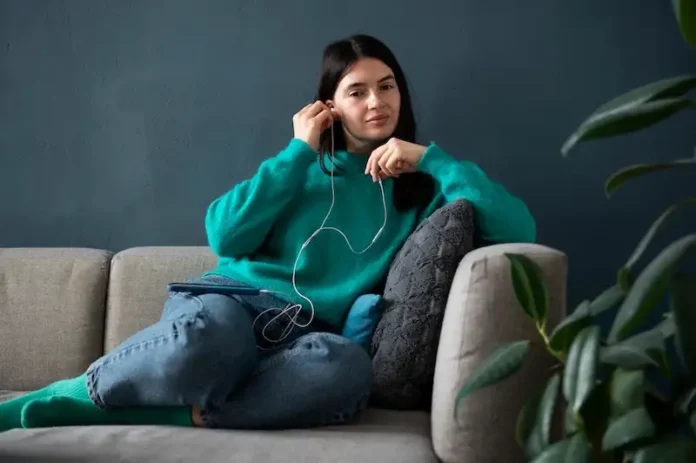Tidal is one of the top premium music streaming services launched in 2014 and became a pioneer in the field of lossless music, offering better sound quality that remains unmatched to this day.
But at one point or another, some users may have a change of heart or mind for whatever reason, resulting in a need to cancel their Tidal subscription account. However, others reported encountering issues such as they can’t unsubscribe or cancel Tidal music streaming membership plan error.
Why Can’t You Unsubscribe Account or Cancel Your Tidal Music Streaming Service Subscription Plan?
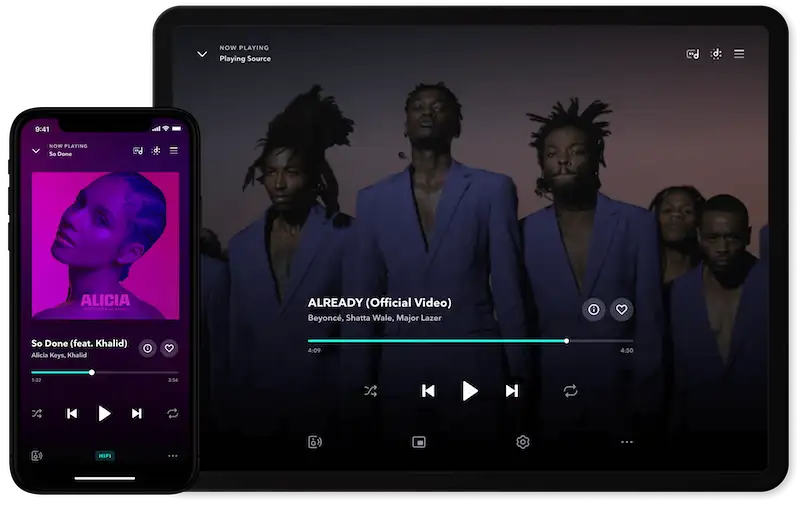
You might encounter this issue because of several reasons, such as using up your allotted time or contractual obligations with the service provider. Other Tidal services also have a longer process of cancellation than others. If you can’t fix the issue, seek assistance from the Tidal support team to proceed with your cancellation.
There are several steps for closing and canceling the Tidal music streaming membership account that you can follow to ensure a successful termination of the service.
How to Cancel Tidal Subscription Account on Android Devices
Here are the steps for canceling and ending your Tidal membership subscription plan using your Android device:
- Open your Tidal app.
- Log in to your Tidal account
- Click “My Collection.”
- Choose “Settings”
- Select “Edit Profile.”
- Click on “Manage Subscription.”
- Tap on “Subscription.”
- Complete the process by clicking “Cancel Subscription.”
Canceling Your Tidal Membership Plan on Desktop Computers
You can cancel your Tidal membership plan using your desktop computer directly from its official website if you pay for it using PayPal or a credit card. Follow the cancellation steps below:
- Visit the official Tidal website.
- Sign in using your account credentials in Tidal.
- Tap on the account icon and choose “Manage Subscription.”
- Click Subscription.
- Tap on the “Cancel My Subscription” button from the “Your Subscription” window.
How to Cancel & Unsubscribe Tidal Subscription Plan via Email
Yes, you can also cancel your Tidal monthly subscription account via email. All you have to do is write an email to Tidal stating that you wish to cancel. Simply send this email to [email protected].
Cancel Your Tidal Subscription on iPhone
This next method works if you subscribed to Tidal using your iPhone, with the subscription seen in your Apple Wallet.
- Open the settings of your iPhone.
- Click on your name.
- Choose “Subscriptions.”
- Select “Tidal.”
- Click “Cancel Subscription.”
Cancelling Tidal Music Subscription on Mobile App
Your Tidal subscription can also be canceled directly from the mobile app.
- Open the Tidal app on your Android or iOS device.
- Tap “My Collection” located at the bottom right corner of the screen.
- Choose the gear-shaped settings icon located at the top right corner.
- Click the account icon at the upper portion of the screen.
- Select “Manage Subscriptions.”
- The app will open the Tidal website’s mobile version.
- Log into your Tidal account again.
- Click “Subscription.”
- Select “Cancel my subscription.”
It’s annoying and even frustrating if you encounter an issue that won’t allow you to cancel your Tidal music streaming subscription plan just when you have made up your mind to terminate the service. But as long as you follow the steps above, you can be sure that you’ll have the service successfully canceled soon.