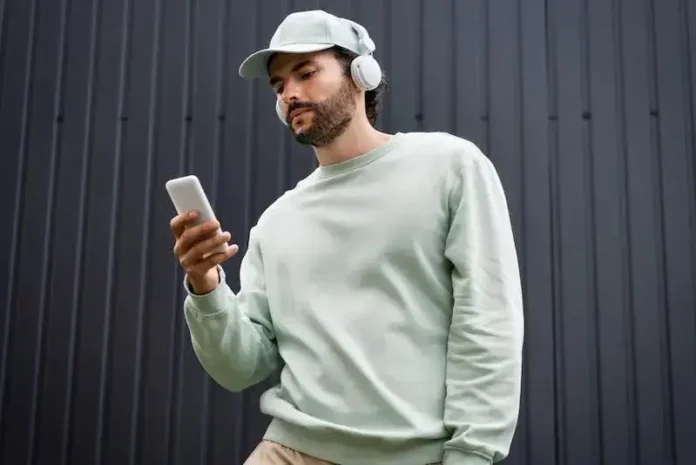If you’ve ever looked up music streaming services, then you’re more than familiar with Deezer. Deezer offers a comprehensive music streaming experience with a wide selection of songs, podcasts, and radio stations from around the world, making it a great option for music lovers who want to discover new artists and genres.
Of course, it’s not without its issues and errors. The “Can’t Login to Deezer App with Require API Auth Error” is an error message that can appear when trying to log into the Deezer app.
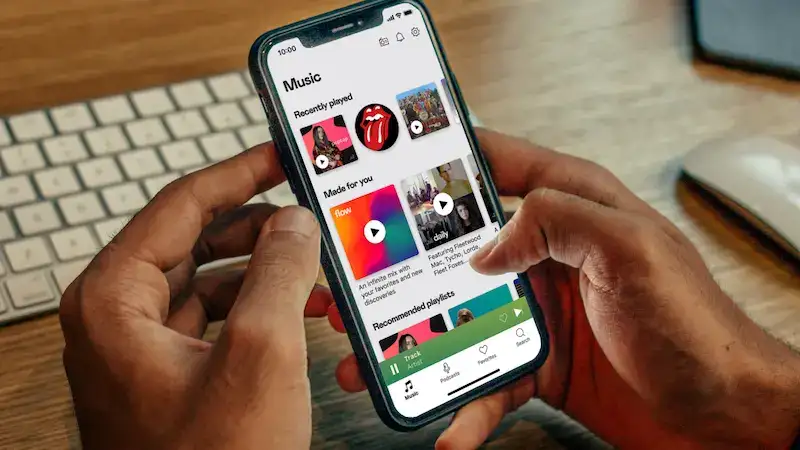
This error typically occurs when the app is unable to authenticate with Deezer’s API (Application Programming Interface), which is used to manage user authentication and access to the Deezer service. The most common cause of this error on Deezer is an issue with the authentication credentials used by the app, so how can you fix it?
Best Ways to Resolve Can’t Login to Deezer App with Require API Auth Error
Deezer’s “Require API Auth” error message can be frustrating, but there are several ways to fix it. Even if you aren’t the most tech literate person around, you should be able to troubleshoot things with the right guidance.
Thankfully, we’re here to help. We’ve compiled most of the methods to fix this Deezer problem into simple, easy to follow guides below, so if you’re ready, let’s get right into it.
Clear the Cache and Data of the Deezer App
Clearing the cache and data of the Deezer app will remove any temporary files or data that may be causing the error message to appear.
- Go to “Settings” on your device.
- Scroll down and select “Apps” or “Application Manager.”
- Find and select the Deezer app from the list of installed apps.
- Select “Storage.”
- Select “Clear Cache” and “Clear Data.”
- After clearing the cache and data, try logging in to your Deezer account.
- See if the error message still appears.
Update the Deezer App
Sometimes, outdated versions of the Deezer app can cause the “Require API Auth” error message to appear.
- Open the “Google Play Store” or “App Store” on your device.
- Search for “Deezer.”
- If there is an update available, select “Update” or “Install.”
- Wait for the update to complete.
- Try logging in to your Deezer account.
- See if the error message still appears.
Uninstall and Reinstall the Deezer App

If clearing the cache and data and updating the app do not resolve the “Require API Auth” error message, you may need to reinstall the app.
- Go to the “Google Play Store” or “App Store” on your device.
- Search for “Deezer.”
- Select “Uninstall” or “Delete.”
- Wait for the app to uninstall completely.
- Reinstall the Deezer app.
- After the app has been reinstalled, try logging in to your Deezer account to see if the error message still appears.
If none of these steps resolves the issue, users should contact Deezer’s customer support team for further assistance. Though, if you’ve followed all these steps accordingly, then you should find things working as usual, no problem.
We hope we managed to help you solve this issue, and for more guides and fixes like this, stay tuned.