If you’re encountering a zoomed-in picture issue while streaming Hulu content, it can disrupt your viewing experience. Hulu is among the top choices when it comes to streaming TV shows and movies at home.
Despite the difficulty, there are numerous corrective measures you can adopt to solve this Hulu issue. You can try each of the solution and see if it helps you.

Best Fixes to Resolve Zoomed-In Picture Error when Streaming Hulu
In this article, we’ll explore these steps in detail to help you resolve the picture issue. Let’s dive in!
Restart the Hulu App
The first step is to restart the Hulu app. Follow these steps to completely close and reopen the app:
- Exit the Hulu app on your device and return to the home screen or app launcher.
- Locate the Hulu app and close it completely. The process for closing apps may vary depending on your device. Consult your device’s user manual or support documentation for specific instructions.
- After closing the app, reopen Hulu and try playing the content again. This can help refresh the app and potentially resolve any temporary glitches causing the zoomed-in picture issue.
Check for Hulu App Updates
It’s critical to confirm that your device is running the most recent edition of the Hulu app. To investigate app updates, carry out the following:
- Go to the app store on your device (e.g., Google Play Store for Android devices or App Store for iOS devices).
- Search for the Hulu app and check if there are any available updates.
- If updates are available, tap the “Update” button to install the latest version of the app.
Updating the app can often fix bugs or compatibility issues that may be causing the zoomed-in picture problem.
Adjust Display Settings on your Device
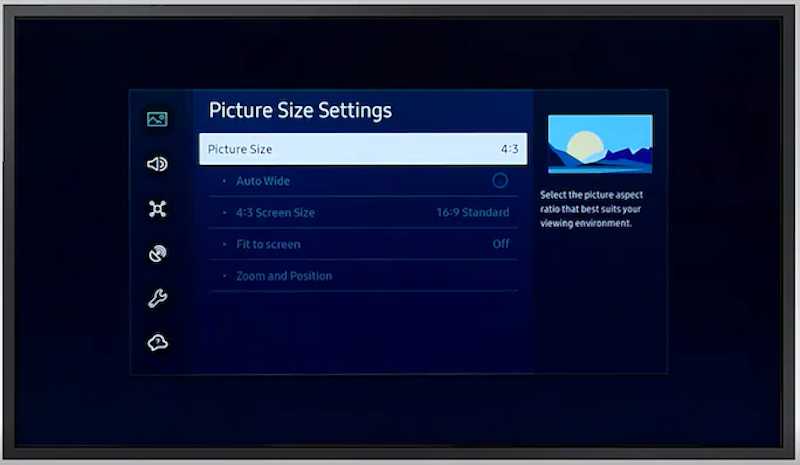
On some devices, there are display settings that can affect the aspect ratio or zoom level. Follow these steps to adjust the display settings:
- Access the display settings on your streaming device or TV. The process may vary depending on your device. Refer to the user manual or support documentation for specific instructions.
- Look for options related to aspect ratio, screen size, or zoom level.
- Ensure that the display setting is set to the correct aspect ratio or zoom level. Common options include “Normal,” “16:9,” or “Auto.”
- Cycle through different settings to find the one that provides the correct picture size without zooming in.
Uninstall and Reinstall the Hulu App
If the problem remains, you could attempt to uninstall and then reinstall the Hulu app on your device. This can help resolve any corrupted files or settings causing the zoomed-in picture problem.
Follow these steps:
- Locate the Hulu app on your device.
- Uninstall the app. The process may vary depending on your device. Consult your device’s user manual or support documentation for specific instructions.
- After uninstalling, go to the app store on your device and reinstall the Hulu app.
- Open the app and check if the zoomed-in picture issue has been resolved.
Contact Hulu Customer Support
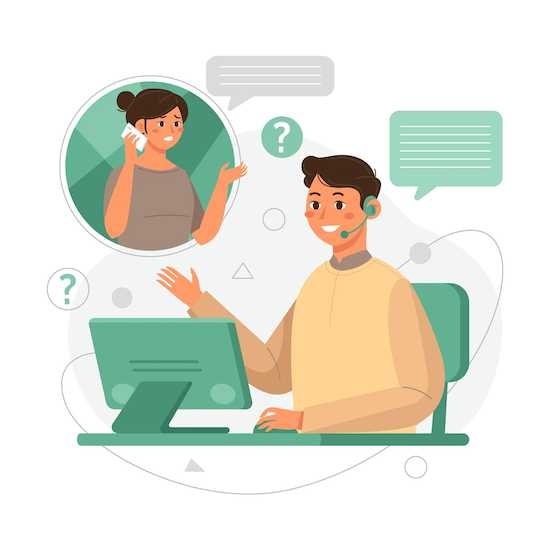
If none of the above steps solve the zoomed-in picture issue, it’s recommended to reach out to Hulu customer support for further assistance. They have specific troubleshooting steps based on your device and can help you resolve the problem efficiently.
Visit the Hulu website or consult their support channels for contact information.
Please note that the zoomed-in picture issue on Hulu may vary depending on the specific device or platform you’re using. It’s consistently beneficial to look up device-specific diagnostic guides or to resort to the official Hulu support for the most precise and current information.


