Hulu is one of the most popular subscription-based streaming platforms currently available in the United States, with over 47.2 million users as of October 1st, 2022.
Just like their rivals Netflix and Disney+, Hulu’s services can be accessed either on internet browsers, mobile devices via apps, and even smart TV apps. The LG Smart TV, Samsung TV, TCL TVs, and Sony Bravia TV, amongst others, all have their own version of the Hulu smart app so that you can watch Hulu live TV on these devices.
However, users sometimes find themselves having issues with the Hulu app on particular smart TV models, and most of the time have similar known issues that have previously been reported and a solution has not been found.
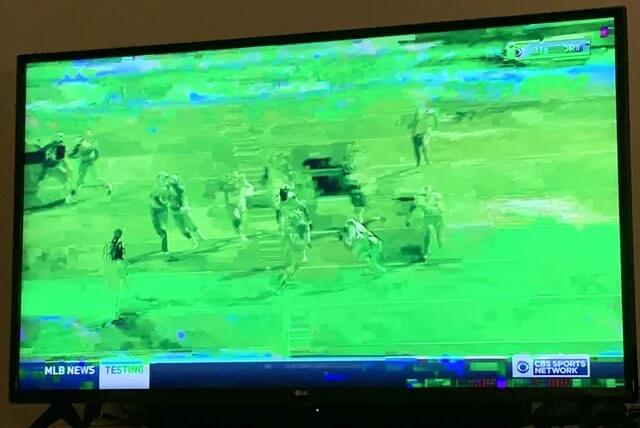
One of those issues that users often face is experiencing a flickering green screen bug on the Hulu smart app. This issue is often caused by many different reasons, but it can cause major disturbances as you will not be able to watch Hulu whilst the glitch is occurring.
Therefore, this article will be a troubleshooting guide for how to resolve the TV screen glitching issue should you find yourself experiencing it!

Sign up for Hulu free trial here!
Troubleshooting Method 1: Power Cycle Smart TV
The first possible solution to fixing your Hulu app green screen glitch is to complete a power cycle of the Smart TV. One of the common factors in causing the green screen issue is a temporary software glitch, due to the TV’s internal memory being overloaded or alternatively being caused by the TV’s software firmware crashing.
To fix the issue on the Hulu streaming service, you need to power cycle your Smart TV device as this will flush the memory and clear any cached memory that is causing the issue.
- Step 1: Turn off the Smart TV using the power button on the remote control.
- Step 2: Unplug the TV from the wall outlet.
- Step 3: After waiting for 60 seconds, plug the TV back into the wall outlet.
- Step 4: Turn on the TV and see if the issue has been resolved.
Troubleshooting Method 2: Update Hulu App to the Latest Version
When you experience the green screen issue, more often than not someone else also has the same problem – therefore Hulu most likely knows of the issue and is working on a solution. Therefore, it is important to update your Hulu app on your TV so that any issues can be resolved.
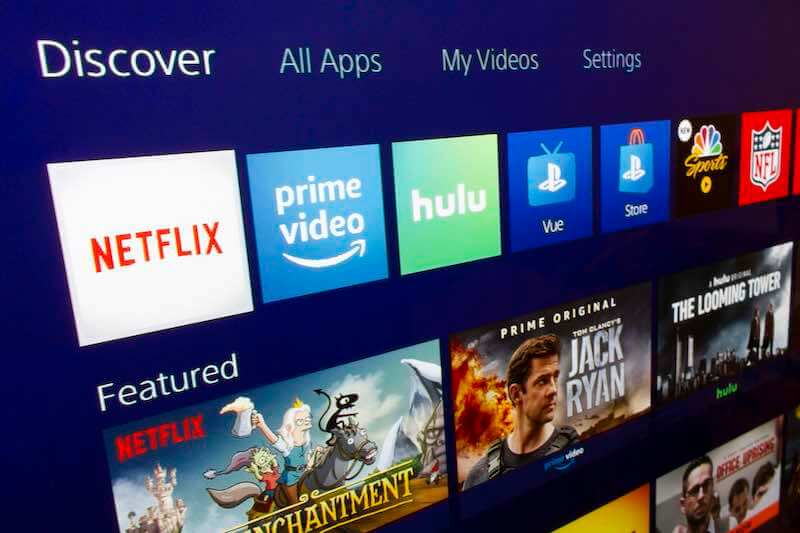
How to update your Hulu app on your smart TV:
- Step 1: Open your Smart TV’s App Store and navigate to the Hulu App.
- Step 2: Tap the Update Button.
- Step 3: Once updated, relaunch the App.
Troubleshooting Method 3: Clearing Hulu App Cache
Another possible fix for the green screen issue is to clear the Hulu app’s stored cache, as this can often be where the issue lies.
- Step 1: On your TV go to the Settings section and find the Hulu App.
- Step 2: Click on storage options.
- Step 3: Click the clear cache option.
- Step 4: Turn the TV off and on again to see if the issue is resolved.
Troubleshooting Method 4: Close Other Apps
A final possible solution if the above don’t work is to close other apps that are running on your Smart TV in the background. Smart TVs – just like other computer devices – have limited amounts of RAM available (rapid access memory), and so when the RAM is maxed out, it can be helpful to clear some of it by closing all running apps and then checking if the green screen problem still occurs.
You should also try closing the Hulu app and reopening it when closing all of the other apps.


